Apple Soundtrack Pro 3 User Manual
Page 417
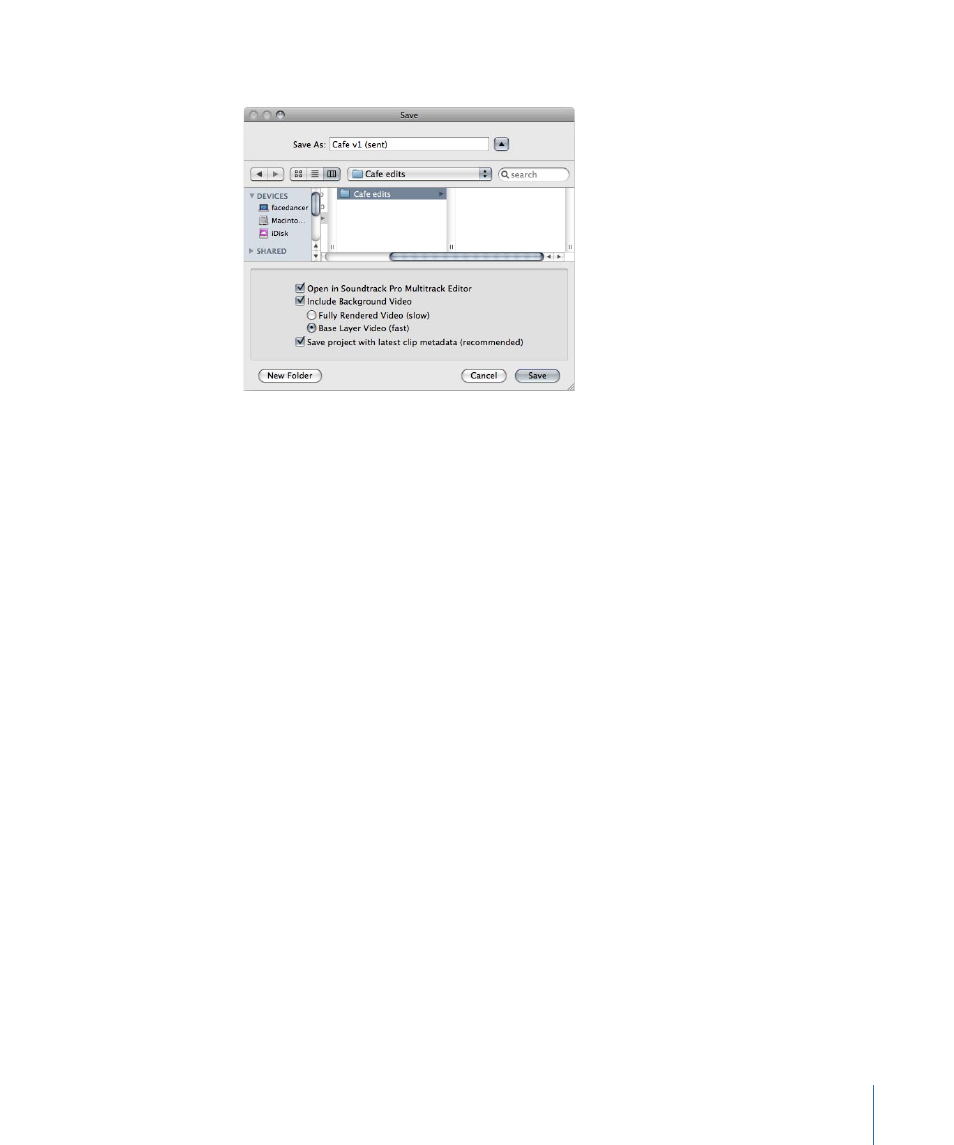
The Save dialog appears.
3
In the dialog that appears, select from the following options:
• Open in Soundtrack Pro Multitrack Editor: Select this option to open the multitrack project
in Soundtrack Pro after it is created.
• Include Background Video: Select this option to render the video in your Final Cut Pro
sequence. The Soundtrack Pro multitrack project will refer to this file in its video track
so you can see your video while you edit. Select what kind of background video you
want to export:
• Fully Rendered Video (slow): Your entire sequence is rendered at full quality to a
QuickTime movie file. This option is recommended if the project is to be moved to
another computer.
• Base Layer Video (fast): Any sequence segment that requires rendering in Safe RT
mode (in other words, any segment with a red render bar) is exported without effects.
These files are not portable to a different computer. For more information, see the
Final Cut Pro User Manual.
• Save project with latest clip metadata (recommended): Select this option to ensure an
accurate change history by having Final Cut Pro automatically save the project after
the send process.
4
Enter a project name or keep the default name, then click Save.
A Soundtrack Pro multitrack project file is created with the file extension “.stmp.”
Note: This is a small file that refers to the media files used by your Final Cut Pro sequence
clips. Make sure those media files are available when the Soundtrack Pro multitrack project
opens.
If you selected Open in Soundtrack Pro Multitrack Editor, the multitrack project opens in
the Soundtrack Pro Timeline.
417
Chapter 19
Using Soundtrack Pro with Other Applications
