Previewing audio files – Apple Soundtrack Pro 3 User Manual
Page 93
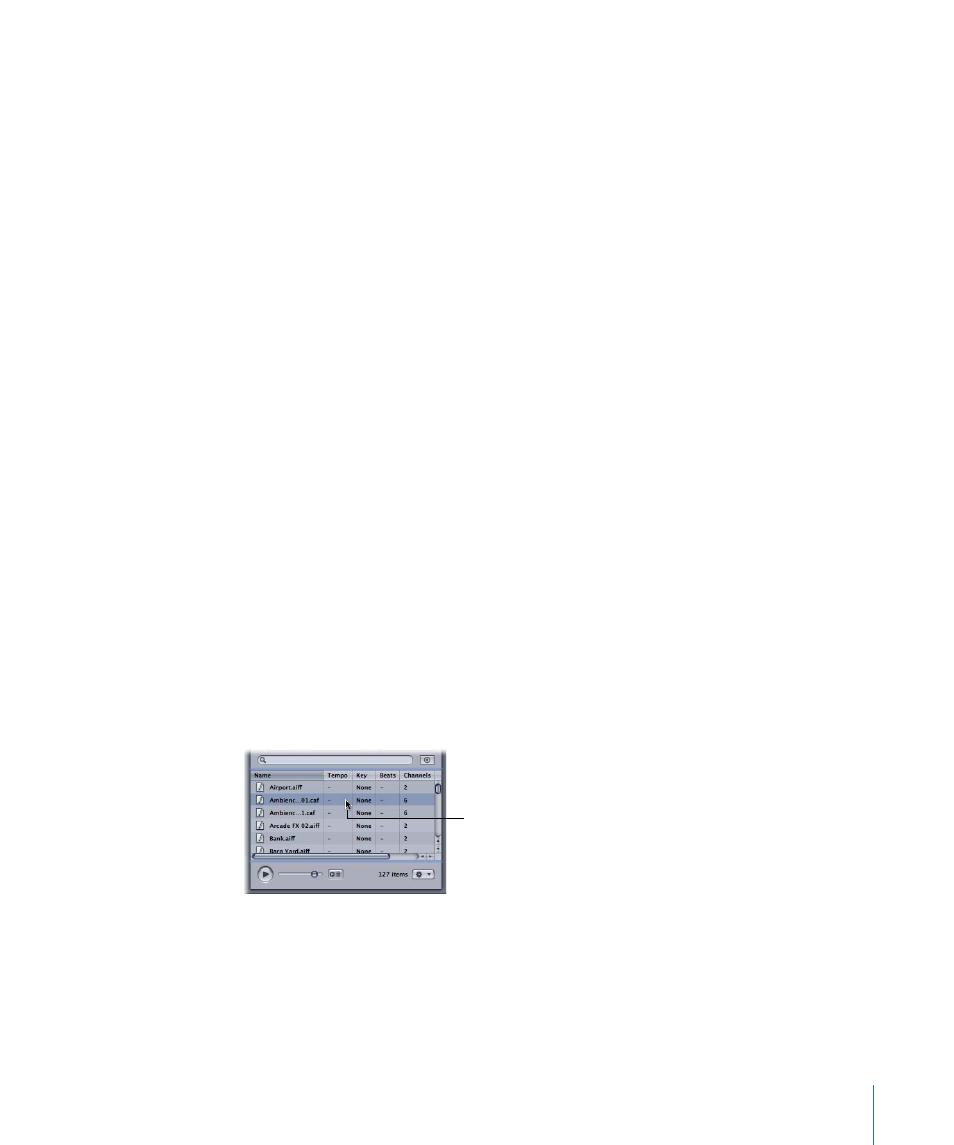
• Instrument: Displays instrument type, from Apple Loops tagged information (files, clips).
• Genre: Displays genre name, from Apple Loops tagged information (files, clips).
• Hint Quality: Displays the quantitative display of the amount of information saved in
the file—keywords, beat information, and transients (files, clips).
• Project: Displays iXML project data.
• Scene: Displays iXML scene data.
• Take: Displays iXML take data.
• Tape: Displays iXML tape data.
• Circled: Displays whether the take is marked as circled in the iXML metadata.
• Ch. Index: Lists the channels as indicated by the iXML metadata.
• Ch. Name: Lists the names of the channels indicated by the iXML metadata.
• Note: Displays the contents of the iXML note field.
Previewing Audio Files
You can preview files in the Bin or any of the media tabs. When you preview files,
Soundtrack Pro matches the sample rate of the file to the project sample rate. When you
preview looping files, Soundtrack Pro matches their tempo and key to the project tempo
and key.
To preview an audio file
µ
Select the file in the Bin or any of the media tabs.
The selected file starts playing. If the project is playing when you preview a file,
Soundtrack Pro starts playback of the previewed file on the downbeat of the next measure
of the project. You can turn preview playback on and off by holding down Option and
pressing the Space bar.
Select an audio file
in the Search tab
to preview it.
Audio files tagged as loops play back repeatedly when previewed. You can control the
playback of the file being previewed using the preview controls. You can only preview
one audio file at a time.
93
Chapter 3
Basics of Working in Soundtrack Pro
