Apple Soundtrack Pro 3 User Manual
Page 155
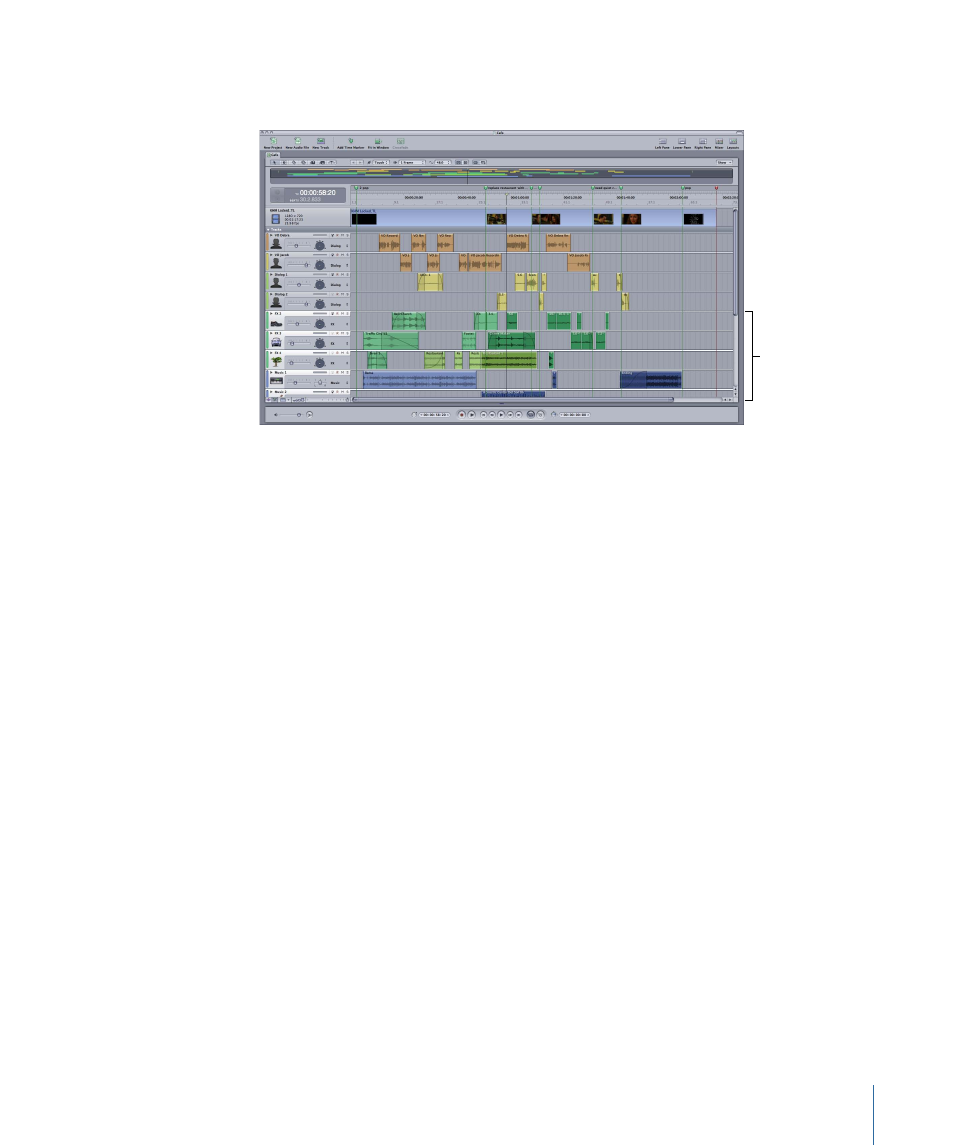
• To select everything to the left of the playhead in the selected tracks: Choose Edit > Select
> Backward (or press Shift-Home).
The clips at and
to the right of
the playhead
are selected.
If you make this selection in Selection tool mode, all clips to the right (Forward) or left
(Backward) of the playhead in the selected tracks are selected. Any clips that were selected
before choosing the menu item are included in the new selection.
If you make this selection in Timeslice tool mode, any existing Timeslice selection is
extended to the end of the project (for the Forward option) and to the beginning of the
project (for the Backward option). If there is not an existing Timeslice, Soundtrack Pro
creates a Timeslice across selected tracks starting at the playhead and extending to the
end of the project (for the Forward option) and to the beginning of the project (for the
Backward option).
Note: If you hold down the Option key, the menu items read Select > All Forward and
Select > All Backward and behave the same as described above except the selection is
across all tracks instead of just the selected tracks.
Cutting, Copying, Pasting, and Removing Audio Clips
You can cut, copy, paste, and remove audio clips in the Timeline. You can also paste
multiple copies of a clip.
To cut an audio clip
µ
Select the clip in the Timeline, then choose Edit > Cut (or press Command-X).
The clip is removed from the Timeline and placed on the Clipboard.
To copy an audio clip
Do one of the following:
µ
Select the clip in the Timeline, then choose Edit > Copy (or press Command-C).
155
Chapter 6
Working in the Timeline
