Exporting to aac/podcast files, Exporting, To aac/podcast files – Apple Soundtrack Pro 3 User Manual
Page 448
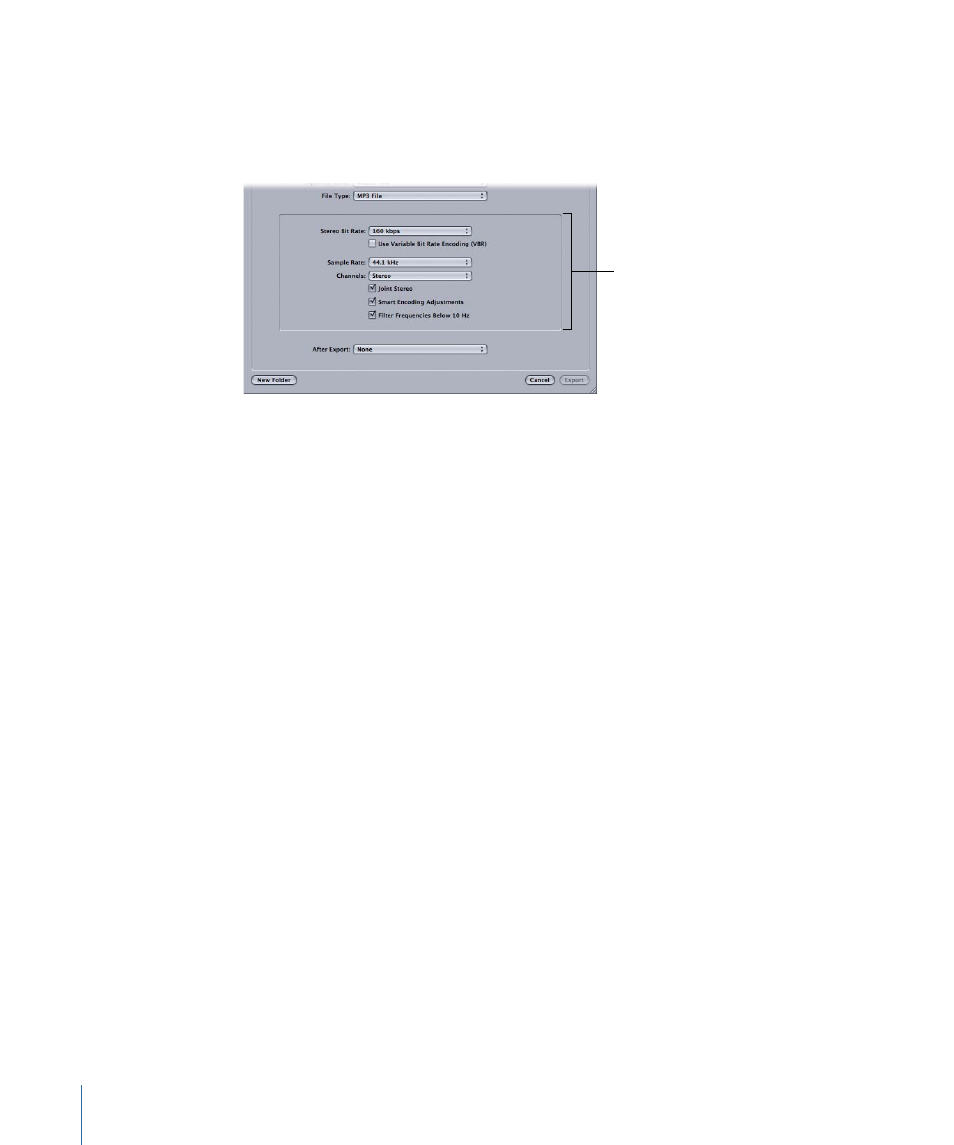
4
Choose MP3 File from the File Type pop-up menu.
The bottom portion of the Export dialog displays the MP3 export options. Because
Soundtrack Pro can tap the power of Compressor as a background process, these export
options are identical to the corresponding options in the Compressor application.
MP3 export options
5
Specify additional MP3 export options.
For more information, see
6
If you like, use the After Export pop-up menu to choose a post-export action.
For more information, see
.
7
Enter a name for the exported file, then navigate to the location where you want to save
the file.
8
Click Export.
Exporting to AAC/Podcast Files
AAC (Advanced Audio Coding) provides audio encoding that compresses much more
efficiently than older formats, such as MP3, yet delivers higher-quality results with smaller
file sizes. AAC is the default audio format for the iPod and iTunes, as well as the default
audio codec for the .m4v format used in all video files sold on iTunes.
To export a master mix as an AAC/Podcast file
1
Choose File > Export (or press Command-E).
The Export dialog appears.
2
If you want, choose an export preset from the Preset pop-up menu.
For more information, see
.
3
Choose Master Mix from the Exported Items pop-up menu.
4
Choose AAC/Podcast File from the File Type pop-up menu.
The bottom portion of the Export dialog displays the AAC/Podcast export options, which
are divided into three separate panes—Audio, Streaming, and Podcast.
448
Chapter 20
Exporting Multitrack Projects
