Recording into the multitake editor – Apple Soundtrack Pro 3 User Manual
Page 385
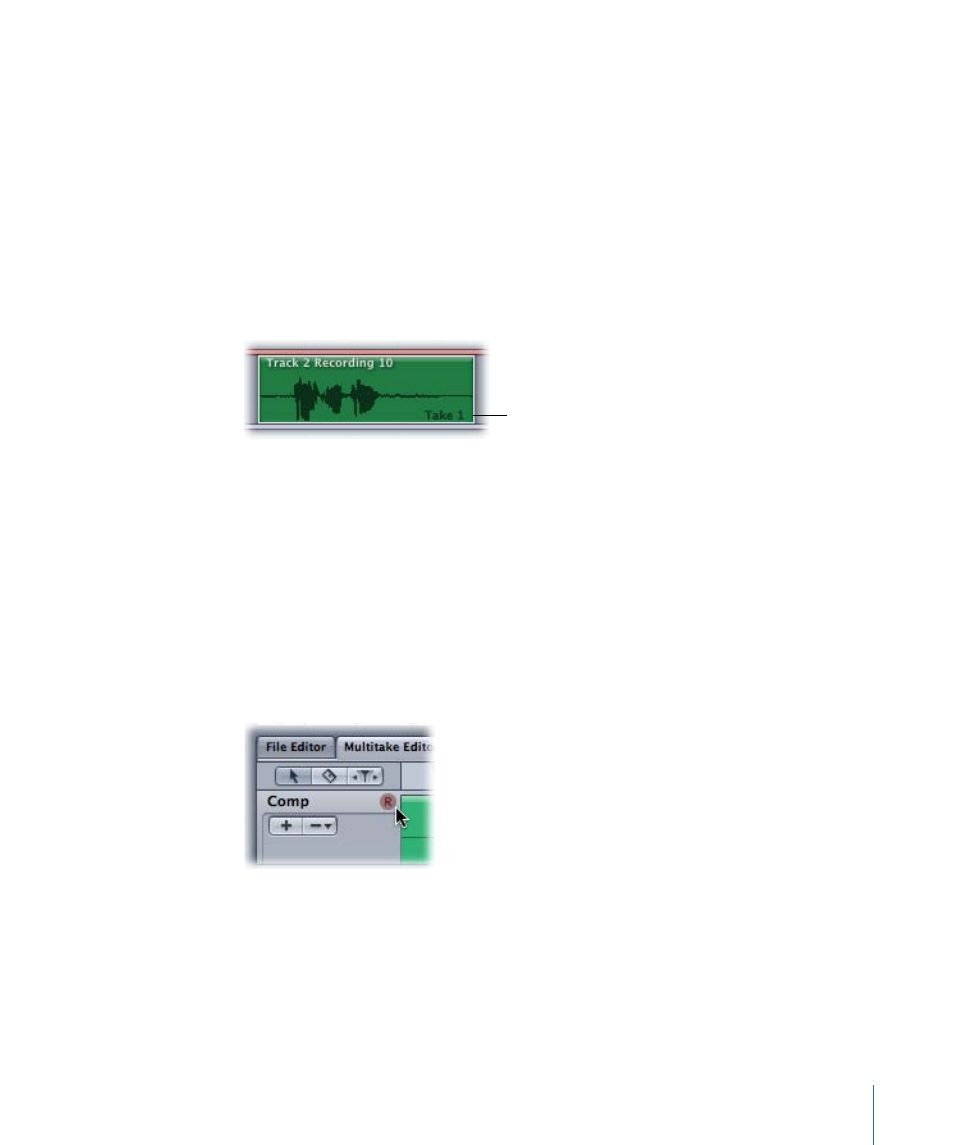
The playhead advances to the end of the cycle region, then returns to the beginning of
the cycle region for the next take.
5
To stop recording, do one of the following:
• Click the Record button (or press Command–R).
• Click the Pause/Play button.
• Press the Space bar.
When you record multiple takes, the takes are recorded sequentially to an audio file in
the recording location set in Recording preferences. The takes appear in a single multitake
clip in the Timeline.
The current take
number appears in
the lower-right corner
of the clip.
Recording into the Multitake Editor
Soundtrack Pro allows you to record audio directly into the Multitake Editor. For more
information on the Multitake Editor, see
. Recording preferences
for the multitake recording are taken from the track upon which the multitake clip resides.
To change recording settings, use the Recording tab set to the armed track. For more
information, see
.
Note: You may not change the number of channels of an existing multitake clip.
To record audio into the Multitake Editor
1
In the Multitake Editor, click the Arm for Recording button.
When the Multitake Editor is armed for recording, the track containing the multitake clip
is also armed for recording. Other tracks in your project cannot be armed for recording
while the Multitake Editor is armed for recording.
2
Click the Record button in the transport controls to start recording.
3
To stop recording, do one of the following:
• Click the Record button (or press Command–R).
385
Chapter 16
Recording Audio in Soundtrack Pro
