Downloading firmware from a usb device, Downloading firmware from a, Usb device – Brocade Network OS NETCONF Operations Guide v4.1.1 User Manual
Page 90
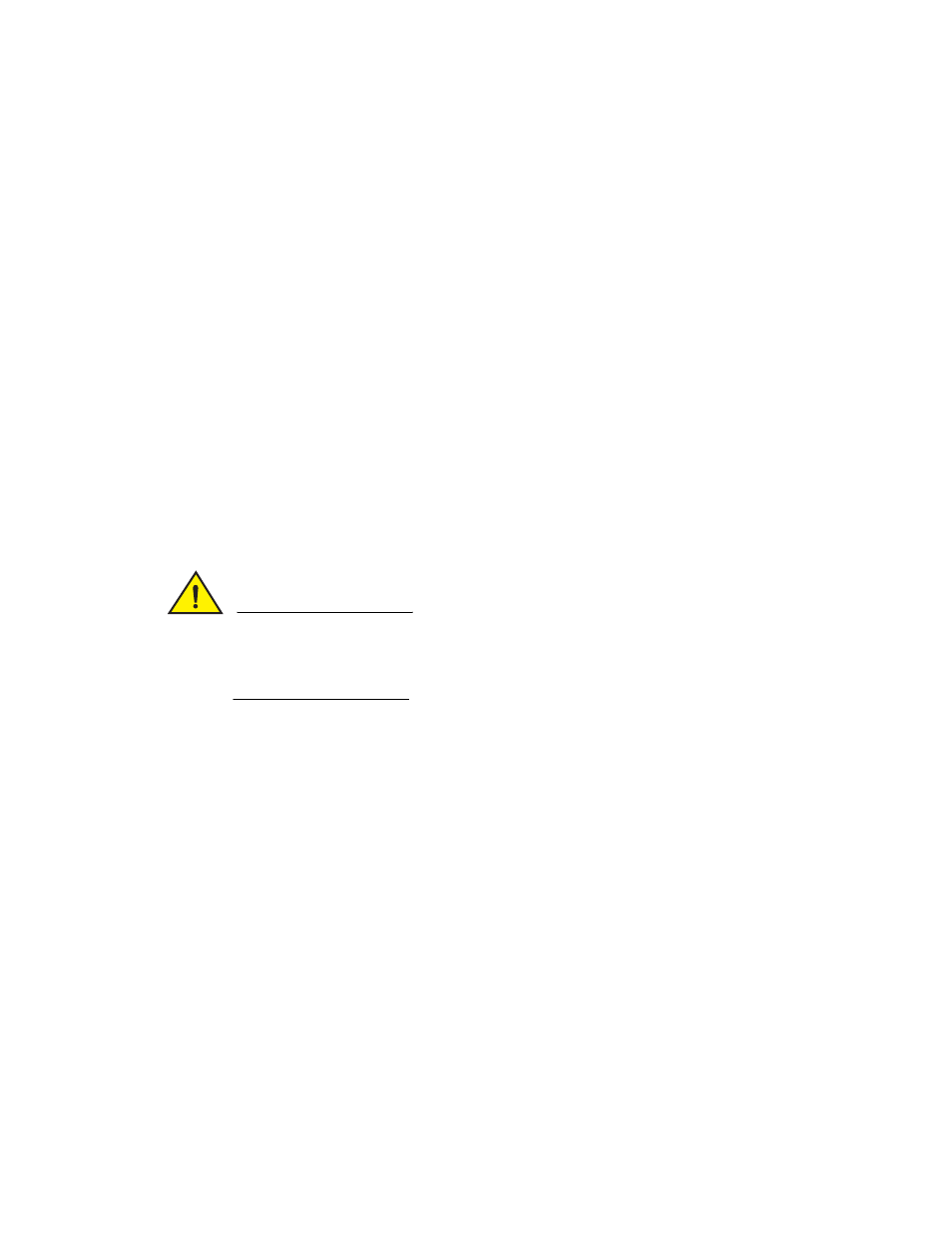
58
Network OS NETCONF Operations Guide
53-1003231-02
Downloading firmware from a USB device
5
CAUTION
Do not interrupt the firmware download process. If you encounter a problem, wait for the timeout
(30 minutes for network problems) before attempting the download operation again. Disrupting
the process (for example, by disconnecting the switch from the power source) can render the
switch inoperable and may require you to seek help from your switch service provider.
Downloading firmware from a USB device
The Brocade VDX 6710, 6720, 6730, 6740, and 8770 switches support firmware download from a
Brocade-branded USB device. Third-party USB devices are not supported. Before you can access
the USB device, you must enable the device and mount it as a file system. The firmware images to
be downloaded must be stored in the factory-configured firmware directory. Multiple images can be
stored under this directory.
1. Ensure that the USB device is connected to the switch.
2. Issue the
specify the routing bridge ID in the
example.
