Verify equipment status – Carrier Access Access Navigator User Manual
Page 428
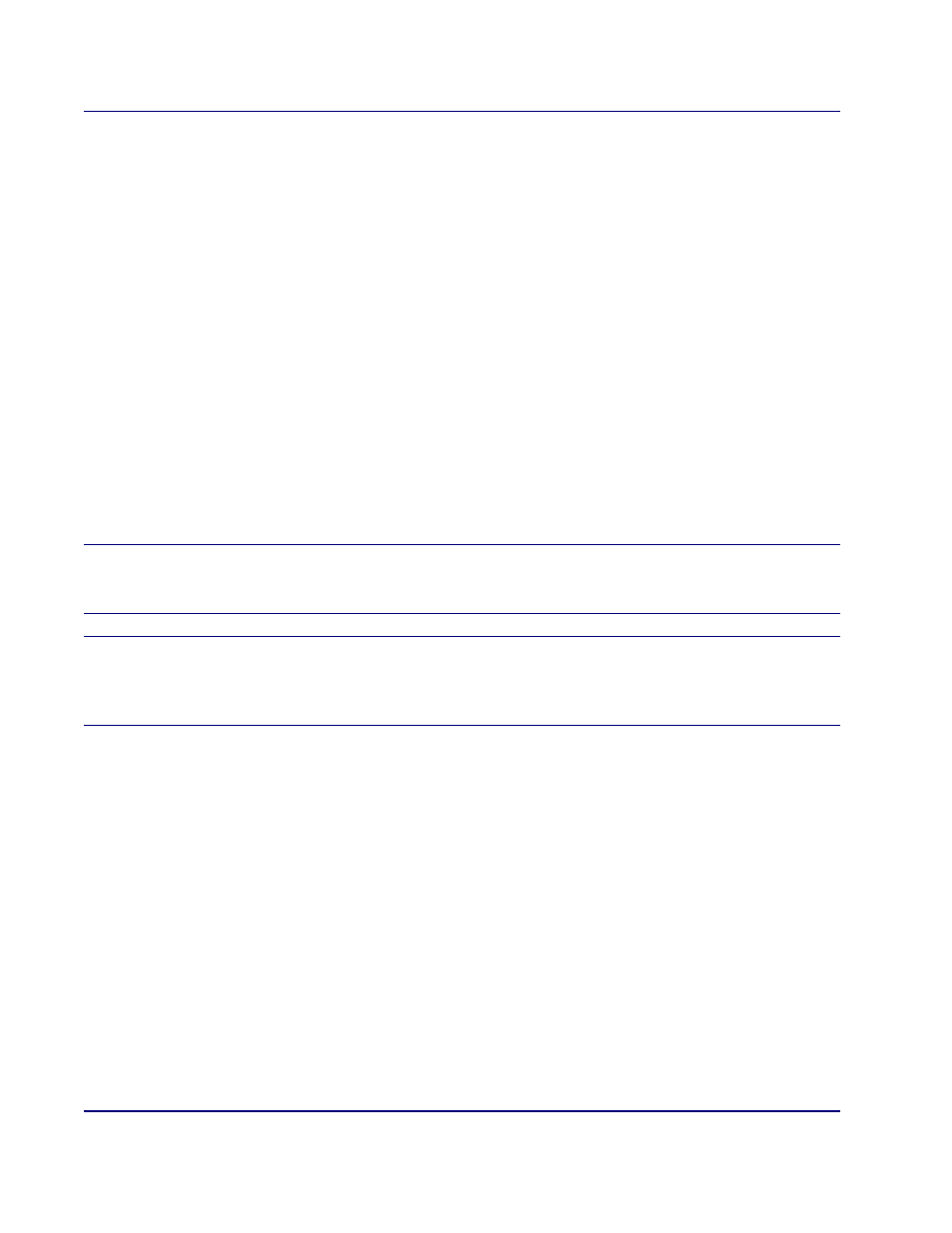
16-30
August 2003
Access Navigator - Release 1.8
Maintenance Procedures
Install SIMM on Controller Card
Verify Equipment Status
1. Start management session, if not already logged on.
2. Display current Controller status by entering the following command:
status equipment
A message similar to the following will appear, showing the equipment card slots, service status,
and Controller software version.
Equipment
Status
Version
---------
------
-------
Controller A
Active
1.70
Controller B
Standby
1.70
DS1 Card 1
Installed
1
DS1 Card 2
Installed
1
DS1 Card 3
Installed
1
DS1 Card 4
Installed
1
DS1 Card 5
Installed
1
DS1 Card 6
Installed
1
DS1 Card 7
Card not installed
DS1 Card 8
Card not installed
NOTE:
In a system with two Controller cards, one Controller will have “Active” status
and the other will have “Standby” status. A defective Controller card will have an
“Unknown” status, indicating that the card is installed but not responding.
NOTE:
If a software upgrade to version 1.20 or higher is performed on a standby
Controller without a SIMM installed, the Controller’s
POWER indicator will remain yellow
until the required SIMM is installed. The status equipment command will show that a
SIMM is required.
