Verify operation, Verify operation -53 – Carrier Access Access Navigator User Manual
Page 157
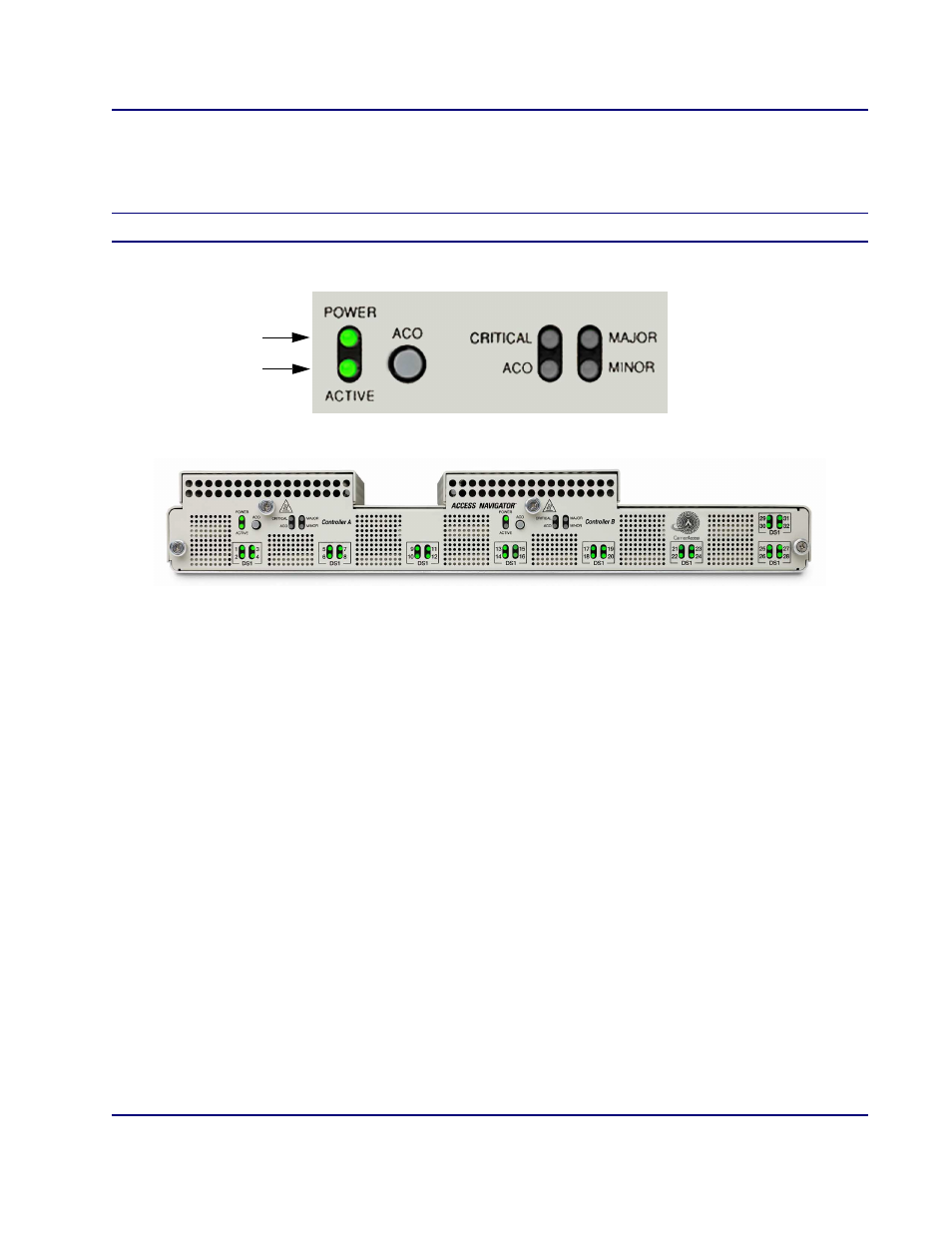
Access Navigator - Release 1.8
August 2003
6-53
Electrical
Installation
Verify Operation
Verify Operation
1. Wait two minutes for new Controller card to learn system settings.
NOTE:
Controller’s POWER indicator will light yellow while it is booting up.
Figure 6-36. Front Panel Indicators
2. Verify that status indicators show Controller B is in standby.
Requirement:
CONTROLLER A POWER indicator lights green.
Requirement:
CONTROLLER B POWER indicator lights green.
Requirement:
CONTROLLER A ACTIVE/STANDBY indicator lights green.
Requirement:
CONTROLLER B ACTIVE/STANDBY indicator is off.
3. Display version of newly installed redundant Controller card by entering the following command:
status equipment
A message similar to the following will appear.
Equipment
Status
Version
---------
------
-------
Controller A
Active
01.70
Controller B
Standby
01.70
4. Is version of active Controller card compatible with standby Controller card just installed?
If YES, go to next step.
(See CAUTION above.)
5. Put Controller B in active mode by entering following command:
switch controller
Controller ’A’ Indicators
Controller ’B’ Indicators
Active
Controller
Power
