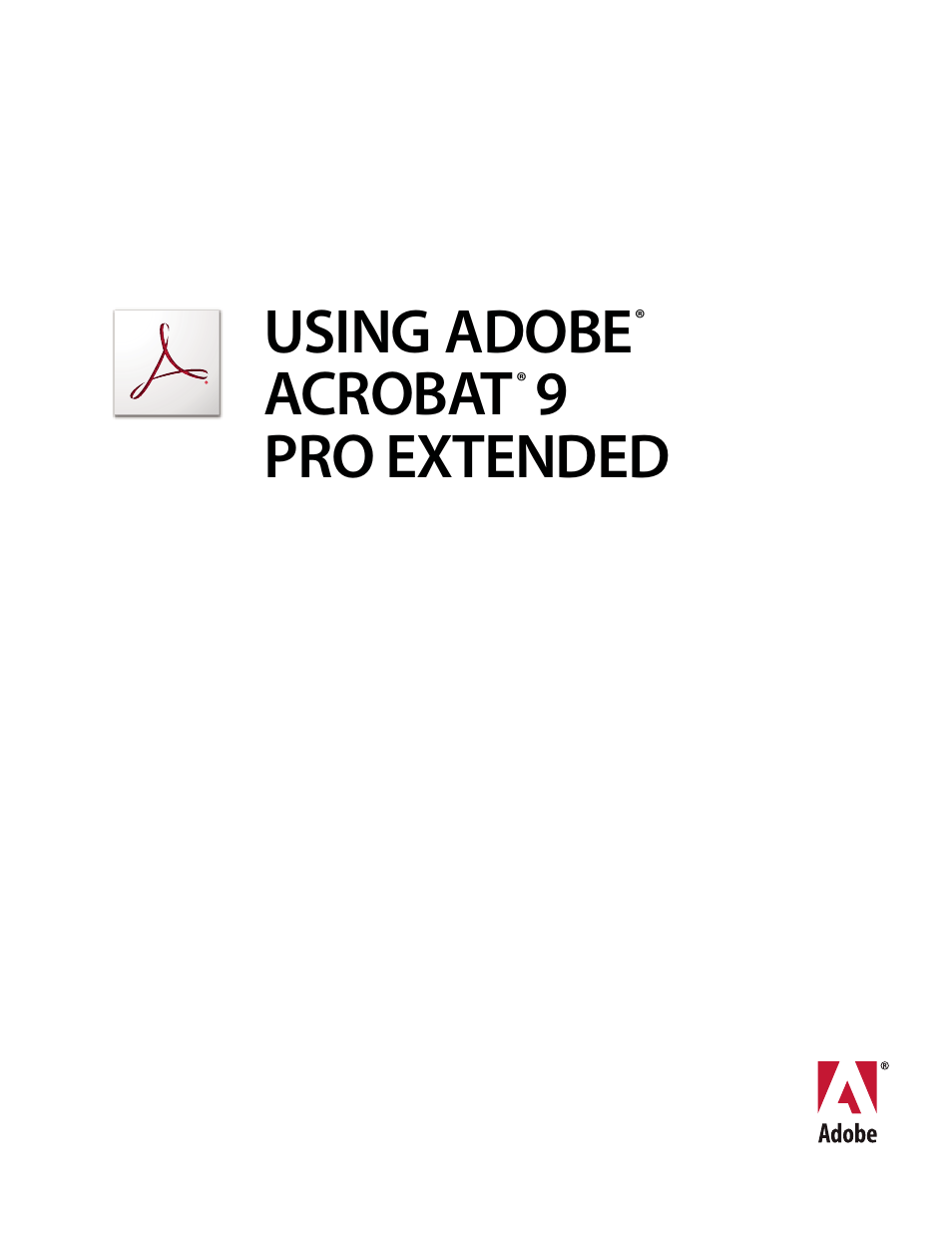Adobe Acrobat 9 PRO Extended User Manual
Using adobe acrobat 9 pro extended
This manual is related to the following products:
Table of contents
Document Outline
- Contents
- Chapter 1: Getting started
- Chapter 2: Workspace
- Work area basics
- Customizing the work area
- Viewing PDF pages
- Open a PDF
- Opening pages in a PDF
- Page through a document
- Automatically scroll through a document
- Retrace your viewing path
- Change the PDF/A viewing mode
- Navigate with links
- PDFs with file attachments
- Open or close reading mode
- View PDFs in Full Screen mode
- Viewing PDFs in a web browser
- Read articles
- Compare a revised PDF to an earlier version
- Preferences for viewing PDFs
- Playing multimedia
- Adjusting PDF views
- Adjust page magnification
- Resize a page to fit the window
- Show a page at actual size
- Change the magnification with zoom tools
- Change the magnification with the Pan & Zoom Window tool
- Change the magnification with the Loupe tool
- Change the magnification by using a page thumbnail
- Change the default magnification
- Display off-screen areas of a magnified page
- Set the page layout and orientation
- Use split-window view
- View a document in multiple windows
- Display PDFs in Line Weights view
- Adjust page magnification
- Grids, guides, and measurements
- Organizer
- Maintaining the software
- Non-English languages
- Acrobat in Mac OS
- Chapter 3: Creating PDFs
- Overview of creating PDFs
- Creating simple PDFs with Acrobat
- Scan documents to PDF
- Using the Adobe PDF printer
- Creating PDFs with PDFMaker (Windows)
- About Acrobat PDFMaker
- Convert a file to PDF using PDFMaker
- View PDFMaker conversion settings
- Convert Microsoft Word, PowerPoint, and Excel files to PDF
- Convert email messages to PDFs
- Migrate old Outlook PDF archives to PDF Portfolios
- Set up automatic email archiving
- Create PDFs from Word mail merges
- PDFs from Microsoft Project, Publisher, and Access
- Convert Visio files to PDF
- Convert AutoCAD files to PDF (Windows)
- Application-specific PDFMaker settings
- Settings tab options available from within most applications
- Excel-specific options on the Settings tab
- PowerPoint-specific options on the Settings tab
- Email-specific options on the Settings tab
- AutoCAD-specific options on the Settings tab
- Visio-specific options on the Settings tab
- Word tab settings (Microsoft Word)
- Bookmarks tab settings (Microsoft Word)
- Video tab settings (Microsoft Word and PowerPoint)
- Converting web pages to PDF
- Creating PDFs from Adobe Presenter slide shows
- Creating PDFs with Acrobat Distiller
- Adobe PDF conversion settings
- Fonts
- Chapter 4: PDF Portfolios and combined PDFs
- Combining files into a PDF Portfolio
- Other options for combining files
- Adding unifying page elements
- Add and edit headers and footers
- Add a Bates numbering header or footer
- Add and edit backgrounds
- Add, replace, or edit a background, with an open document
- Add, replace, or edit a background, with no document open
- Add, replace, or edit a background for component PDFs in a PDF Portfolio
- Update a recently edited background image
- Remove a background from selected pages
- Remove a background from all pages
- Add and edit watermarks
- Crop pages
- Rearranging pages in a PDF
- Chapter 5: Saving and exporting PDFs
- Chapter 6: Collaboration
- File sharing and real-time collaboration
- Preparing for a PDF review
- Starting a review
- Participating in a PDF review
- Tracking and managing PDF reviews
- Commenting
- Commenting and markup tools overview
- Commenting preferences
- Change the look of your comments
- Add a sticky note
- Mark up text with edits
- Stamp a document
- Create a custom stamp
- Add a line, arrow, or shape
- Group and ungroup markups
- Add comments in a text box or callout
- Add an audio comment
- Add comments in a file attachment
- Paste images as comments
- Managing comments
- Importing and exporting comments
- Approval workflows
- Chapter 7: Forms
- Forms basics
- Creating and distributing forms
- About form elements
- Create forms using Acrobat
- Create online forms using FormsCentral
- Enable Reader users to save form data
- Adding JavaScript to forms
- Create form fields
- Lay out form fields on a grid
- Copy a form field
- Select multiple form fields
- Resize and arrange form fields
- About barcodes
- Create, test, and edit barcode fields
- Set form field navigation
- Distribute (send) forms to recipients
- Form fields behavior
- About form field properties
- Modify form field properties
- General tab for form field properties
- Appearance tab for form field properties
- Options tab for form field properties
- Actions tab for form field properties
- Calculate tab for form field properties
- Set the calculation order of form fields
- Signed tab for form field properties
- Format tab for form field properties
- Validation tab for form field properties
- Value tab for form field properties
- Manage custom barcode settings
- Redefine form field property defaults
- Setting action buttons
- Publishing interactive web forms
- Using QuickBooks data in forms (Windows)
- Collecting and managing form data
- Filling in forms
- Chapter 8: Security
- Opening secured documents
- Choosing a security method
- Securing documents with passwords
- Securing documents with certificates
- Certificate security
- Encrypt a PDF with a certificate
- Change or remove encryption from a PDF
- Sharing certificates with others
- Get certificates from other users
- Associate a certificate with a contact
- Verify information on a certificate
- Set the trust level of a certificate
- Delete a certificate from trusted identities
- Use directory servers to store user certificates
- Securing documents with Adobe LiveCycle Rights Management ES
- Setting up security policies
- Creating or obtaining digital IDs
- Removing sensitive content
- Chapter 9: Digital signatures
- Digital signatures
- Signing PDFs
- Validating signatures
- Chapter 10: Accessibility, tags, and reflow
- Accessibility features
- Checking the accessibility of PDFs
- Reading PDFs with reflow and accessibility features
- Creating accessible PDFs
- Making existing PDFs accessible
- Add tags to an existing PDF
- About the Add Tags Report
- TouchUp Reading Order tool overview
- Check and correct reading order
- Edit tags with the TouchUp Reading Order tool
- Edit tags for figures and tables
- Remove or replace document structure tags
- Make Adobe PDF forms accessible
- Add accessible links
- Set the document language
- Prevent security settings from interfering with screen readers
- About watermarks and screen readers
- Editing document structure with the Content and Tags tabs
- Chapter 11: Editing PDFs
- Page thumbnails and bookmarks
- Links and attachments
- Actions and scripting
- Converted web pages
- Articles
- Optimizing
- Editing text and objects
- Setting up a presentation
- Adding multimedia
- Document properties and metadata
- Layers
- Processing in batches
- Chapter 12: Searching and indexing
- Searching PDFs
- Creating PDF indexes
- Chapter 13: 3D models and geospatial PDFs
- Converting 3D models
- Capturing 3D models
- Adding 3D models to PDFs
- Inserting 3D models in Word, Excel, and PowerPoint files
- Interacting with 3D models
- Displaying 3D models
- 3D toolbar overview
- Examples of model rendering modes
- Editing 3D models
- About Adobe 3D Reviewer
- Change rendering mode, lighting, projection, and background
- Model Tree overview
- Hide, isolate, and change the appearance of parts
- View Product Manufacturing Information (PMI)
- Create cross sections
- Measure 3D objects
- Measuring preferences
- Change camera properties
- Set 3D views
- 3D preferences
- Comment on 3D designs
- Run a JavaScript
- Exporting geometry from 3D models
- Adding functionality to 3D designs with JavaScript
- Creating and using geospatial PDFs
- Chapter 14: Color management
- Understanding color management
- Keeping colors consistent
- Color-managing imported images
- Color-managing documents for online viewing
- Proofing colors
- Color-managing documents when printing
- Working with color profiles
- About color profiles
- About monitor calibration and characterization
- Calibrate and profile your monitor
- Install a color profile
- Embed a color profile
- Embed a color profile (Acrobat)
- Changing the color profile for a document
- Assign or remove a color profile (Illustrator, Photoshop)
- Assign or remove a color profile (InDesign)
- Convert document colors to another profile (Photoshop)
- Convert document colors to another profile
- Color settings
- Chapter 15: Printing
- Basic printing tasks
- Other ways to print PDFs
- Printing custom sizes
- Advanced print settings
- About advanced print settings
- Set advanced print options
- PostScript options
- Downloading Asian fonts to a printer
- Output options
- About halftone screen frequency
- Specify halftone screen frequency
- About emulsion and image exposure
- Specify the emulsion and image exposure
- Include marks and bleeds
- Color management options
- Printing color
- Chapter 16: Print production tools
- Tools for high-end output
- Trapping color
- Previewing output
- Color conversion and ink management
- Printer marks and hairlines
- Transparency flattening
- Chapter 17: Preflight
- Analyzing documents
- Viewing preflight results, objects, and resources
- Preflight reports
- Advanced inspections
- Preflight profiles
- Additional checks
- Correcting problem areas
- PDF/X-, PDF/A-, and PDF/E-compliant files
- Automating document analysis
- Output intents
- Chapter 18: Job Definition Format
- Chapter 19: Keyboard shortcuts
- Index