Exporting geometry from 3d models, Export geometry, Format options for exporting geometry – Adobe Acrobat 9 PRO Extended User Manual
Page 410
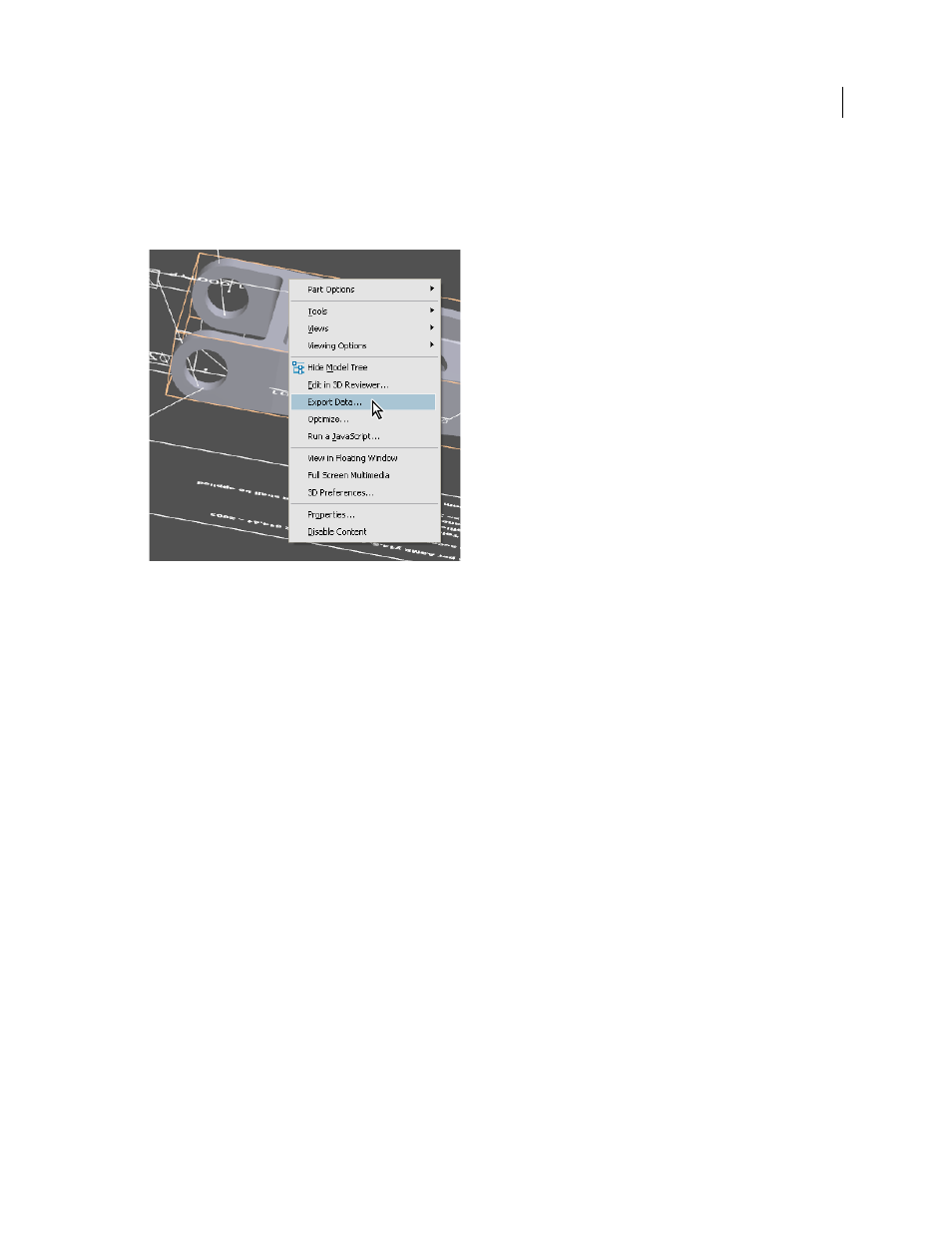
404
USING ACROBAT 9 PRO EXTENDED
3D models and geospatial PDFs
Last updated 9/30/2011
Exporting geometry from 3D models
Export geometry
Reuse geometry in other applications by exporting it from the PDF.
If the geometry of a 3D model is converted using a PRC B-rep conversion setting, you can export and use it in CAM
and CAE applications. Geometry is translated directly to standard file formats that comply with published
specifications: IGES, ParaSolid, STEP, VRML, and STL.
You can modify the exported data by specifying settings. In some situations, Acrobat modifies the exported data to
improve the results, while avoiding any changes to the actual geometry. For example, if the source CAD application is
loose-tolerant and the export format is tight-tolerant, Acrobat can add a tolerance to the exported file.
1 Open the 3D PDF and click the 3D model in the document pane.
2 Right-click the 3D model and choose Export Data.
Note: The Export Data option isn’t available if compression or security was applied to the 3D PDF. It also isn’t available
if the tolerance was set to 0.01 or higher during PDF conversion.
3 Choose a file format from the Save As Type menu, click Settings to select the options for that format, and click OK.
4 Name and save the file.
More Help topics
Acrobat 3D conversion settings
Format options for exporting geometry
Export geometry by right clicking the model and then clicking Export Data. The following options are available by
clicking the Settings button in the Save As dialog box. The options that are displayed depend on how the model was
created and imported.
