Add a javascript to a pdf, Creating and using geospatial pdfs, About geospatial pdfs – Adobe Acrobat 9 PRO Extended User Manual
Page 412: Creating and, Using geospatial pdfs
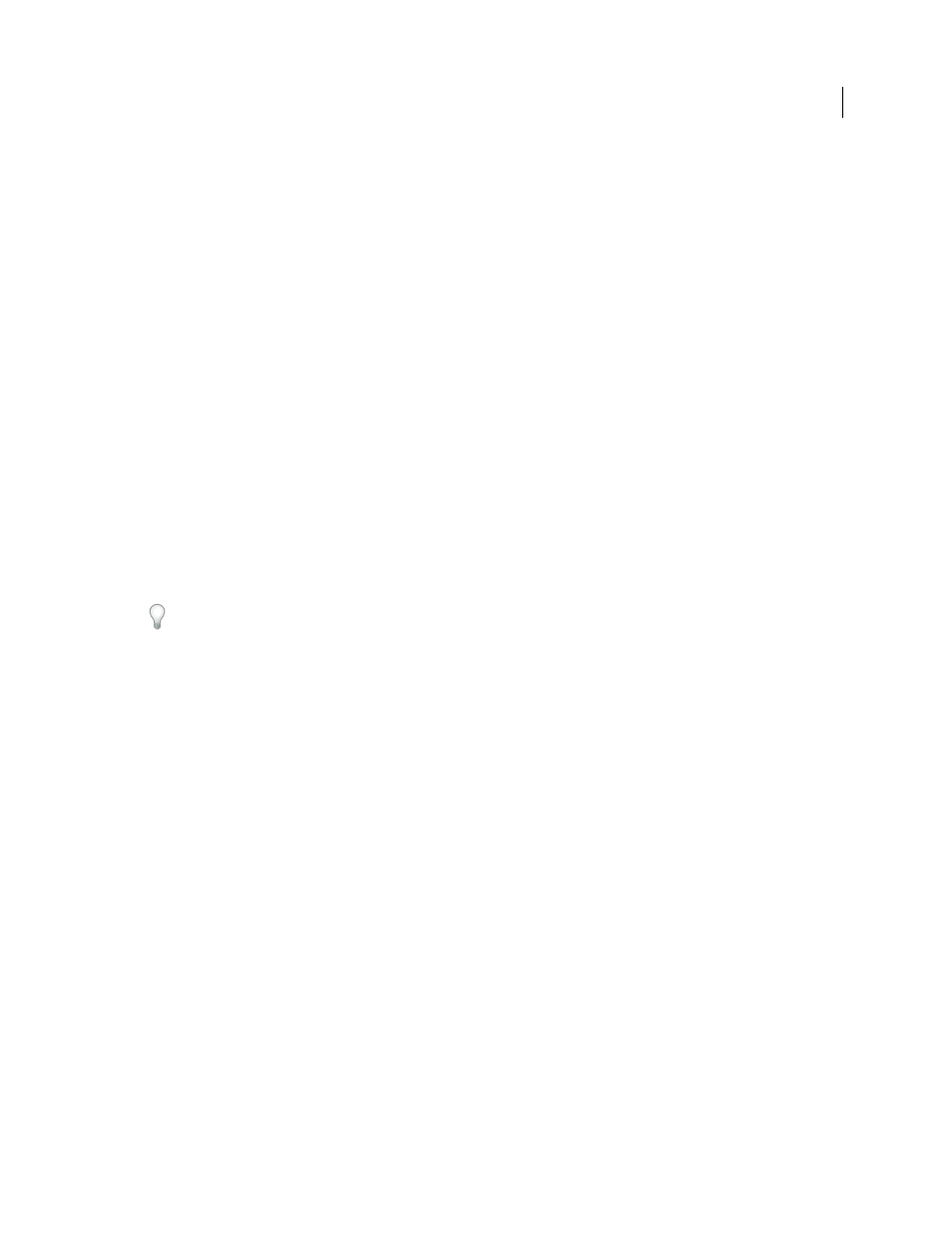
406
USING ACROBAT 9 PRO EXTENDED
3D models and geospatial PDFs
Last updated 9/30/2011
For more information on how to work with JavaScript, see the Adobe website at
JavaScript for Acrobat 3D Annotations API Reference contains detailed information about using JavaScript to
manipulate 3D objects in PDFs. Developing Acrobat Applications Using JavaScript contains background information
and tutorials, and JavaScript for Acrobat API Reference provides reference information.
For more information about using JavaScript with Acrobat, see these online resources:
•
•
•
Acrobat for legal professionals:
Add a JavaScript to a PDF
When you embed a JavaScript file as part of a 3D model and then save the PDF, the JavaScript file becomes part of the
PDF document.
1 Using the Select Object tool from the Advanced Editing toolbar, double-click the 3D design.
2 In the Edit 3D dialog box, on the 3D tab, select Browse in the Script section.
3 In the Select A Default Script dialog box, locate the JavaScript file and click Open.
By default, the embedded JavaScript runs when you activate the 3D model. You can also set page elements, such as
buttons or links, to trigger the JavaScript.
Instead of embedding the JavaScript file in the PDF, you can include it as a separate file that users load and run
manually. Typically, recipients must save the JavaScript file to their local hard drive. To activate this script, the user
right-clicks the 3D design, chooses Run A JavaScript, and then browses to select the JavaScript file. This approach runs
the script but doesn’t save it with the image.
Creating and using geospatial PDFs
About geospatial PDFs
A geospatial PDF contains information that is required to georeference location data. When geospatial data is
imported into a PDF, Acrobat retains the geospatial coordinates. With the coordinates, you can view and interact with
the PDF to find and mark location data.
Geospatial data can be either vector or raster based or a combination of both. After you import geospatial data into
Acrobat, you can use the data in a variety of ways:
•
Find and mark location coordinates.
•
Measure distance, perimeter, and area.
•
Change the coordinate system and measurement units.
•
Copy location coordinates to the clipboard, and then use them to show locations in several web mapping services.
•
Register a raster image to create a geospatially aware PDF.
