Scale and position buttons, Hide an acrobat button except during rollover – Adobe Acrobat 9 PRO Extended User Manual
Page 219
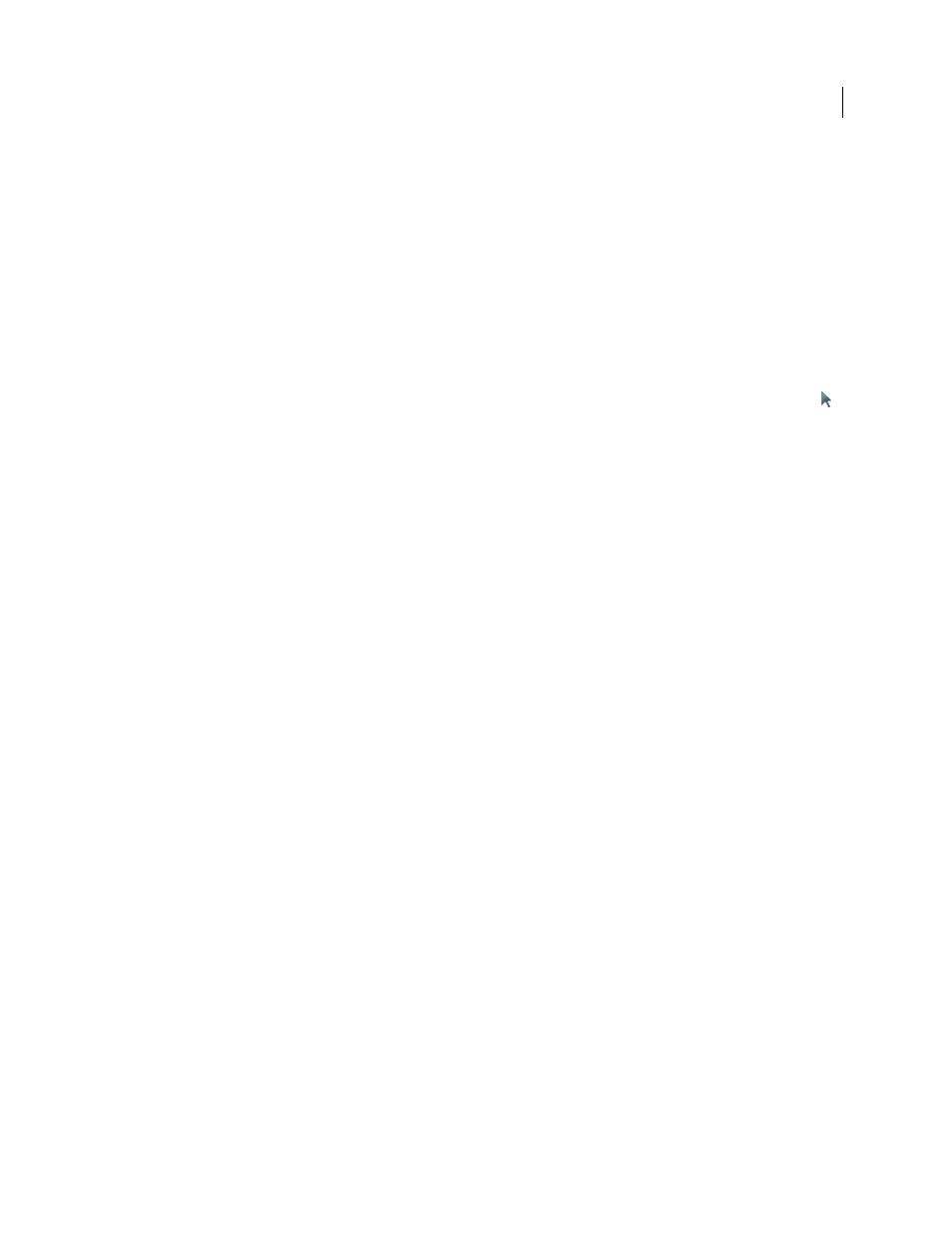
213
USING ACROBAT 9 PRO EXTENDED
Forms
Last updated 9/30/2011
Push
Specifies appearances for the Up, Down, and Rollover states of the mouse. Select an option under State, and then
specify a label or icon option:
Up
Determines what the button looks like when the mouse button isn’t clicked.
Down
Determines what the button looks like when the mouse is clicked on the button, but before it’s released.
Rollover
Determines what the button looks like when the pointer is held over the button.
Outline
Highlights the button border.
Invert
Reverses the dark and light shades of the button.
Scale and position buttons
1 Make sure you are in edit mode by selecting Forms > Add Or Edit Fields, and then click the Select Object tool
.
2 Double-click an existing button to open the Button Properties dialog box.
3 Click the Options tab, select one of the icon options from the Layout menu, and then click Advanced.
Note: The Advanced button isn’t available if you choose Label Only from the Layout menu.
4 Select an option from the When To Scale menu:
Always
Scales the icon as defined regardless of its size in relation to the button size.
Never
Preserves the original size of the icon; the button border crops the icon if it doesn’t fit. If Never is selected, scale
options aren’t available.
Icon Is Too Big
Scales the icon as defined only if it is larger than the button.
Icon Is Too Small
Scales the icon as defined only if it is smaller than the button.
5 From the Scale menu, select whether to scale the icon proportionally. If the icon is scaled nonproportionally, it may
be skewed.
6 To make sure that either the top and bottom or left and right sides of the icon are flush against the button edges,
select Fit To Bounds.
7 To define where the icon is placed inside the button, drag the slider arrows. Icon placement is defined according to
the percentage of space preserved between the icon and the left field boundary, and between the icon and the
bottom field boundary. The default setting (50, 50) places the icon in the middle of a field. You can click Reset at
any time to revert to the default placement setting.
8 Click OK, and then click Close.
Hide an Acrobat button except during rollover
In some cases, you may want the button area to be invisible until the pointer moves over it. By alternately showing and
hiding a button, you can create interesting visual effects in a document. For example, when you move a pointer over a
city on a map, a detail map of the city could be displayed, and the detail map could disappear when the pointer moves
away from the city.
