Powerpoint-specific options on the settings tab, Email-specific options on the settings tab, Autocad-specific options on the settings tab – Adobe Acrobat 9 PRO Extended User Manual
Page 94
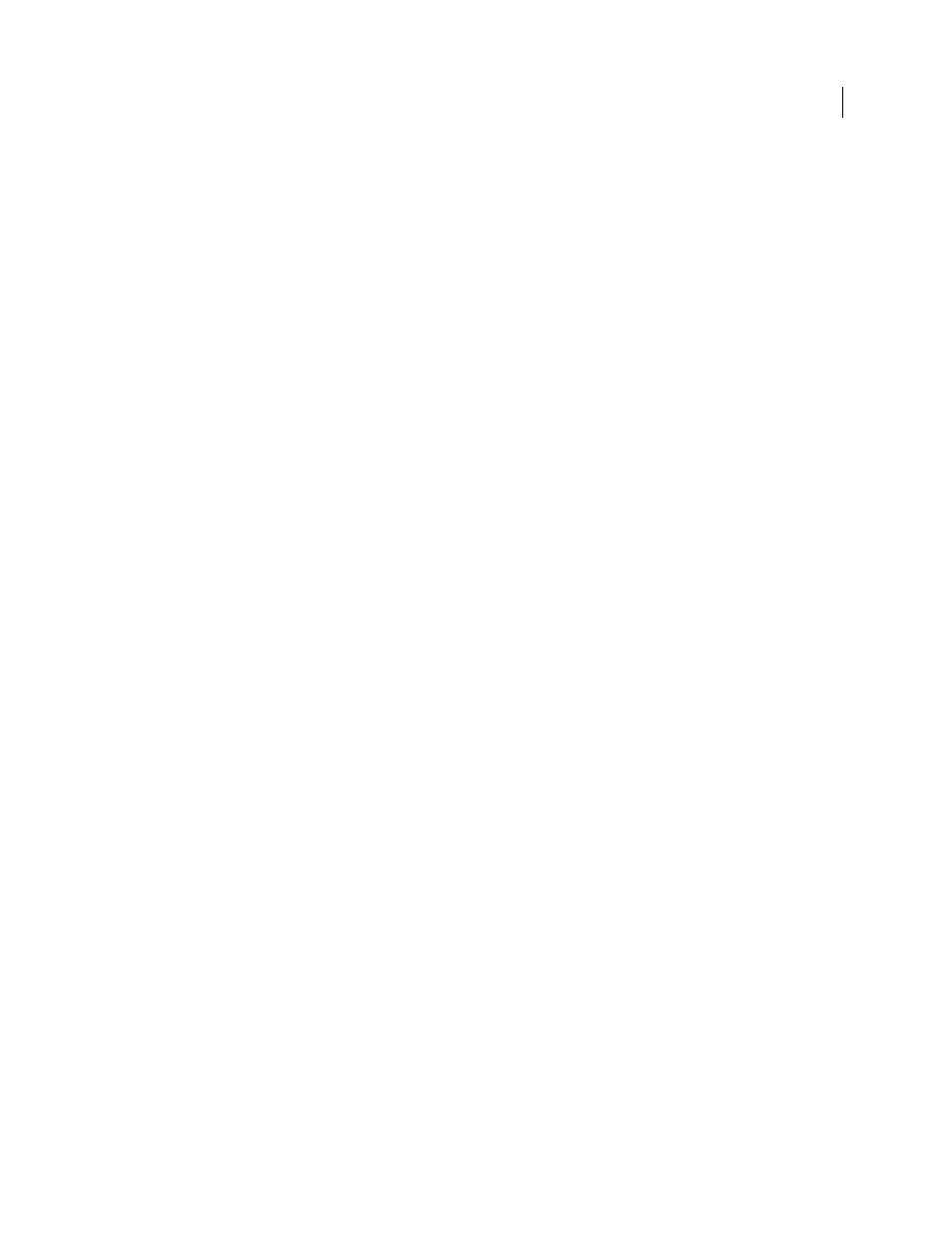
88
USING ACROBAT 9 PRO EXTENDED
Creating PDFs
Last updated 9/30/2011
Prompt For Selecting Excel Sheets
Opens a dialog box at the beginning of the file conversion process. In this dialog
box, you can specify which worksheets are included in the PDF and the order in which the sheets appear in the PDF.
PowerPoint-specific options on the Settings tab
Convert Multimedia
Converts any linked audio-video file to an FLV file and embeds it in the PDF.
Preserve Animation (PowerPoint 2002 and 2003 only)
Converts any animation effects in the PowerPoint file to
equivalent animations in the PDF. This option is not available in PowerPoint 2007.
Preserve Slide Transitions
Converts PowerPoint slide transition effects to PDF transition effects.
Convert Hidden Slides To PDF Pages
Converts any PowerPoint slides that are not seen in the usual playing of the
presentation to PDF pages.
Convert Speaker Notes
Converts any speaker notes for the PowerPoint presentation into Text notes in the PDF.
Use PowerPoint Printer Settings (PowerPoint 2002 and 2003 only)
Uses the same printer settings in the PDF as in the
original file. This option is not available in PowerPoint 2007.
Email-specific options on the Settings tab
The following options appear when you open the PDFMaker settings from within Microsoft Outlook or Lotus Notes.
Compatibility
Sets the compatibility level of the PDF. Use the most recent version (in this case, version 1.7 ADBE-3)
to include all the latest features and functionality. If you’re creating PDFs that are distributed widely, choose an earlier
level to ensure that all users can view and print the document.
Attachments
Indicates whether all files attached to email messages are included in the PDF.
Output Adobe PDF Portfolio When Creating A New PDF File
When selected, always converts individual messages as
component files of a PDF Portfolio. When deselected, merges individual messages as separate pages of a PDF.
Do Not Include Folder Name Information
When selected, excludes mail folder names from PDFs.
Embed Index For Faster Search
Creates an embedded index, which speeds up searches, especially when you convert
large numbers of email messages or message folders.
Block Download Of External Content
When selected, prevents the downloading of any external Internet content, such
as images, CSS, and JavaScript.
Page Layout options
Specifies page properties, like the properties found in the Print dialog box: page dimensions,
orientation, and margins.
Show This Number Of Recent Archives (Outlook only)
When converting email messages and folders, the Adobe PDF >
[Convert Selected Messages and Convert Selected Folders] menus can list recently created PDFs to append. This
option specifies the maximum number of PDFs to list in the menus.
Show “Attach As Adobe PDF” Buttons
If selected, the Attach As Adobe PDF button appears in the Outlook email
message window.
AutoCAD-specific options on the Settings tab
The following options appear when you open the PDFMaker settings from within Autodesk AutoCAD.
Compliance Standard
Specify the PDF/A or PDF/E compliance standard, or none.
Open Layers Pane When Viewed In Acrobat
Shows the layers structure when a PDF is opened in Acrobat.
Embed Scale Information
Preserves drawing-scale information, which is usable with the Acrobat measurement tools.
Do Not Convert Model Space To 3D
When selected, the model space layout is not converted to a 3D annotation in the PDF.
