Multimedia preferences, Multimedia trust preferences, Multimedia trust (legacy) – Adobe Acrobat 9 PRO Extended User Manual
Page 48
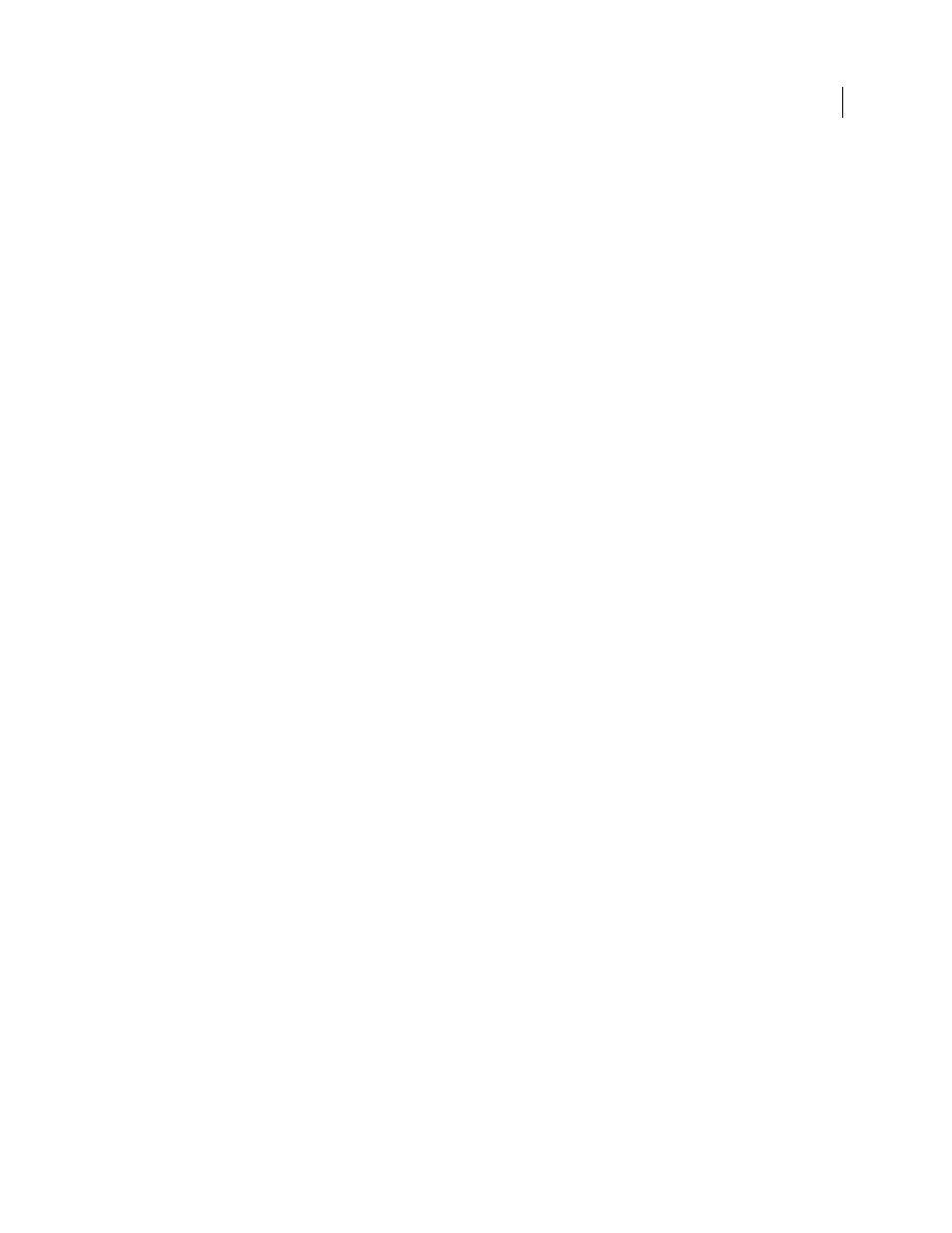
42
USING ACROBAT 9 PRO EXTENDED
Workspace
Last updated 9/30/2011
Multimedia preferences
Two types of PDF files require you to set multimedia preferences:
•
PDF files created in Acrobat 8 and earlier
•
PDF files created in Acrobat 9 and later in which the multimedia files were added by using the legacy placement
method
These files require you to identify an additional media player with which to run the multimedia.
Open the Preferences dialog box, and then select Multimedia (Legacy) from the left side of the dialog box.
Player Options
Choose the format in which you want to run legacy media content: QuickTime, Flash, Windows
Media, or Windows built-in player.
Accessibility Options
Specify if you want special features (if available) to appear when media plays, such as subtitles
and dubbed audio. Specify the preferred language for the media, in case multiple languages are available.
Multimedia Trust preferences
Multimedia files within PDFs sometimes need additional resources to play. For example, some files require resources
from the Internet, such as a multimedia player. You can set trust settings to determine whether multimedia content is
allowed to use external resources.
•
To set trust settings for playing content created with Acrobat 9, use Trust Manager preferences.
•
To set trust settings for playing content created with earlier versions of Acrobat, use Multimedia Trust (Legacy)
preferences.
Both of these settings are available in the Preferences dialog box.
More Help topics
Restrict URLs and attachments in PDFs
Multimedia Trust (Legacy)
In Multimedia Trust preferences, you can specify whether to play embedded multimedia files in trusted or nontrusted
PDF documents. A trusted document is a document that you or an author you trust has approved. By setting your
permissions to play multimedia only in trusted documents, you can prevent programs, macros, and viruses from
potentially damaging your computer.
The list of trusted documents and authors is stored internally and can’t be viewed. If you add a certified document to
the list, both the document and the certificate of the author are added to the list of trusted documents. All documents
that this author certified are trusted. (Trusted documents also include PDFs from authors in your list of trusted
identities.)
In the Preferences dialog box, select Multimedia Trust (Legacy) from the Categories.
Display Permissions For
Choose to set permissions for either trusted documents or other (nontrusted) documents.
Allow Multimedia Operations
Select this option to allow media clips to be played. When selected, you can change the
permission settings for a particular player and enable options that determine the appearance of the media during
playback.
Change Permission For Selected Multimedia Player To
Select the player from the list, and then choose one of the
following options from the menu:
•
Always
Allows the player to be used without prompting.
