Duplicate a profile, Create a profile group, Remove a profile – Adobe Acrobat 9 PRO Extended User Manual
Page 498: Import or export preflight profiles, Import a preflight profile, Export a preflight profile
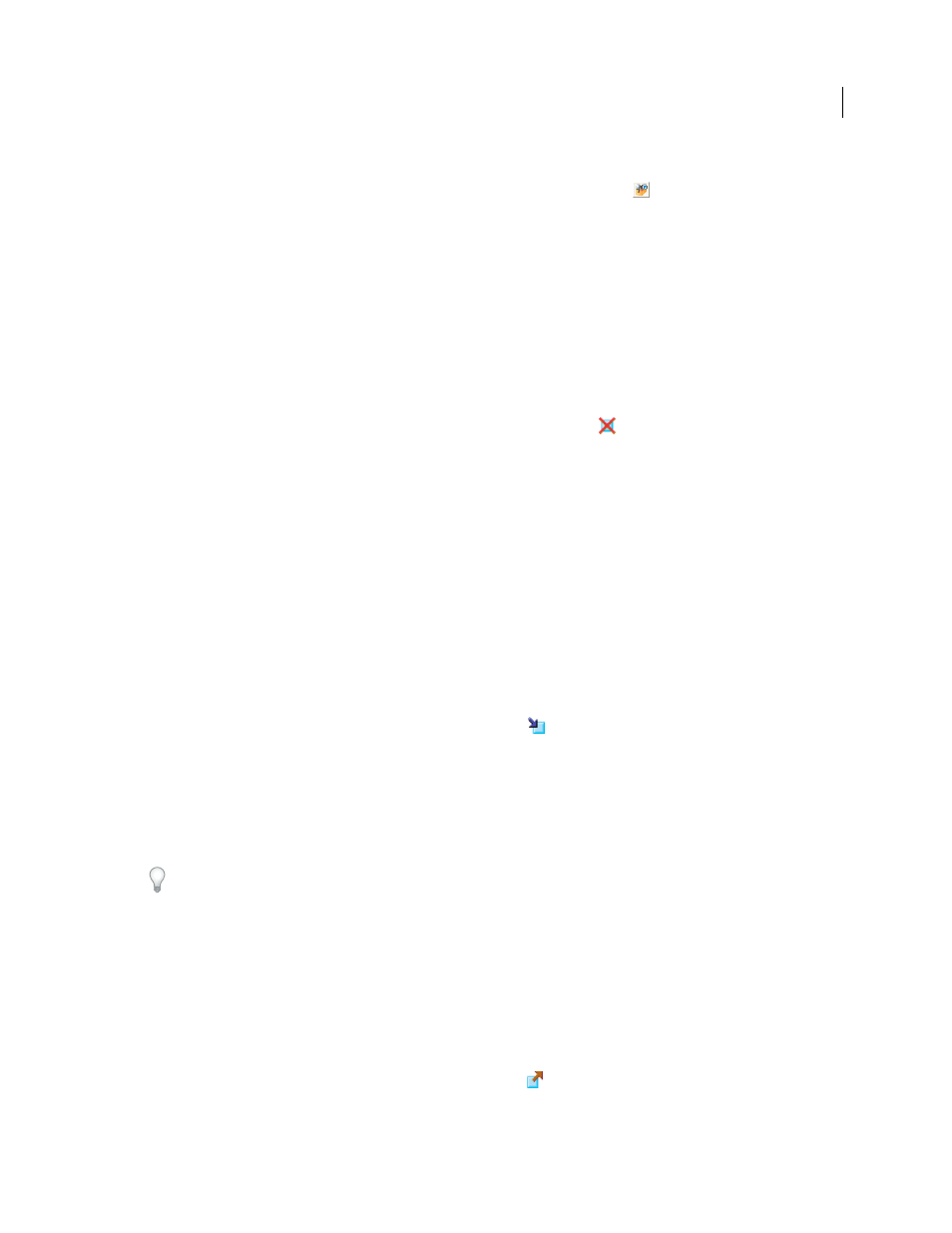
492
USING ACROBAT 9 PRO EXTENDED
Preflight
Last updated 9/30/2011
Duplicate a profile
1 In the Profiles panel of the Preflight dialog box, click the Select Profiles button
.
2 Select an existing profile, and choose Options > Duplicate Preflight Profile.
The duplicate profile is added to the same group as the original profile.
Create a profile group
1 In the Preflight Edit Profile dialog box, choose New Group from the Group menu.
2 Type a name for the group and click OK.
Note: If you select a group of profiles, all profiles are moved to the new group.
Remove a profile
❖
In the Preflight Edit Profile dialog box, select the profile and click Delete
.
Import or export preflight profiles
Preflight profiles can be shared with other users. For example, print service providers can provide them to their
customers to ensure that jobs pass an inspection defined by those profiles before the jobs are handed off. Users in a
workgroup can create their own profiles as a way to check a document before uploading to the web or printing to a
special printer, or to check in-house production.
To exchange a profile, you package it for import and export. The package includes all checks and properties for the
selected profile.
Import a preflight profile
1 Do one of the following:
•
In the Preflight dialog box, choose Import Preflight Profile from the Options menu.
•
In the Preflight Edit Profile dialog box, click the Import icon
.
2 Locate the preflight package file (.kfp extension), and click Open. The profile appears in the Profiles list in the
Imported Profiles group.
3 (Optional) If the profile is locked, choose Unlocked from the pop-up menu in the Preflight Edit Profile dialog box.
You can edit a profile after it is unlocked.
4 (Optional) If prompted, enter the password.
You can also import a preflight profile by dragging the file to the Acrobat window or Acrobat application icon.
Export a preflight profile
1 If needed, rename the profile (in the Edit Profile dialog box) before starting the export process.
2 To lock the profile before you export it, choose Locked from the pop-up menu in the Preflight Edit Profile dialog
box. You can also select Password Protected and enter a password.
3 Do one of the following:
•
In the Preflight dialog box, choose Export Preflight Profile from the Options menu.
•
In the Preflight Edit Profile dialog box, click the Export icon
.
4 Specify a location for the package, and click Save. Don’t rename the file.
