Convert excel files to pdf, Convert word and powerpoint files to pdf – Adobe Acrobat 9 PRO Extended User Manual
Page 84
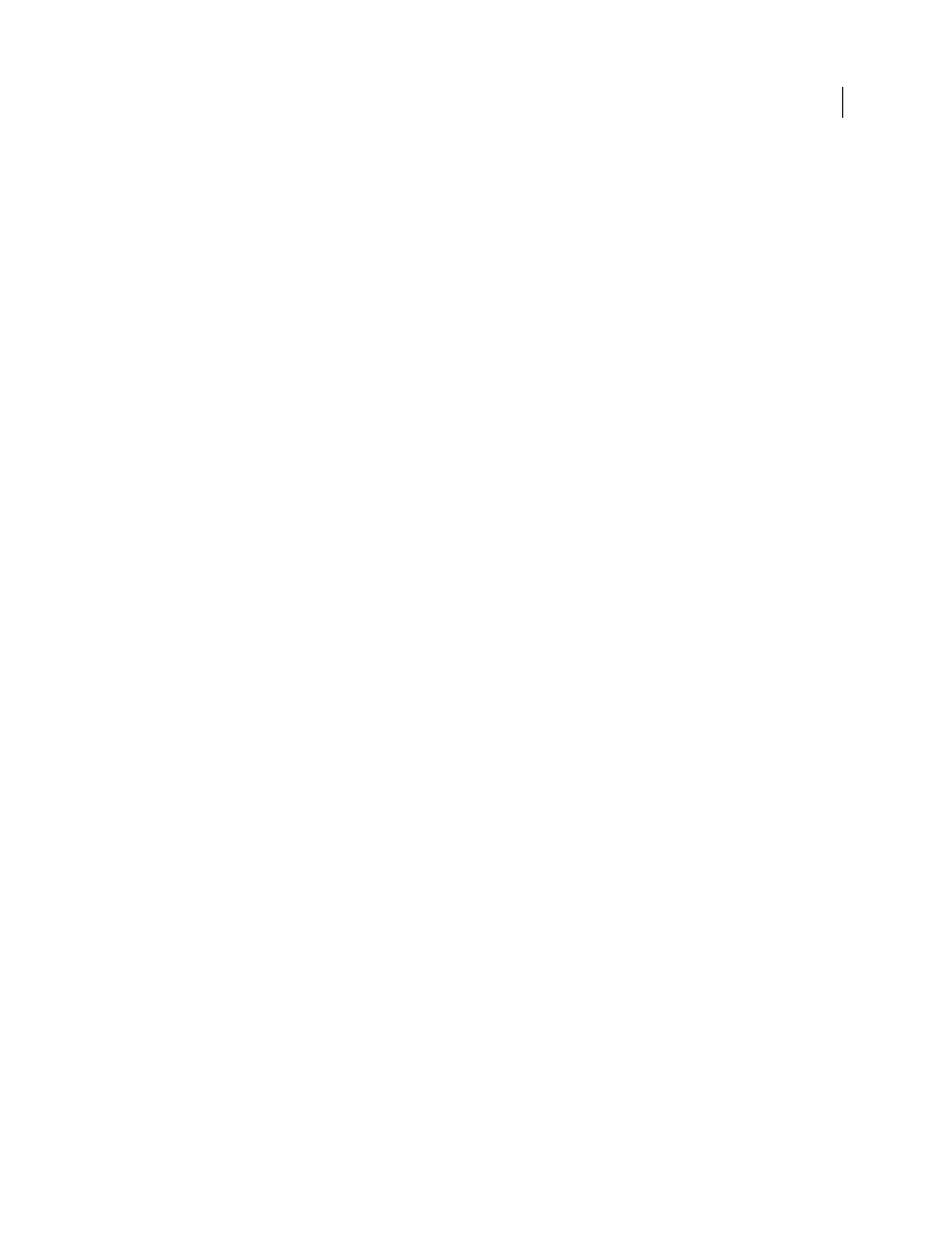
78
USING ACROBAT 9 PRO EXTENDED
Creating PDFs
Last updated 9/30/2011
Convert Microsoft Word, PowerPoint, and Excel files to PDF
When creating a PDF from Microsoft Word, PowerPoint, or Excel, you can set conversion options for the current file.
You can also select a range of content in the file to convert. The conversion options that you can set in the following
steps are some of the most commonly used settings from the Acrobat PDFMaker dialog box. Any changes you make
to the conversion options apply to the current conversion only.
PDFMaker includes an option to embed many types of multimedia files in Microsoft Word and PowerPoint files. The
files are converted to FLV format files. When you convert the document to PDF, the PDF includes a playable FLV file.
For tips on converting Word documents to PDFs, see Troubleshooting PDF-creation issues in Microsoft Word at
.
More Help topics
View PDFMaker conversion settings
Application-specific PDFMaker settings
Convert Excel files to PDF
1 Open a file in Excel.
2 Optionally, select the cells to convert.
3 Do one of the following:
•
(Office 2003 or earlier) From the Adobe PDF menu, select one of the Convert To Adobe PDF options.
•
(Office 2007) From the Acrobat ribbon, select one of the Create options.
4 In the Acrobat PDFMaker dialog box, select a Conversion Range, then click Convert To PDF.
5 In the Save Adobe PDF File As dialog box, specify a filename and location for the PDF.
6 Optionally, click the Options button to change the conversion settings.
7 Click Save to create the PDF.
Convert Word and PowerPoint files to PDF
1 Open a file in Word or PowerPoint.
2 Optionally, select objects and text (Word) or slides (PowerPoint), as needed.
3 Do one of the following:
•
(Office 2003 or earlier) From the Adobe PDF menu, select one of the Convert To Adobe PDF options.
•
(Office 2007) From the Acrobat ribbon, select Create PDF, Create And Attach to Email, or Create And Send For
Review.
4 In the Save Adobe PDF File As dialog box, specify a filename and location for the PDF.
5 Optionally, click the Options button to change the conversion settings.
6 Select a Page Range (Word) or Slide Range (PowerPoint). The Selection option is available only if you have selected
content in the file.
7 Click OK, then click Save to create the PDF.
