Enable reader users to save form data, Adding javascript to forms – Adobe Acrobat 9 PRO Extended User Manual
Page 197
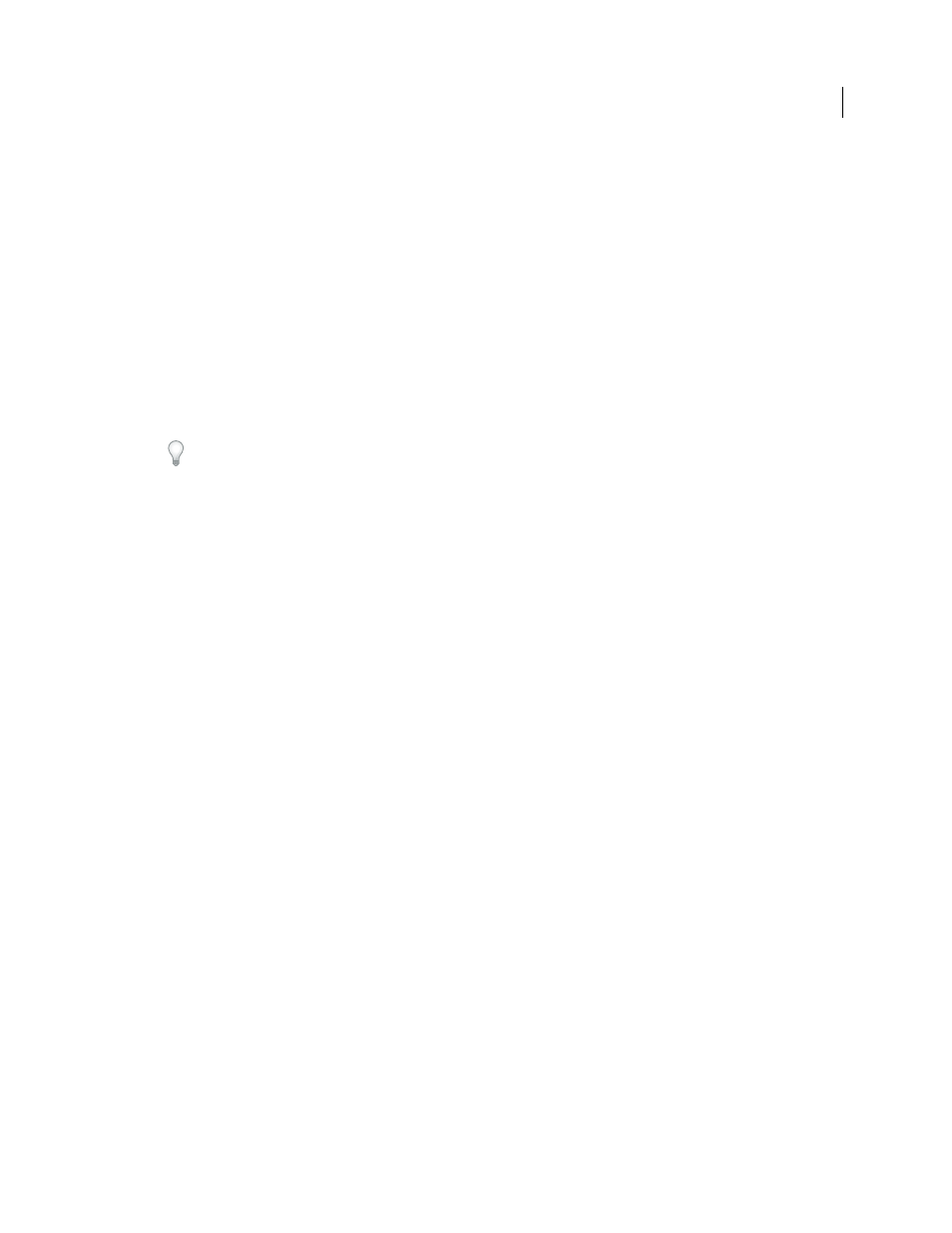
191
USING ACROBAT 9 PRO EXTENDED
Forms
Last updated 9/30/2011
Enable Reader users to save form data
Ordinarily, Reader users can’t save filled-in copies of forms that they complete. However, you can extend rights to
users of Reader 8 and later so they can do so. In Acrobat Pro and Pro Extended, these rights also include the ability to
add comments, use the Typewriter tool, and digitally sign the PDF.
1 Open a single PDF, or preview a component PDF in a PDF Portfolio.
2 If you are editing the form, click Close Form Editing in the upper-right corner of the form.
3 Do one of the following:
•
(Acrobat Pro and Pro Extended) Choose Advanced
> Extend Features In Adobe Reader.
•
(Acrobat Standard only) Choose Advanced > Extend Forms Fill-In & Save In Adobe Reader.
Note: These extended privileges are limited to the current PDF. When you create a different PDF form, you must
perform this task again to enable Reader users to save their own filled-in copies of that PDF.
If you don’t want recipients to overwrite the blank form template by saving form data, do not extend rights in the
copy you send to them.
For troubleshooting tips on Reader-enabling forms, see this
.
Limitations on saving filled-in forms locally
Acrobat Standard, Acrobat Pro, and Acrobat Pro Extended each allow Adobe Reader 8 or later users to fill in and save
PDF forms locally. The use of the Reader Extensions capability for local saving of PDF forms (called extended
documents) is limited in two ways:
Number of deployed extended documents
An Acrobat Standard, Acrobat Pro, or Acrobat Pro Extended customer
can send an extended document to an unlimited number of recipients for them to fill in. For example, an Acrobat
customer can post an empty form template on a web page that allows users to fill in and save PDF forms locally. An
unlimited number of people can access the template. However, the Acrobat customer can collect only 500 responses
from the filled-in form. This limitation includes both hardcopy (paper form submission) and electronic
representations of the filled-in form.
Number of recipients of the extended document
An Acrobat Standard, Acrobat Pro, or Acrobat Pro Extended
customer can send an extended document to no more than 500 unique recipients. For example, an Acrobat customer
belongs to an organization with 500 people or less. The Acrobat customer can send an unlimited number of copies of
the extended document to those 500 recipients and collect unlimited responses from the filled-in form.
Both limitations apply per entity/company, and multiple users in an entity cannot abuse this feature. Obtaining
additional licenses to use Acrobat Standard, Acrobat Pro, and Acrobat Pro Extended does not increase the above
restrictions. For example, five Acrobat Standard 9 users in a company cannot send out the same extended document
to receive and extract data collectively more than 500 times.
Acrobat Standard, Acrobat Pro, and Acrobat Pro Extended include technology that can enable PDF documents with
certain features by using a digital credential. This credential is located within the Software (“Key”). You agree not to
access, attempt to access, control, disable, remove, distribute the Key for any purpose.
Adding JavaScript to forms
The JavaScript language lets you create interactive web pages. Adobe has enhanced JavaScript so that you can easily
integrate interactivity into PDF forms. The most common uses for JavaScript in Acrobat forms are formatting,
calculating, validating data, and assigning an action. In Windows, you can also configure Adobe PDF forms to connect
directly to databases using Open Database Connection (ODBC). For more information, see the JavaScript™ for
Acrobat® API Reference
(PDF, English only).
