Edit article properties, Combine two articles, Optimizing – Adobe Acrobat 9 PRO Extended User Manual
Page 330: Pdf optimizer, Open the pdf optimizer
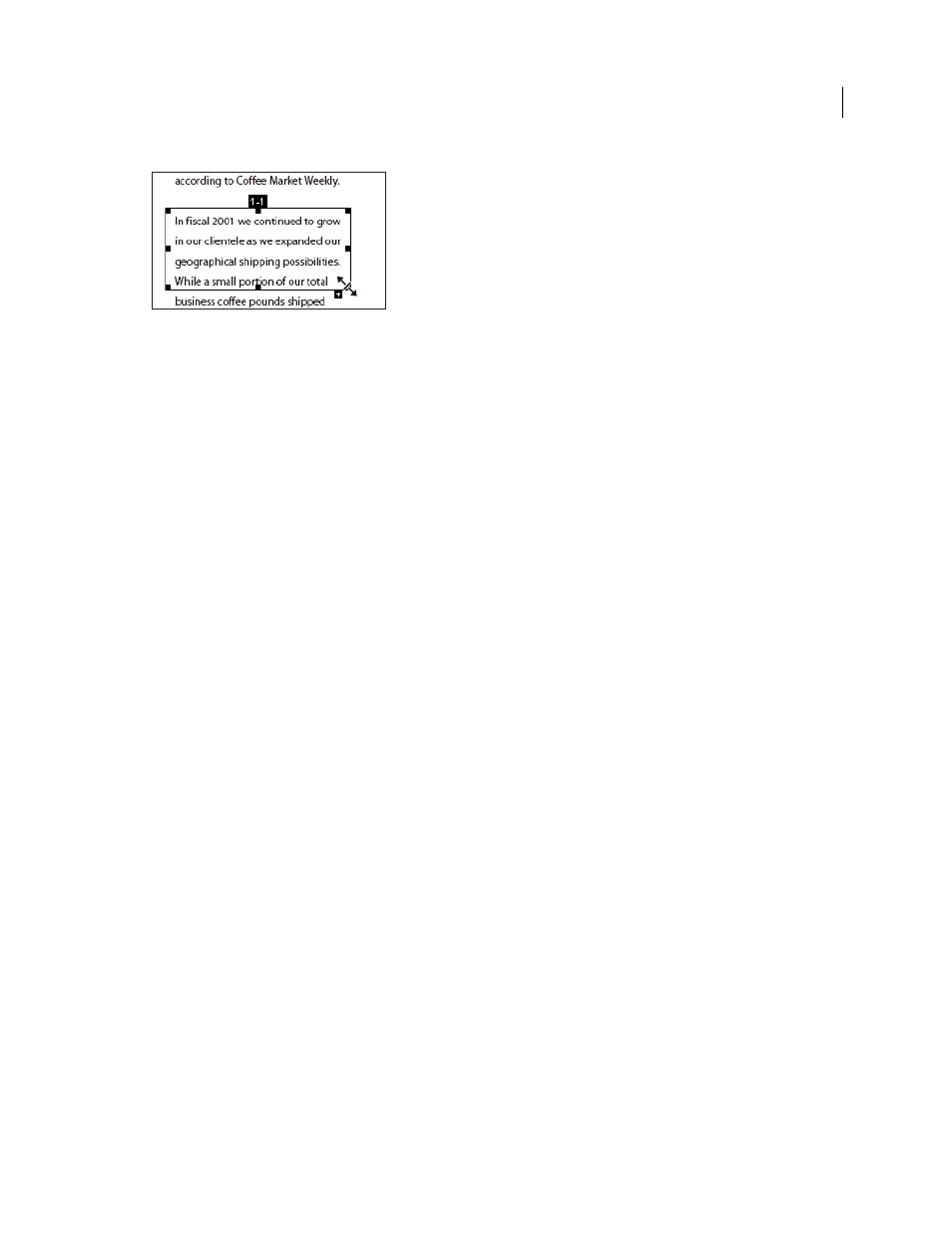
324
USING ACROBAT 9 PRO EXTENDED
Editing PDFs
Last updated 9/30/2011
An example of resizing an article box
Edit article properties
1 Using the Article tool, select the article box that you want to edit.
2 Right-click the box, and choose Properties.
3 Change the information in the Articles Properties dialog box, and click OK.
Combine two articles
1 In the document pane, select any article box in the article you want to be read first.
2 Select the plus sign (+) at the bottom of the article box, and click OK to dismiss the prompt to create a new article box.
3 Ctrl-click an article box you want to be read next. The second article is appended to the end of the first article. All
article boxes in the piece are renumbered automatically.
Optimizing
PDF Optimizer
PDF Optimizer provides many settings for reducing the size of PDF files. Some of the PDF Optimizer settings are
comparable to the settings that are available when you create a PDF file using Distiller. Whether you use all of these
settings or only a few depends on how you intend to use the files and on the essential properties a file must have. In
most cases, the default settings are appropriate for maximum efficiency—saving space by removing embedded fonts,
compressing images, and removing items from the file that are no longer needed.
Before you optimize a file, it’s a good idea to audit the file’s space usage. The space audit results may give you ideas
about where best to reduce file size. You can also reduce the size of your PDF by using the Reduce File Size command.
Important: Some methods of compression may make images unusable in a print production workflow. You should
experiment with various settings before making changes that can’t be discarded.
More Help topics
Open the PDF Optimizer
❖
To open the PDF Optimizer dialog box, do one of the following:
•
In a single PDF, choose Advanced
> PDF Optimizer.
•
In a PDF Portfolio, select one or more PDF files, and then choose Advanced > PDF Optimizer.
