Remove password security, Securing documents with certificates, Certificate security – Adobe Acrobat 9 PRO Extended User Manual
Page 242
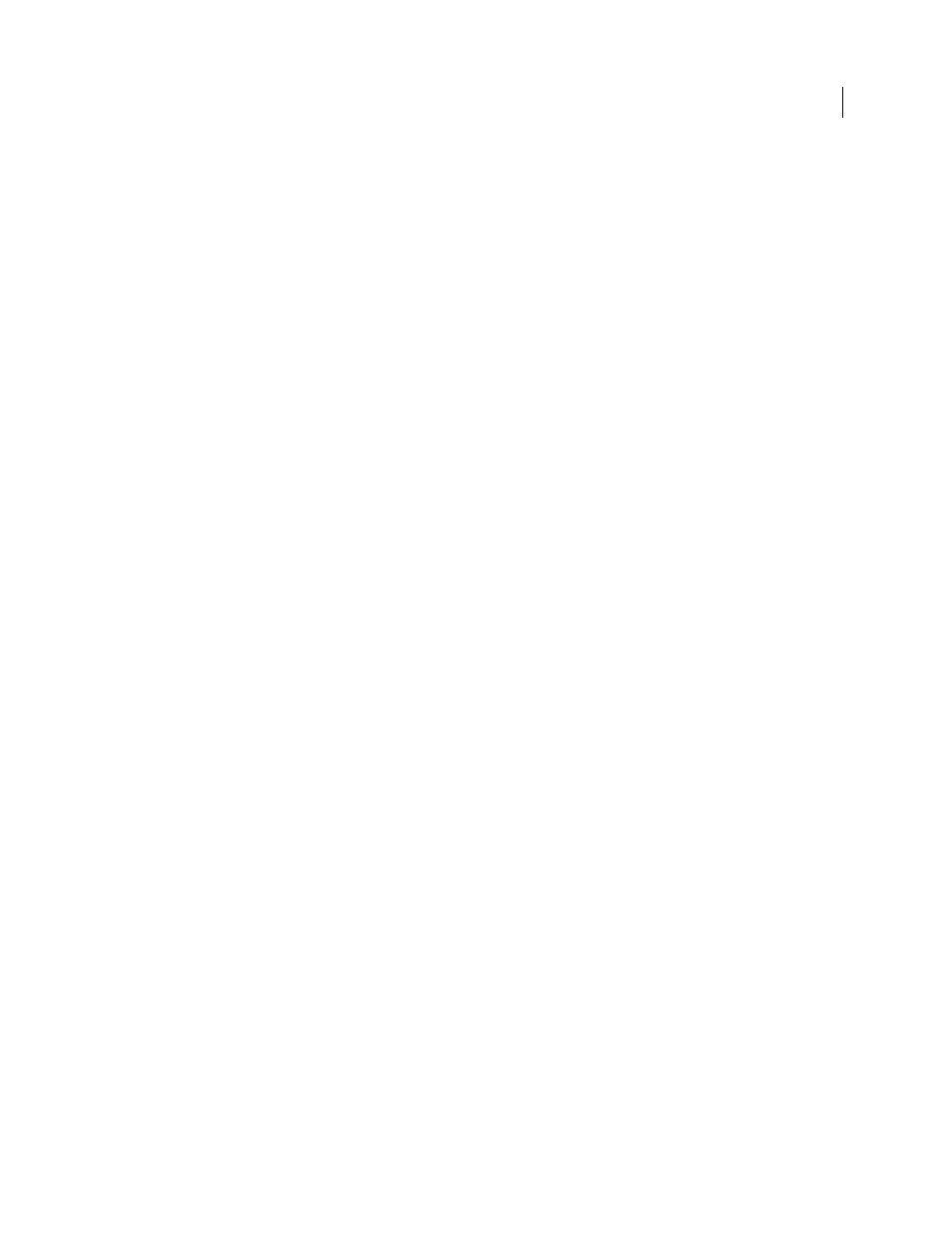
236
USING ACROBAT 9 PRO EXTENDED
Security
Last updated 9/30/2011
Changes Allowed
Defines which editing actions are allowed in the PDF document.
•
None
Prevents users from changing the document that are listed in the Changes Allowed menu, such as filling in
form fields and adding comments.
•
Inserting, Deleting, And Rotating Pages
Lets users insert, delete, and rotate pages, and create bookmarks and
thumbnails. This option is only available for high (128-bit RC4 or AES) encryption.
•
Filling In Form Fields And Signing Existing Signature Fields
Lets users fill in forms and add digital signatures. This
option doesn’t allow them to add comments or create form fields. This option is only available for high (128-bit RC4
or AES) encryption.
•
Commenting, Filling In Form Fields, And Signing Existing Signature Fields
Lets users add comments and digital
signatures, and fill in forms. This option doesn’t allow users to move page objects or create form fields.
•
Any Except Extracting Pages
Lets users edit the document, create and fill in form fields, and add comments and
digital signatures.
Enable Copying Of Text, Images, And Other Content
Lets users select and copy the contents of a PDF.
Enable Text Access For Screen Reader Devices For The Visually Impaired
Lets visually impaired users read the
document with screen readers, but doesn’t allow users to copy or extract the contents. This option is available only for
high (128-bit RC4 or AES) encryption.
Remove password security
You can remove security from an open PDF if you have the permissions to do so. If the PDF is secured with a server-
based security policy, only the policy author or a server administrator can change it.
1 In the open PDF, do one of the following:
•
Select Advanced > Security > Remove Security.
•
In the Security tab of the Document Properties dialog box, choose No Security from the Security Method menu.
2 Your options vary depending on the type of password security attached to the document:
•
If the document only had Document Open password, click OK to remove it from the document.
•
If the document had a permissions password, type it in the Enter Password box, and then click OK. Click OK again
to confirm the action.
Securing documents with certificates
Certificate security
Use certificates to encrypt documents and to verify a digital signature. A digital signature assures recipients that the
document came from you. Encryption ensures that only the intended recipient can view the contents. A certificate
stores the public key component of a digital ID.
When you secure a PDF using a certificate, you specify the recipients and define the file access level for each recipient
or group. For example, you can allow one group to sign and fill forms and allow another to edit text or remove pages.
You can choose certificates from your list of trusted identities, from files on disk, from an LDAP server, or from the
Windows certificate store (Windows only). Always include your own certificate in the recipient list so that you are later
able to open the document.
