Add more documents to a bates numbering series, Search for bates-numbered pdfs, Remove bates numbering – Adobe Acrobat 9 PRO Extended User Manual
Page 133: Add and edit backgrounds
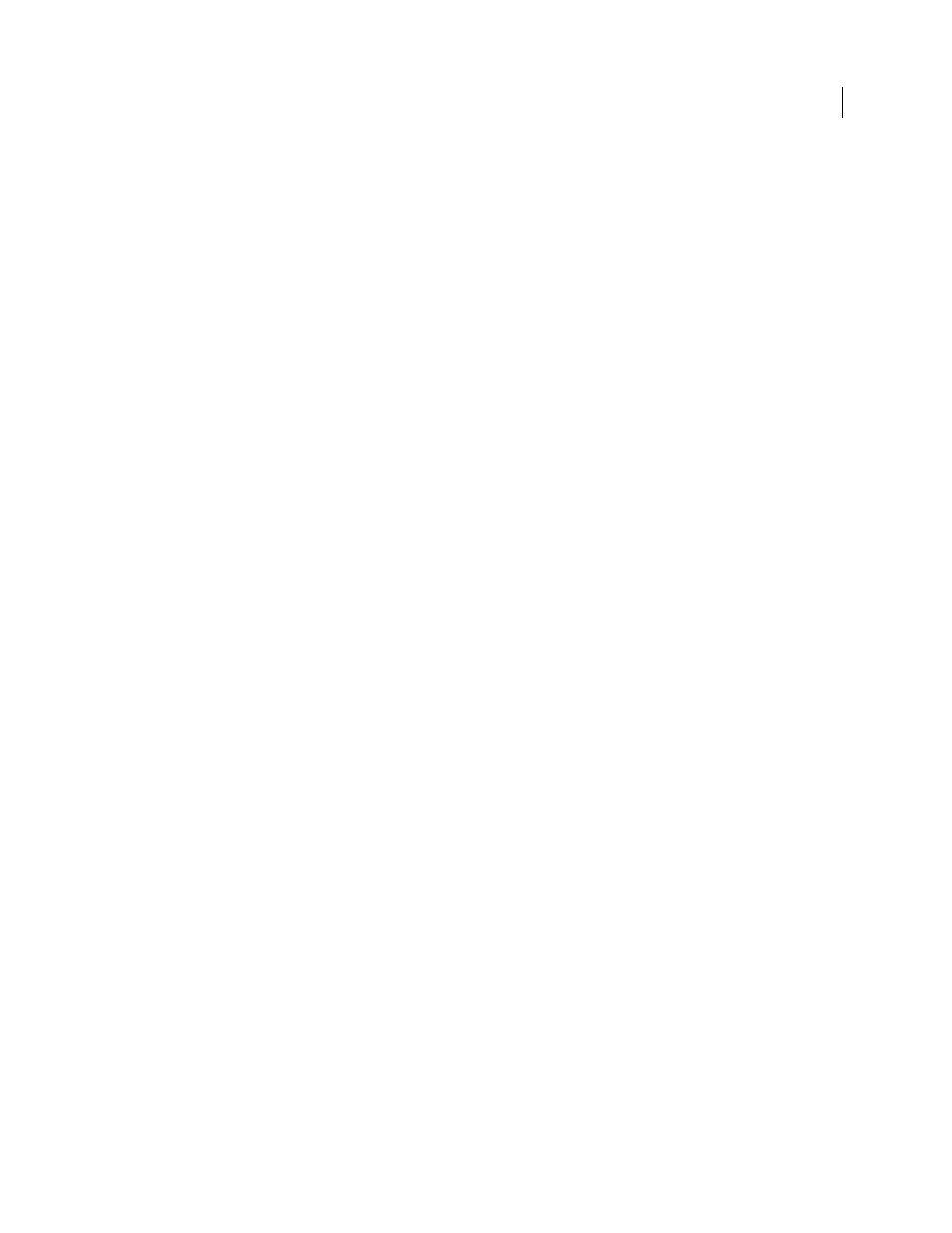
127
USING ACROBAT 9 PRO EXTENDED
PDF Portfolios and combined PDFs
Last updated 9/30/2011
6 Click Insert Bates Number. Then enter the following:
•
In Number Of Digits, specify how many digits make up the Bates number, entering any number from 6 through
15. The default number is 6, which produces Bates numbers such as 000001, 000002, and so on.
•
In Start Number, enter the number to assign to the first PDF on the list. The default is 1.
•
In Prefix, type any text to appear before the Bates number.
•
In Suffix, type any text to appear after the Bates number.
Note: For court cases involving large numbers of pages, enter a higher value in Number Of Digits. Do not use the #
character in the Prefix or Suffix text.
7 Click OK and then make any other changes to the settings, as you would for any other header and footer.
Add more documents to a Bates numbering series
Before you begin, be sure that you know the last applied Bates number in the series.
1 Follow the procedure described in the previous topic to start the Bates numbering process, selecting the files to add
to the series.
2 After you click Insert Bates Number, enter the next number in the series in Start Number. Enter the Suffix and
Prefix text that matches the rest of the series.
3 Finish changing the settings, and then click OK.
Search for Bates-numbered PDFs
1 Choose Edit > Search.
2 As the search word or phrase, enter all or part of the Bates number.
For example, to find a specific document when you know its Bates number, type in the complete number as the search
text. To find any documents in a Bates number series, type in a distinctive portion of the Bates series, such as the prefix
or suffix.
3 Under Where Would You Like To Search, select All PDF Documents In.
4 Click Browse For Location and specify the location.
5 Click Search.
Note: To search for Bates-numbered PDFs in a PDF Portfolio, open the PDF Portfolio and enter all or part of the Bates
number in the Search box on the PDF Portfolio toolbar.
Remove Bates numbering
1 In Acrobat, choose Advanced > Document Processing > Bates Numbering > Remove.
2 In the dialog box, click Add Files, and choose Add Files or Add Open Files. Then select the files.
3 Click OK.
Add and edit backgrounds
A background appears behind text or images on the page. The background can be as simple as a solid color, or you can
use an image. You can selectively apply a background to only specific pages or page ranges in one or more PDFs. A
PDF supports only one background per page, but the backgrounds can vary from page to page.
