About the add tags report, Touchup reading order tool overview, Select the touchup reading order tool – Adobe Acrobat 9 PRO Extended User Manual
Page 297
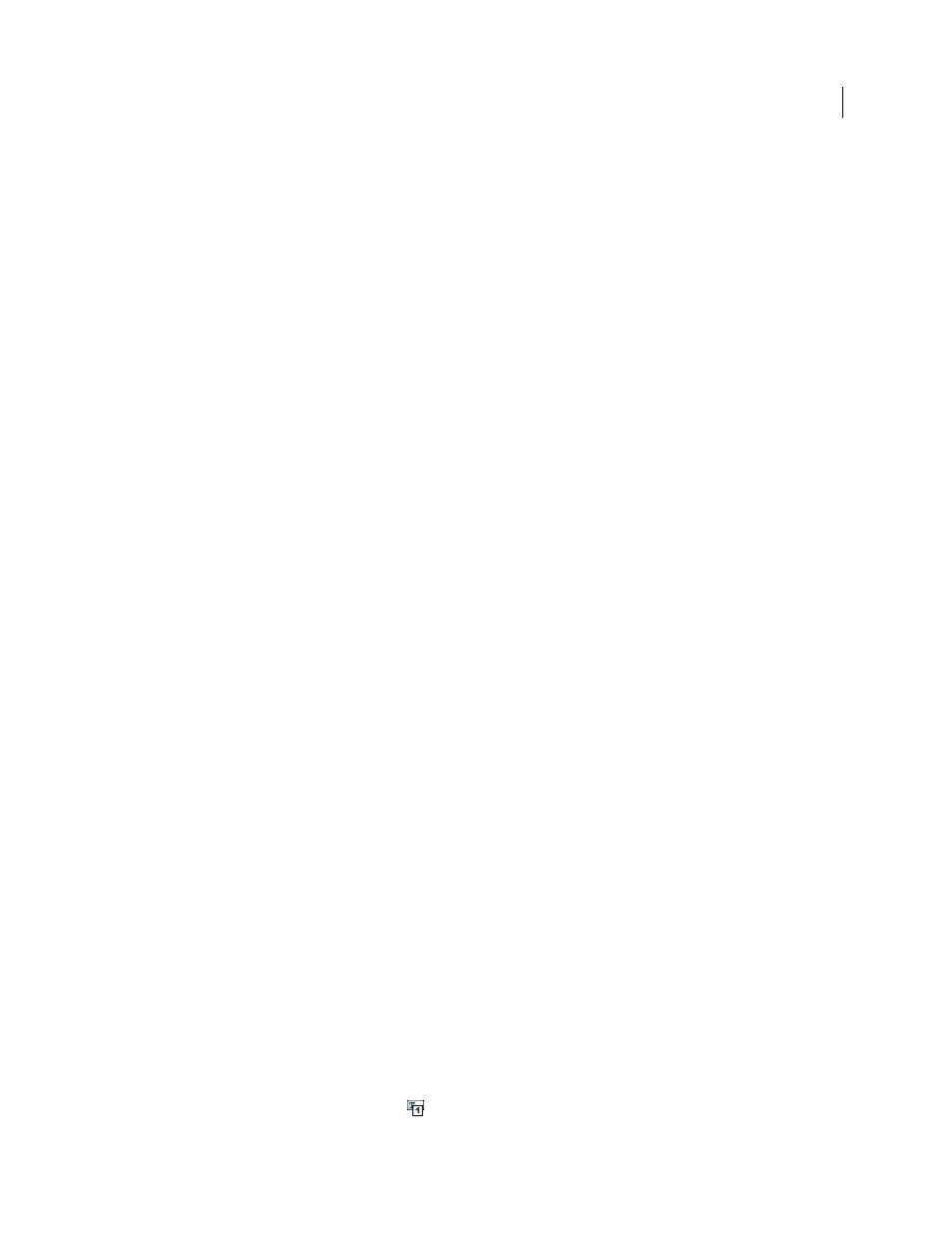
291
USING ACROBAT 9 PRO EXTENDED
Accessibility, tags, and reflow
Last updated 9/30/2011
About the Add Tags Report
If Acrobat encounters potential problems while running the Add Tags To Document command, the Add Tags Report
opens in the navigation pane. The report lists potential problems by page, provides a navigational link to each problem,
and offers suggestions for fixing them.
You should assess the context of an error before following a particular suggestion for fixing it. For example, the report
might state that an element that has been tagged as a figure requires alternate text to make it accessible. When you
examine the figure in its context on the page, you may decide that the figure is a background design element, not an
illustration that conveys valuable meaning to the user. In the case of a nonessential image, you would change the Figure
tag to a Background tag; in the case of an image intended to convey meaning to the reader, you would add the missing
alternate text.
Note: The Add Tags Report highlights tagging-related problems only, and it is a temporary file that you cannot save. You
can assess other tagging, reading order, and accessibility problems by using Full Check.
More Help topics
Check accessibility with Full Check
TouchUp Reading Order tool overview
The TouchUp Reading Order tool provides the easiest and quickest way to fix reading order and basic tagging
problems. When you select the TouchUp Reading Order tool, a dialog box opens that lets you see overlay highlights
that show the order of page content. Each highlighted region is numbered and highlighted with gray or colored blocks;
the number indicates the region’s placement in the page’s reading order. After you check the reading order of the page,
you can correct other, more subtle tagging issues as needed.
The TouchUp Reading Order tool is intended for repairing PDFs that were tagged using Acrobat, not for repairing
PDFs that were tagged during conversion from an authoring application. Whenever possible, you should return to the
source file and add accessibility features in the authoring application. Repairing the original file ensures that you don’t
have to repeatedly touch up future iterations of the PDF in Acrobat.
You use the TouchUp Reading Order tool to perform the following accessibility tasks:
•
Visually check, and then repair, the reading order of page content
•
Tag fillable form fields and their labels
•
Add alternate text to figures and descriptions to form fields
•
Fix the tagging of simple tables, and prepare complex tables for more advanced manipulation in the logical
structure tree
•
Remove nonessential content, such as ornamental page borders, from the logical structure tree
To perform more advanced reading order and tagging tasks—such as fixing complex tables, removing obsolete tags
after you delete pages, and adding alternate text to links—you need to use the Tags tab, which contains an alternate set
of tools and features for manipulating PDF tags. For more information, see “
Select the TouchUp Reading Order tool
•
Do one of the following:
•
Choose Advanced > Accessibility > TouchUp Reading Order.
•
Choose Tools > Advanced Editing > TouchUp Reading Order Tool.
•
Click the TouchUp Reading Order Tool
in the Advanced Editing toolbar.
