Create alternate renditions – Adobe Acrobat 9 PRO Extended User Manual
Page 350
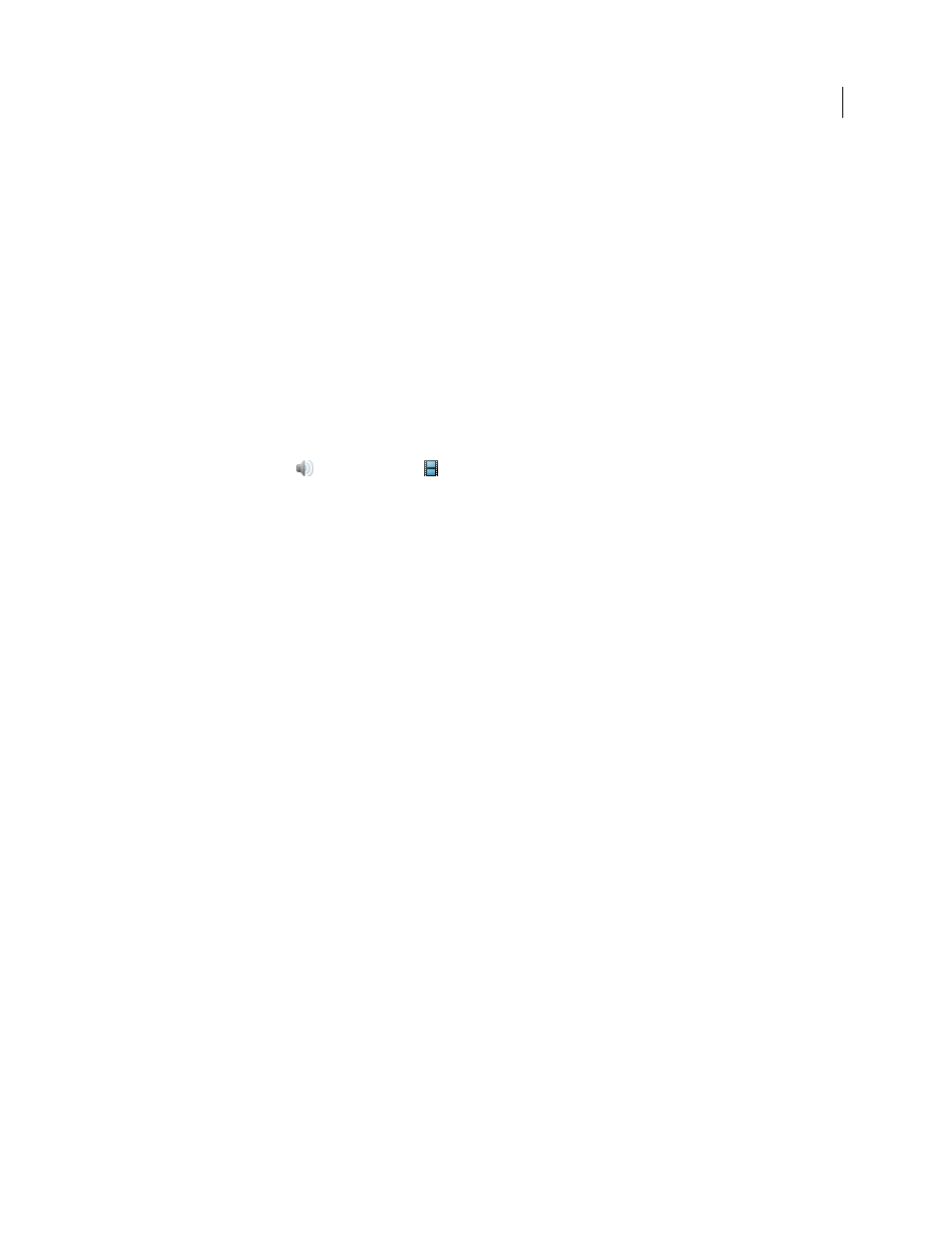
344
USING ACROBAT 9 PRO EXTENDED
Editing PDFs
Last updated 9/30/2011
More Help topics
Commenting and markup tools overview
Create alternate renditions
Multimedia that is developed in Flash can be played on any computer that has Adobe Reader 9. For multimedia in
other formats, create alternate renditions or add other renditions to ensure that users can play the video clip on their
systems. For example, multimedia that is added by using the Create Legacy Multimedia link in the Insert Video dialog
box could have alternate renditions. Set up one rendition as a large, high-quality video file and set up another smaller,
low-quality rendition for slower systems. Specify the required system settings for each rendition to play. Users can then
select the rendition that best matches their system.
Renditions are assigned to the Mouse Up action by default. When the user clicks, Acrobat plays the rendition. You can
assign different renditions to different actions, although (in most cases) the Mouse Up action is best.
1 Using the Sound tool
or the Video tool
, double-click the play area.
2 On the Settings tab, click Add Rendition, choose one of the following options, and then click OK:
Using A File
Double-click the file you want to add to the rendition list. For example, add a low-resolution version of
the video clip that contains the same content as the first rendition). The content type is selected automatically.
Using A URL
Type the URL, and then specify the content type.
By Copying An Existing Rendition
Select the rendition that you want to copy.
3 Select the rendition, and then click Edit Rendition. Specify the minimum system requirements, play back
requirements, and other settings to differentiate it from other renditions.
4 Add and edit as many renditions as needed.
5 Use the arrow keys on the right side of the pop-up menu to arrange the renditions in the appropriate order.
Renditions are played in the order listed, provided the rendition meets the requirements you’ve specified.
6 When you finish adding and editing renditions, click Close.
