Apply a flattener preset, Edit a flattener preset in the pdf optimizer – Adobe Acrobat 9 PRO Extended User Manual
Page 484
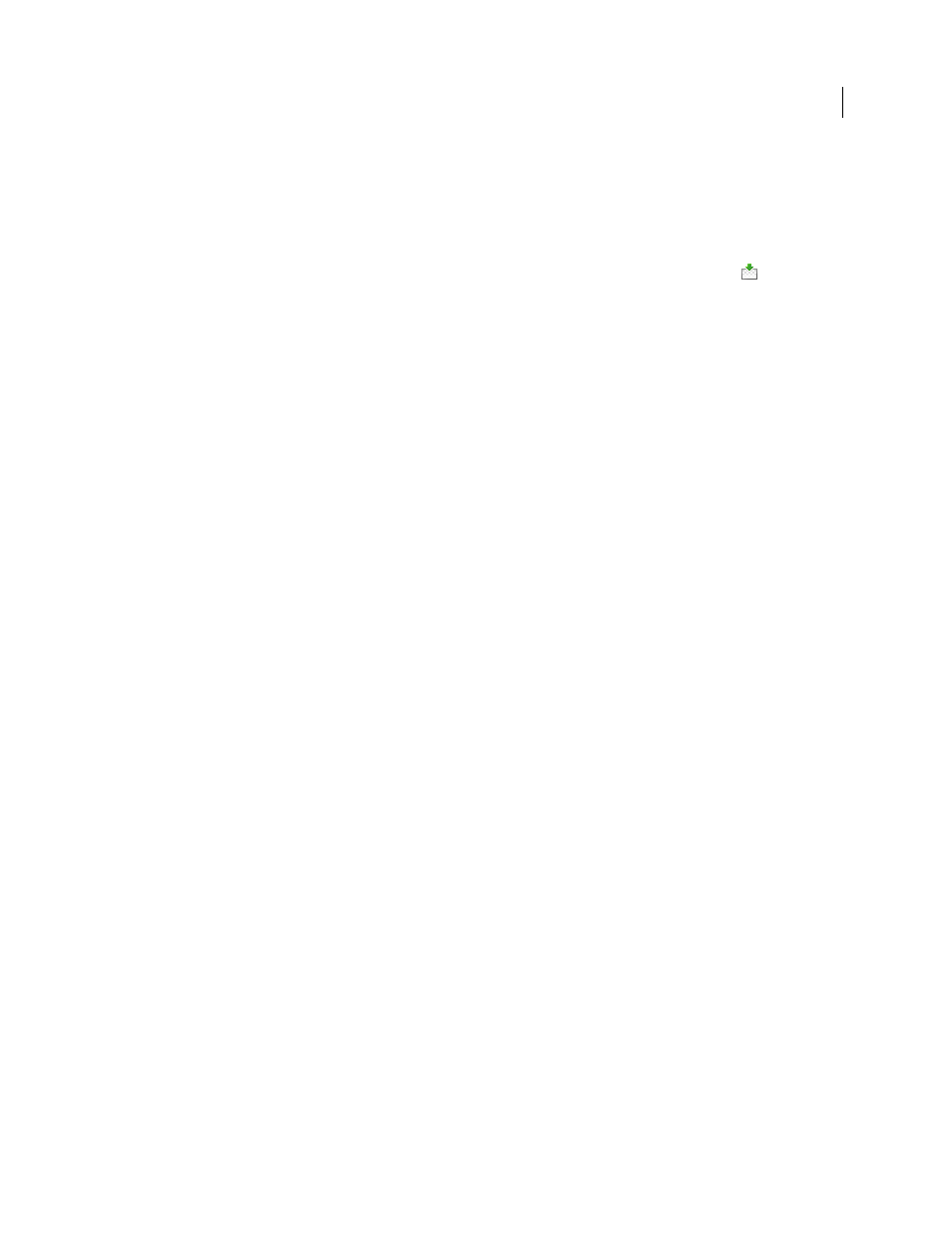
478
USING ACROBAT 9 PRO EXTENDED
Print production tools
Last updated 9/30/2011
(Windows Vista
™
)
\Users\[current user]\AppData\Roaming\Adobe\Acrobat\9.0\Preferences
(Mac OS)
Users/[current user]/Library/Preferences/Acrobat/9.0
Note: Flattener presets created in Acrobat have a different file format from the presets created in other Adobe
applications, so you cannot share them between applications.
1 Choose Advanced > Print Production > Flattener Preview, or select the Flattener Preview button
on the Print
Production toolbar.
2 To base a preset on an existing one, select it from the Preset menu.
3 Set flattening options.
4 If necessary, click Reset to return to the default settings.
5 Click Save.
6 Type a name and click OK.
Note: To delete a custom preset, choose it from the Preset menu and press Delete. Low, Medium, and High settings are
built-in and can’t be deleted.
More Help topics
Transparency Flattener options
Apply a flattener preset
❖
Do one of the following:
•
In the Flattener Preview dialog box, choose a preset from the menu, specify a page range, and click Apply.
•
In the PDF Optimizer, select Transparency on the left, and then select a preset from the list.
•
In the Advanced Print Setup dialog box, select the Output panel on the left, and then select a preset from the
Transparency Flattener Preset menu.
•
Choose File > Save As, choose a PostScript file format (EPS or PS), and click Settings. In the Output panel, select a
preset from the Transparency Flattener Preset menu.
Edit a flattener preset in the PDF Optimizer
You can modify custom presets only.
1 Choose Advanced > Print Production > PDF Optimizer.
2 Select Transparency on the left.
3 Double-click the custom preset you want to edit, modify the settings, and click OK.
