Collecting and managing form data, Collect user data, Compile form data – Adobe Acrobat 9 PRO Extended User Manual
Page 224
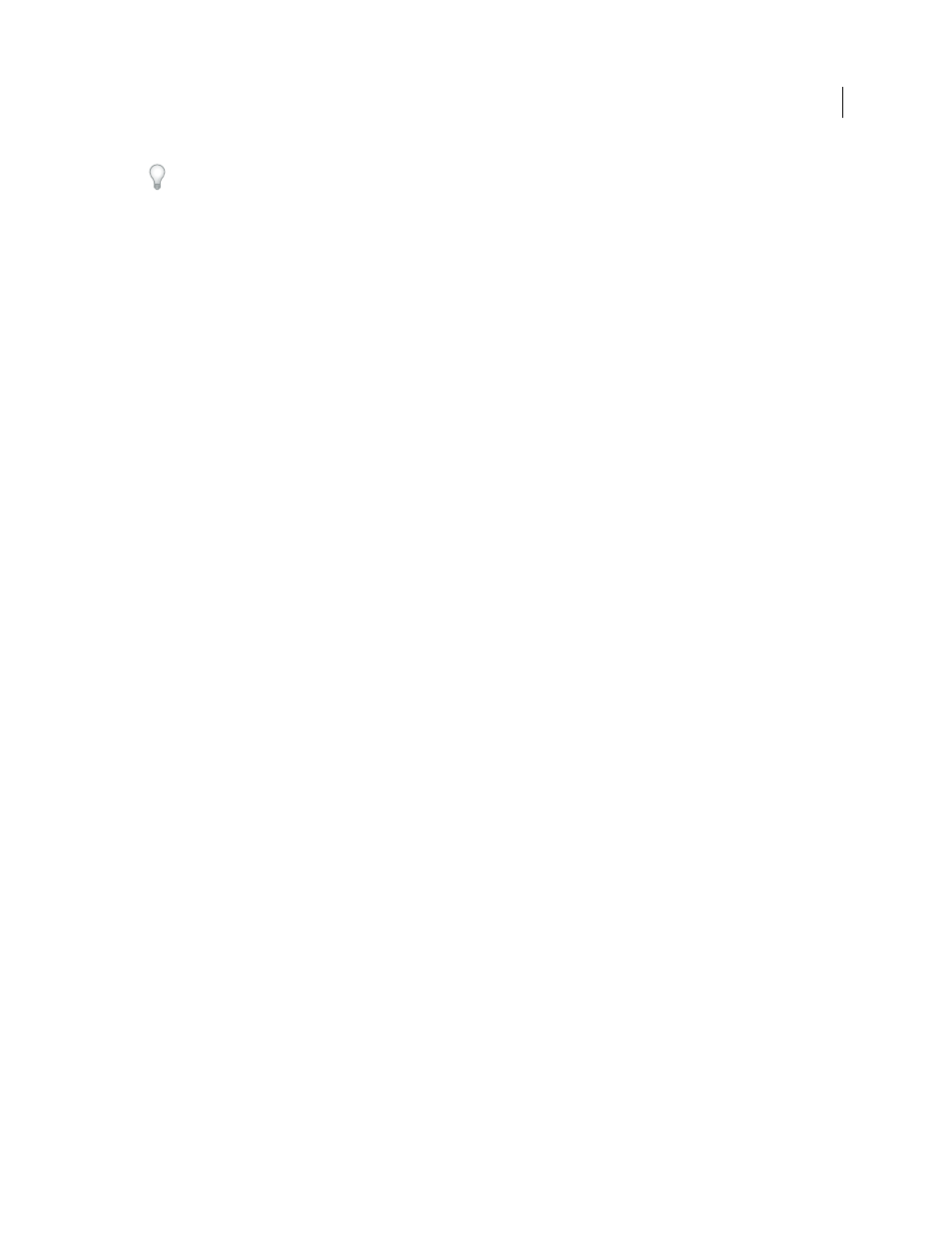
218
USING ACROBAT 9 PRO EXTENDED
Forms
Last updated 9/30/2011
You can use JavaScript for advanced form customization. For example, you can add additional data fields, change
data types, and customize what data is displayed. For more information, see Creating PDF Forms for Intuit
1 Choose Forms > QuickBooks > Edit QuickBooks Template.
2 Select a QuickBooks form template. By default, the Acrobat installation adds QuickBooks templates in \Program
Files\Adobe\Acrobat 9.0\Acrobat\QuickBooksTemplates\ENU.
3 Use Designer ES to edit the form as needed. To open the LiveCycle Designer ES Help, choose Help > Adobe
LiveCycle Designer Help. Click the following links for information on basic editing tasks:
More Help topics
Collecting and managing form data
When you distribute a form, Acrobat automatically creates a PDF Portfolio for collecting the data submitted by users.
By default, this file is saved in the same folder as the original form and is named filename_responses. You can use this
file to compile returned forms.
Collect user data
1 After a user submits a form, open the returned form.
2 In the Add Completed Form To Responses File dialog box, select one of the following:
Add To An Existing Responses File
Compiles the data in the response file that was created when you used the
Distribute Form wizard to send out the form. (If necessary, click Browse and locate the response file.)
Create A New Responses File
Creates a new response file, using the name and location you specify.
The response file opens after you click OK. Each returned form added to the response file appears as a component file
of a PDF Portfolio.
Compile form data
1 In Acrobat, choose Forms > Compile Returned Forms.
2 In the Compile Data dialog box, do one of the following to select a PDF response file:
•
Click Browse, and then locate and select the response file.
•
Type the path to the response file.
3 Click Add File, and navigate to the returned form.
