Convert 3d measurements to comments, Display comments for a 3d object, Run a javascript – Adobe Acrobat 9 PRO Extended User Manual
Page 409
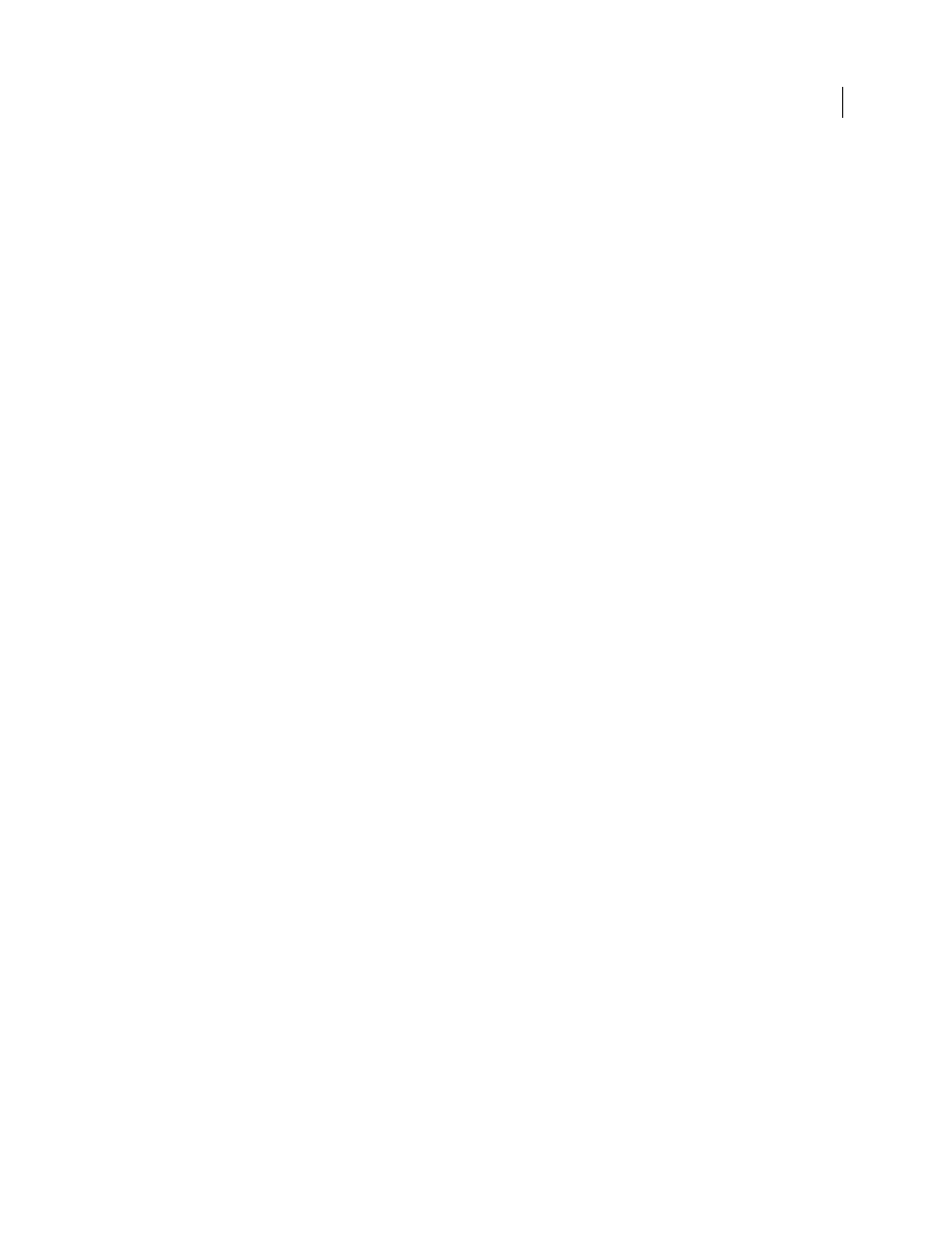
403
USING ACROBAT 9 PRO EXTENDED
3D models and geospatial PDFs
Last updated 9/30/2011
Note: If you delete one of these automatically generated commenting views, the associated comments are still available.
You can view and select them in the Comments panel or in the Model Tree, where they are listed under the views. Selecting
a comment switches the 3D model to the same viewing configuration it had when the comment was added.
Convert 3D measurements to comments
Individual measurements can be converted to comments, so that they can be reviewed and annotated like other types
of comments.
1 In the View pane of the Model Tree, right-click the plus sign next to the measurement view to display the list of
individual measurements.
2 Right-click a measurement name and click Convert To Comment.
Display comments for a 3D object
1 Do one of the following:
•
In the Model Tree, select a view that contains comments.
•
Click the Comments button or choose View > Navigation Panels > Comments.
•
In the View pane of the Model Tree, click Options and choose List Comments.
2 Double-click a comment to open its comment window.
3 Repeat steps 1 and 2 to see other comments associated with other views.
When you select a comment, the 3D model appears in the same view it was in when the comment was added.
Run a JavaScript
If a separate JavaScript file is associated with the 3D model PDF, you can activate it.
1 Open the PDF in Acrobat.
2 Click the 3D model with the Hand tool to enable it, and then right-click the 3D model and choose Run A JavaScript.
3 Find the JavaScript file you want to add, and click Open.
