Move a tag, Change the element type, Tags tab options – Adobe Acrobat 9 PRO Extended User Manual
Page 308
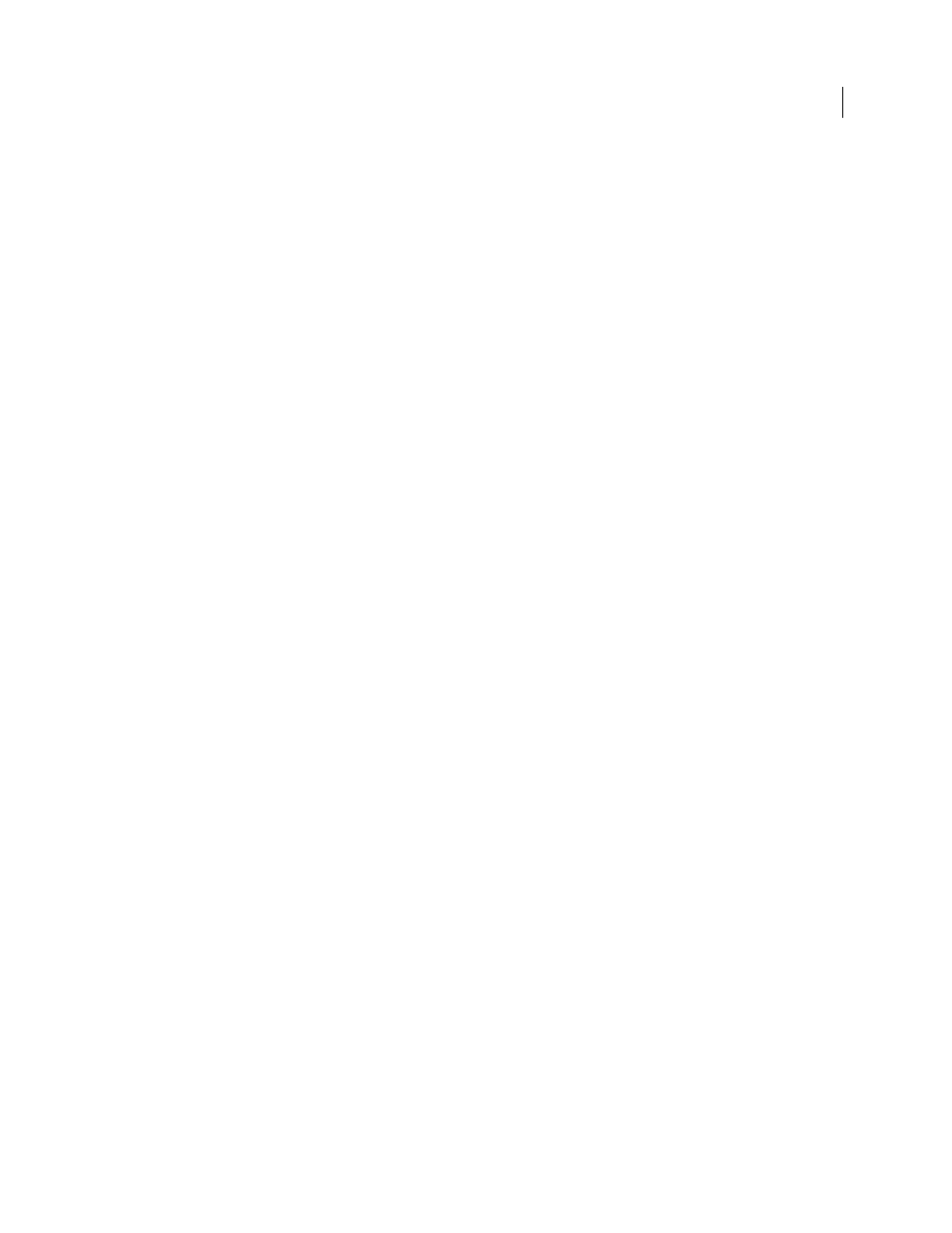
302
USING ACROBAT 9 PRO EXTENDED
Accessibility, tags, and reflow
Last updated 9/30/2011
Move a tag
1 In the Tags tab, expand the Tags root to view all tags.
2 Select the Tag icon of the element that you want to move.
3 Do one of the following:
•
Drag the tag to the location you want. As you drag, a line appears at viable locations.
•
Choose Cut from the Options menu, and select the tag that appears above the location you want to paste the cut
tag. From the Options menu, choose Paste to move the tag to the same level as the selected tag, or choose Paste
Child to move the tag within the selected tag.
Change the element type
1 In the Tags tab, expand the section of the logical structure that you want to change.
2 Select an element and choose Properties from the Options menu.
3 Choose a new element type from the Type menu, and then click Close.
Tags tab options
In the Tags tab, use the Options menu or right-click a tag in the logical structure tree to choose from the following
options:
New Tag
Creates a new tag in the logical structure tree after the currently selected item. Specify type and title of the
new tag.
Cut
Removes the selected tag from its current location and puts it on the clipboard.
Paste
Places the tag that’s on the clipboard into the location specified, replacing the selected tag.
Paste Child
Places the tag that’s on the clipboard into the location specified, as a child of the selected tag.
Delete Tag
Removes the selected tag.
Find Tag From Selection
Searches for the tag in the Tags tab that contains the text or object selected in the document pane.
Create Tag From Selection
Creates a new tag in the logical structure tree after the item selected in the document pane.
Specify type and title of the new tag.
Find
Searches for artifacts, OCR suspects, and unmarked (untagged) content, comments, links, and annotations.
Options allow you to search the page or document and add tags to found items.
Change Tag To Artifact
Changes selected tags to artifacts and removes the tagged content from the structure tree.
Copy Contents To Clipboard
Copies all content contained within the selected tags.
Edit Class Map
Allows you to add, change, and delete the class map, or style dictionary, for the document. Class maps
store attributes that are associated with each element.
Edit Role Map
Allows you to add, change, and delete role maps for the document. Role maps allow each document to
contain a uniquely defined tag set. By mapping these custom tags to predefined tags in Acrobat, custom tags are easier
to identify and edit.
Tag Annotations
When selected, all new comments and form fields are added to the tag tree after the selected tag
element; existing comments and form fields aren’t added to the tag tree. Highlight and Underline comments are
automatically associated and tagged with the text that they annotate and don’t require this option.
Document Is Tagged PDF
Flags the PDF as a tagged document. Deselect to remove the flag.
