Create a fixup for a profile, Create a fixup based on an existing one, Create a single fixup – Adobe Acrobat 9 PRO Extended User Manual
Page 509: Duplicate a single fixup, Set up favorite single fixups
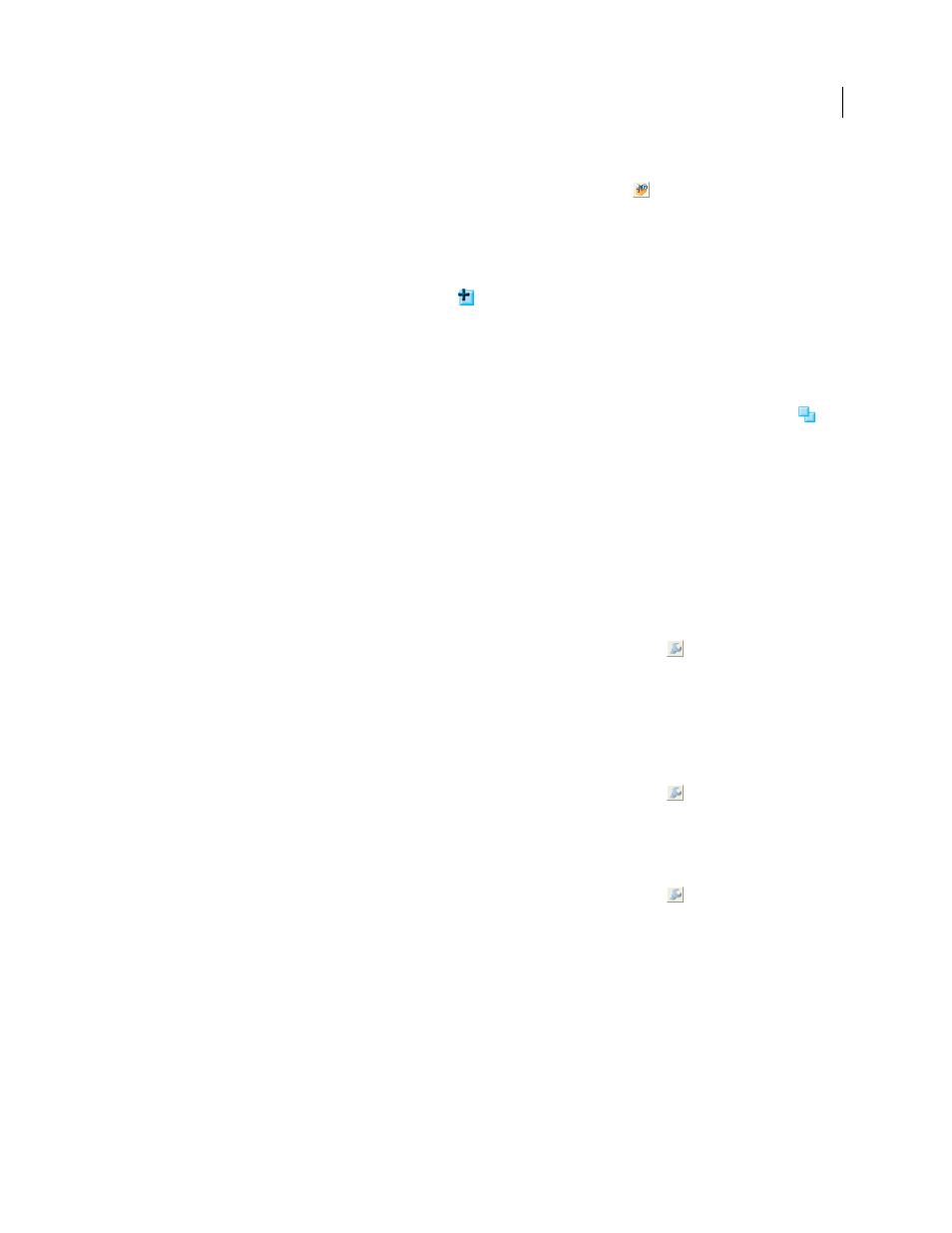
503
USING ACROBAT 9 PRO EXTENDED
Preflight
Last updated 9/30/2011
Create a fixup for a profile
1 In the Profiles panel of the Preflight dialog box, click the Select Profiles button
.
2 Select a profile and click the Edit button next to the profile name.
3 On the left side of the dialog box, under the profile, select Fixups.
4 If necessary, choose Unlocked from the pop-up menu.
5 Under Fixups In This Profile, click the New icon
.
6 Name the fixup and specify the criteria.
Create a fixup based on an existing one
1 Follow steps 1 through 4 for creating a fixup for a profile.
2 In the Preflight Edit Profile dialog box, select the fixup you want to modify, and click the Duplicate button
on
the right.
3 In the Duplicate Fixup dialog box, modify the information as needed or create a new column.
4 To see which profiles currently use this fixup, click Usage. You may need to unlock other profiles before you can
modify the fixup.
5 Do any of the following, and click OK:
•
To rename the fixup, type in the Name box at the top.
•
To change how an error is handled, specify options or values for each selected fixup option.
Create a single fixup
1 In the Profiles panel of the Preflight dialog box, click the Select Single Fixups button
.
2 Choose Options > Create New Preflight Fixup.
3 Name the fixup and specify the criteria.
The new fixup appears in the group appropriate to its category and type.
Duplicate a single fixup
1 In the Profiles panel of the Preflight dialog box, click the Select Single Fixups button
.
2 Select an existing fixup, and choose Options > Duplicate Preflight Fixup.
Set up favorite single fixups
1 In the Profiles panel of the Preflight dialog box, click the Select Single Fixups button
.
2 Expand the groups as desired.
3 Select a single fixup, click the flag next to the name, and then choose Favorite.
