Adobe Acrobat 9 PRO Extended User Manual
Page 523
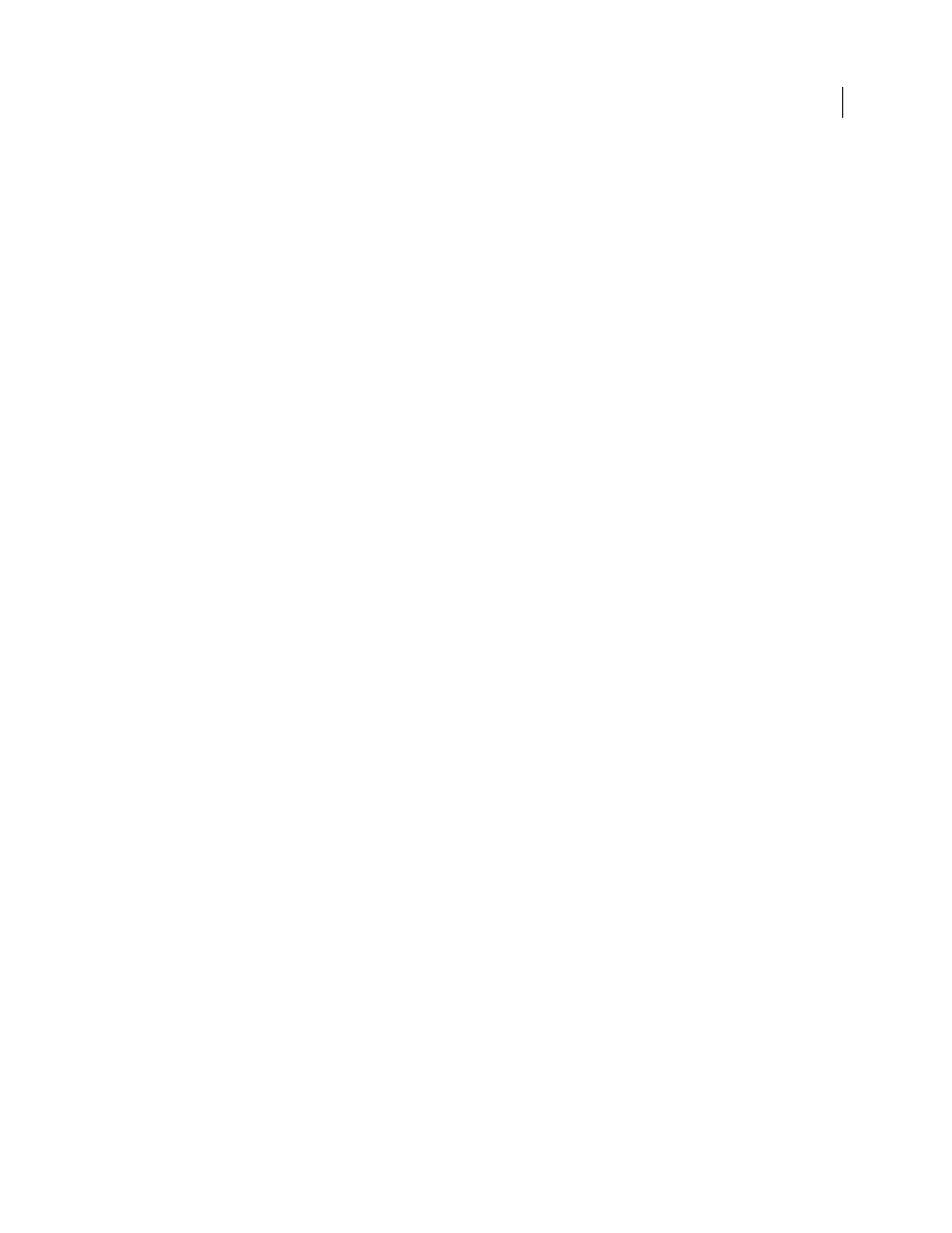
517
USING ACROBAT 9 PRO EXTENDED
Job Definition Format
Last updated 9/30/2011
4 If inconsistency errors are listed in the Submit dialog box, select them to see if you can correct them in the job
definition. The Update JDF button becomes available if you can. (You can also click Next and Previous to move
among the fixable errors.)
5 To update the job definition, select an error and click Update JDF. The job definition is automatically updated, and
the error disappears. Some errors cannot be fixed completely. In this case, a warning appears in place of the
previous error.
6 When you have corrected all fixable errors, click Continue.
7 If you selected Preflight in the Submission Site dialog box, Acrobat performs a preflight inspection of the PDF and
displays the results.
8 Click OK to close the Preflight dialog box and continue the submission.
The Submit dialog box indicates the results of the submission process. If the submission fails, an alert describes why it
failed. A JDF file isn’t written, and a JDF package isn’t sent to a JDF device.
More Help topics
