Enable fast web view for an existing pdf, Scan documents to pdf, Scan a paper document to pdf – Adobe Acrobat 9 PRO Extended User Manual
Page 71: Scan a paper document to
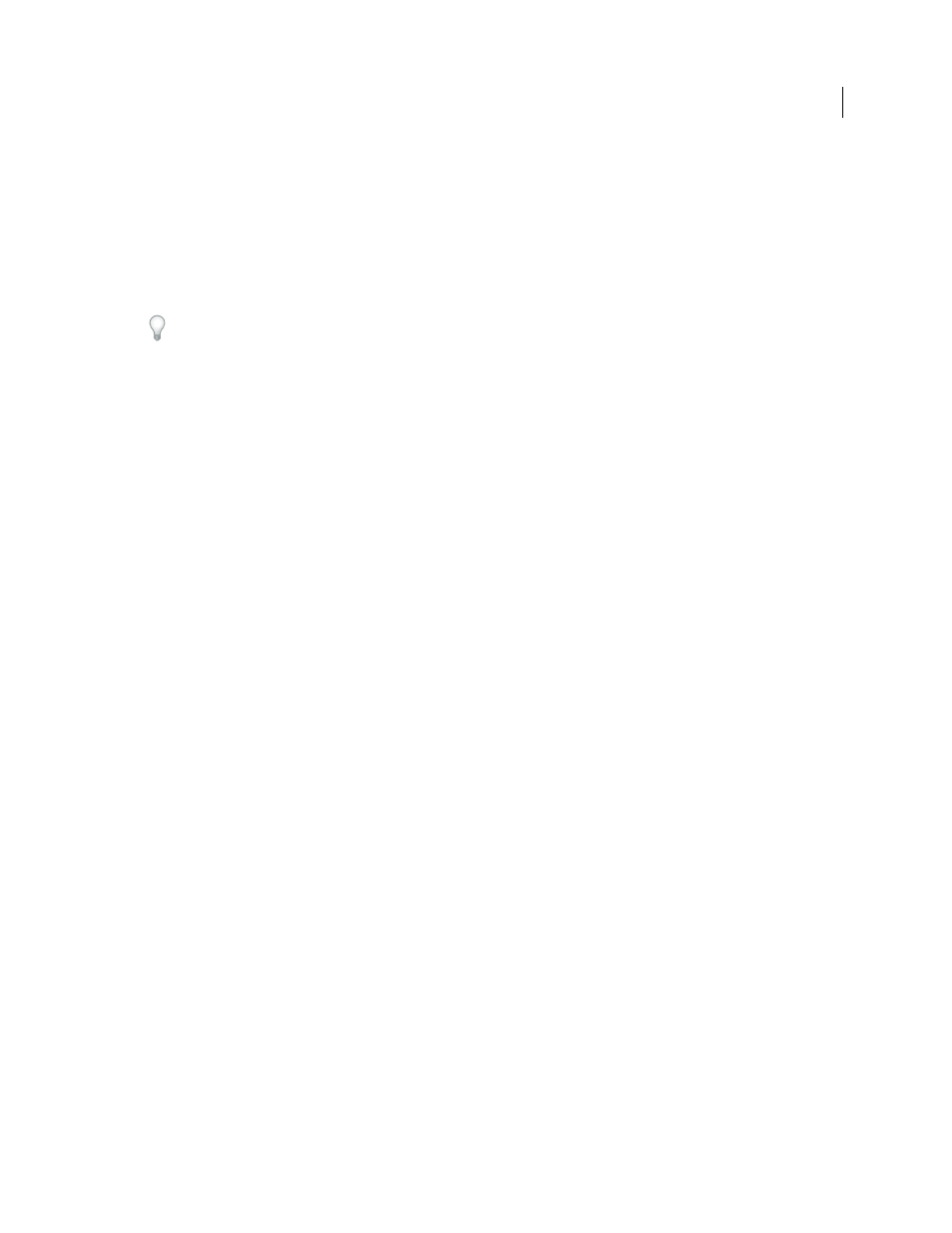
65
USING ACROBAT 9 PRO EXTENDED
Creating PDFs
Last updated 9/30/2011
Enable Fast Web View for an existing PDF
Use this procedure after you have verified your Fast Web View Preferences setting and checked the PDF properties to
be sure that the file is not already enabled for Fast Web View.
1 Open the PDF.
2 Choose File > Save As. Select the same filename and location.
3 When a message appears asking if you want to overwrite the existing file, click OK.
Scan documents to PDF
Scan a paper document to PDF
You can create a PDF file directly from a paper document, using your scanner and Acrobat. In Windows XP and
Windows Vista, Acrobat supports TWAIN scanner drivers and Windows Image Acquisition (WIA) drivers. You can
also scan paper forms in a way that converts them into interactive PDF forms. .
In Windows, when you create a PDF from a scanner, you can choose a scanning preset that best matches the type of
document you are scanning. (The available presets are Black & White Document, Grayscale Document, Color
Document, and Color Image). You can also scan using custom settings, and you can adjust the settings in the scanning
presets.
Note: Preset scanning is available only for scanner drivers that support Hide Scanner’s Native Interface mode. The
scanning presets are not available in Mac OS.
In Windows, if a WIA driver is installed for your scanner, you can use the Scan button on your scanner to create a
PDF. Press the Scan button, and then in Windows, choose Adobe Acrobat from the list of registered applications.
Then, in the Acrobat Scan dialog box, select a scanner and a document preset or Custom Scan.
After you scan a document to PDF, you can apply security settings using one of the security or batch processing
methods in Acrobat, or using JavaScript. For more information on using JavaScript, see the documents at
.
For more information on scanning, see these resources:
•
Troubelshooting scanning and OCR:
•
Scanning and OCR:
•
How to extract active text from an image:
More Help topics
Creating and distributing forms
Scan a paper document to PDF using a preset (Windows)
1 Choose File > Create PDF > From Scanner > [document preset].
