Display the organizer window, Resize the organizer and its panes, Sort the files pane list – Adobe Acrobat 9 PRO Extended User Manual
Page 60: Organize pdf collections, Add a pdf to a collection, Edit the collection folders
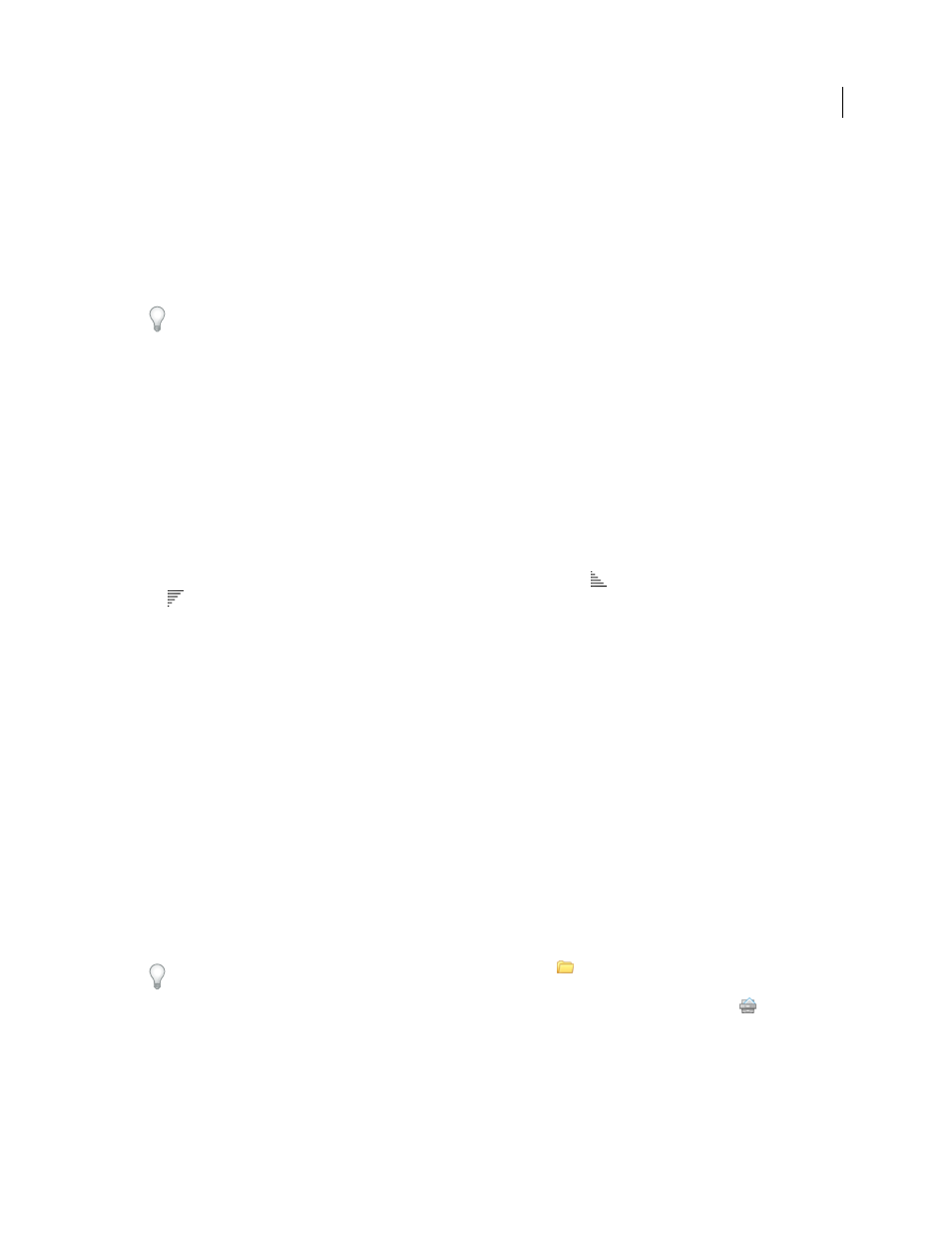
54
USING ACROBAT 9 PRO EXTENDED
Workspace
Last updated 9/30/2011
More Help topics
Other options for combining files
Display the Organizer window
❖
Choose File > Organizer > Open Organizer.
It isn’t necessary to open the Organizer window if you want to open a PDF in a collection, create a new collection, add
an open PDF to a collection, or open a PDF from your history of opened PDFs. Choose File > Organizer or File >
History to access commands that let you do all of these things.
Resize the Organizer and its panes
•
To resize a pane relative to the other panes, drag the vertical bar that separates two panes.
•
To resize the Organizer window, drag the left, right, or bottom edge of the window.
Sort the files pane list
1 If necessary, select a subcategory or folder in the categories pane to display PDFs in the files pane.
2 In the files pane, do any of the following:
•
To sort the list of PDF files according to a particular property, choose a property from the Sort By menu.
•
To change the sorting direction, click the Ascending Sort Order button
or the Descending Sort Order button
to the right of the Sort By menu.
•
To view the location of the selected PDFs, right-click, and choose Show In Windows Explorer.
Organize PDF collections
You can manage PDF collections in the Organizer window.
Add a PDF to a collection
❖
Do any of the following:
•
Right-click the collection, choose Add Files, select one or more PDFs, and click Add.
•
Right-click the PDF in the files pane, and choose Add To A Collection > [collection name].
•
Drag a PDF from the Desktop or a folder to the collection in the categories pane.
•
After selecting a subcategory in the History, My Computer, or Favorite Places category, drag a PDF from the files
pane to the desired collection.
•
In Acrobat, open the PDF and choose File > Organizer > Add To A Collection. Then either select the collection to
which you want to add the PDF or click New Collection, type a name, and click Create.
You can open any PDF from a collection by using the Open button
in the Organizer window or by choosing the
PDF filename from a submenu directly in Acrobat. To open a PDF from a collection in Acrobat, choose Collections >
[collection name] > [PDF filename] from either the File > Organizer submenu or the Organizer menu
in the File
toolbar.
Edit the collection folders
•
To rename a collection, right-click the collection name, choose Rename Collection, and then type the new name.
