Open, save, or delete an attachment, Open an attachment, Save an attachment – Adobe Acrobat 9 PRO Extended User Manual
Page 323
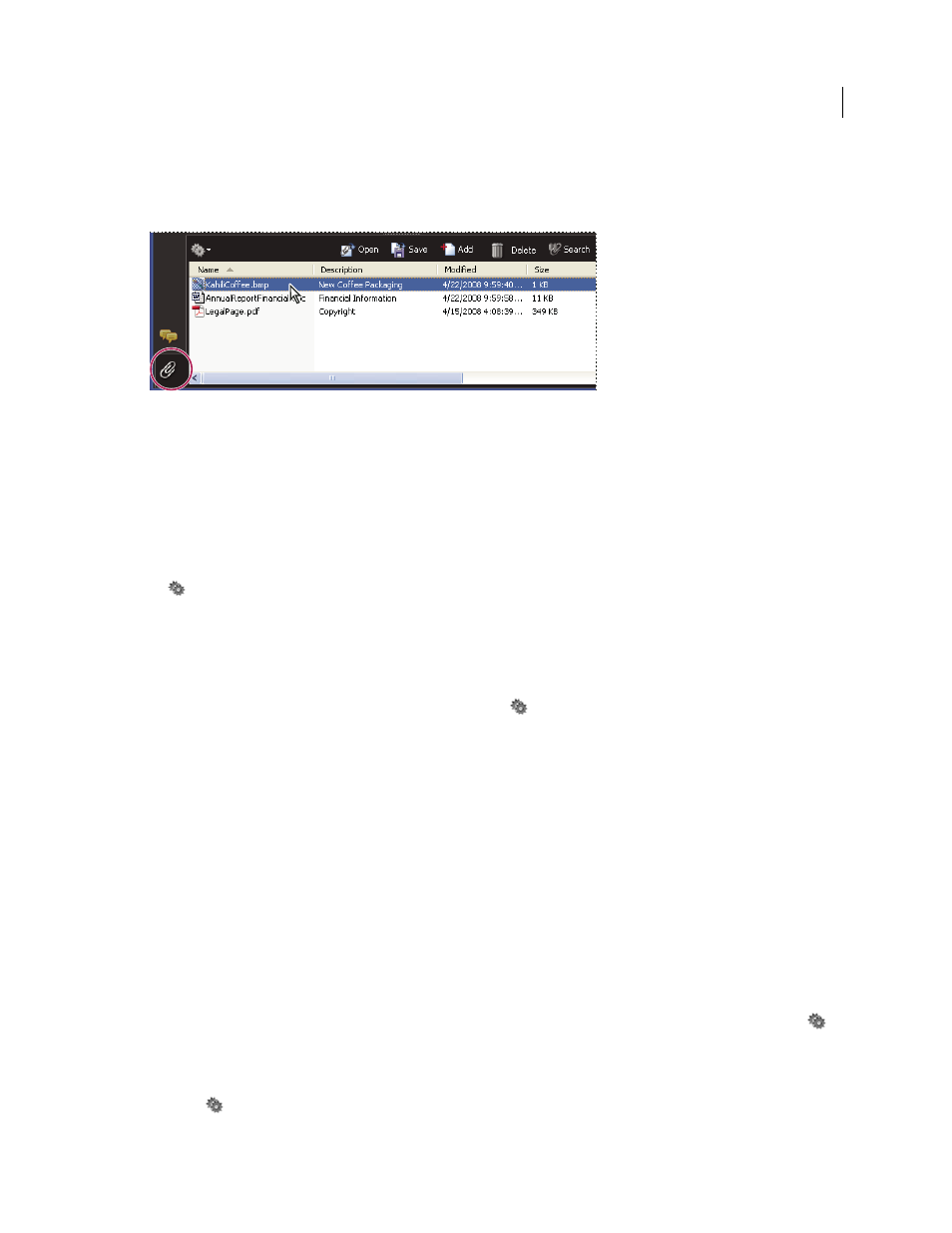
317
USING ACROBAT 9 PRO EXTENDED
Editing PDFs
Last updated 9/30/2011
Don’t confuse attached comments with file attachments. A file attached as a comment appear in the page with a File
Attachment icon or Sound Attachment icon, and in the Comments List with other comments. (See “
Use the Attachments panel to add, delete, or view attachments.
1 Choose Document > Attach A File.
2 In the Add Files dialog box, select the file you want to attach, and click Open.
Important: If you attach EXE, VBS, or ZIP file formats, Acrobat warns you that it won’t open the file once attached
because the format is associated with malicious programs, macros, and viruses that can damage your computer.
3 To make the attachment viewable in Acrobat 5.0 or earlier, do one of the following:
•
Choose View > Navigation Panels > Attachments, and select Show Attachments By Default from the options menu
(selected by default).
•
Choose File > Properties, click the Initial View tab, choose Attachments Panel And Page from the Navigation Tab
menu, and click OK.
4 Save the PDF.
5 (Optional) To add a description to the attachment that helps differentiate between similar files in the Attachments
panel, select the attached file, and from the options menu
, choose Edit Description. Edit the text of the
description, and then save the file.
Open, save, or delete an attachment
You can open a PDF attachment and make changes to it—if you have permissions—and your changes are applied to
the PDF attachment.
For other types of file attachments, you have an option of opening or saving the file. Opening the file starts the
application that handles the file format of the attachment—you must have that application to open the attachment.
Any changes you make are not applied to the attachment. Instead, save changes to the file, and then reattach it to the
PDF document.
Note: Acrobat does not open EXE, VBS, and ZIP file formats because these formats are associated with malicious
programs, macros, and viruses that can damage your computer.
Open an attachment
❖
In the Attachments panel, select the attachment, and then choose Open Attachment from the options menu
.
Save an attachment
❖
In the Attachments panel, select one or more attachments, and then choose Save Attachment from the options
menu
.
