Open the ink manager in acrobat, Separate spot colors as process – Adobe Acrobat 9 PRO Extended User Manual
Page 475
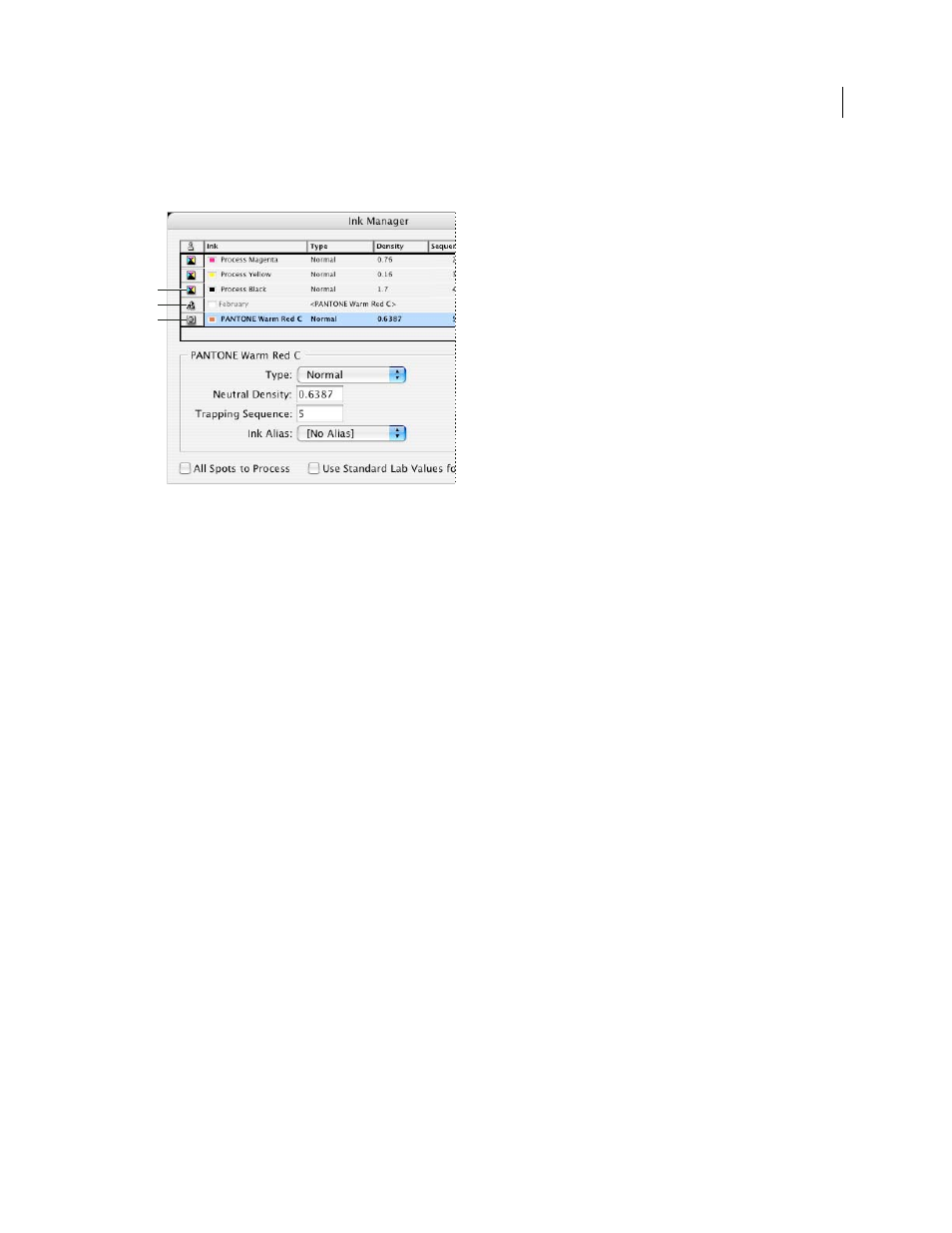
469
USING ACROBAT 9 PRO EXTENDED
Print production tools
Last updated 9/30/2011
Note: InDesign and Acrobat share the same Ink Manager technology. However, only InDesign has the Use Standard Lab
Values For Spots option.
Ink Manager
A. Process ink B. Aliased Spot ink C. Spot ink
Open the Ink Manager in Acrobat
Do one of the following:
•
Choose Tools > Print Production
> Ink Manager.
•
Choose File
> Print, and click Advanced. In the Output panel of the Advanced Print Setup dialog box, click Ink
Manager.
•
Choose File
> Save As > More Options > Encapsulated PostScript or PostScript. Click Settings, and then click Ink
Manager.
Separate spot colors as process
Using the Ink Manager, you can convert spot colors to process colors. When spot colors are converted to process color
equivalents, they are printed as separations rather than on a single plate. Converting a spot color is useful if you’ve
accidentally added a spot color to a process color document, or if the document contains more spot colors than are
practical to print.
1 In the Ink Manager, do one of the following:
•
To separate individual spot colors, click the ink-type icon to the left of the spot color or alias ed spot color. A process
color icon appears. To change the color back to spot, click the icon again.
•
To separate all spot colors, select Convert All Spots To Process. The icons to the left of the spot colors change to
process color icons. To restore the spot colors, deselect Convert All Spots To Process.
Note: Selecting Convert All Spots To Process removes any ink aliases you’ve set up in the Ink Manager and can also affect
overprinting and trapping settings in the document.
2 (InDesign only) To use the Lab values of a spot color rather than CMYK definitions, choose Use Standard Lab
Values For Spots.
A
B
C
