Renumber pages – Adobe Acrobat 9 PRO Extended User Manual
Page 143
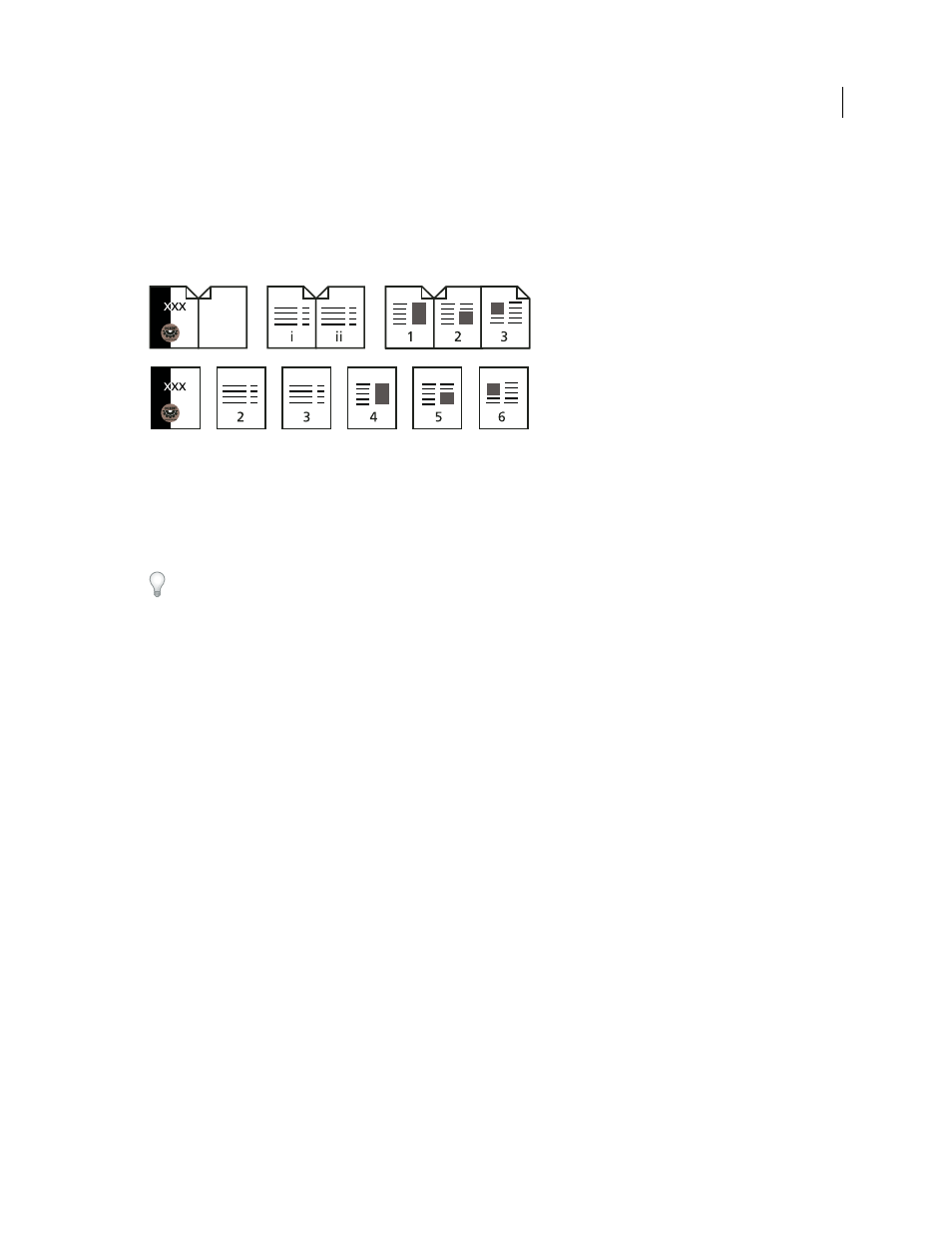
137
USING ACROBAT 9 PRO EXTENDED
PDF Portfolios and combined PDFs
Last updated 9/30/2011
Renumber pages
The page numbers on the document pages do not always match the page numbers that appear below the page
thumbnails and in the Page Navigation toolbar. Pages are numbered with integers, starting with page 1 for the first
page of the document. Because some PDFs may contain front matter, such as a copyright page and table of contents,
their body pages may not follow the numbering shown in the Page Navigation toolbar.
Printed page numbering (top) compared to logical page numbering (bottom)
You can number the pages in your document in a variety of ways. You can specify a different numbering style for
groups of pages, such as 1,
2,
3, or i, ii, iii, or a,
b, c. You can also customize the numbering system by adding a prefix.
For example, the numbering for chapter 1 could be 1-1, 1-2, 1-3, and so on, and for chapter 2, it could be 2-1, 2-2, 2-
3, and so on.
Using the Number Pages command affects only the page thumbnails on the Pages panel. You can physically add new
page numbers to a PDF using the headers and footers feature.
1 Click the Pages button to open the Pages panel, and choose Number Pages from the options menu.
2 Specify a page range. (Selected refers to pages selected in the Pages panel.)
3 Select one of the following, and then click OK:
Begin New Section
Starts a new numbering sequence. Choose a style from the pop-up menu, and enter a starting page
number for the section. Specify a prefix, if desired.
Extend Numbering Used In Preceding Section To Selected Pages
Continues the numbering sequence from previous
pages without interruption.
More Help topics
