Embed a color profile (acrobat), Changing the color profile for a document, Assign or remove a color profile (indesign) – Adobe Acrobat 9 PRO Extended User Manual
Page 433
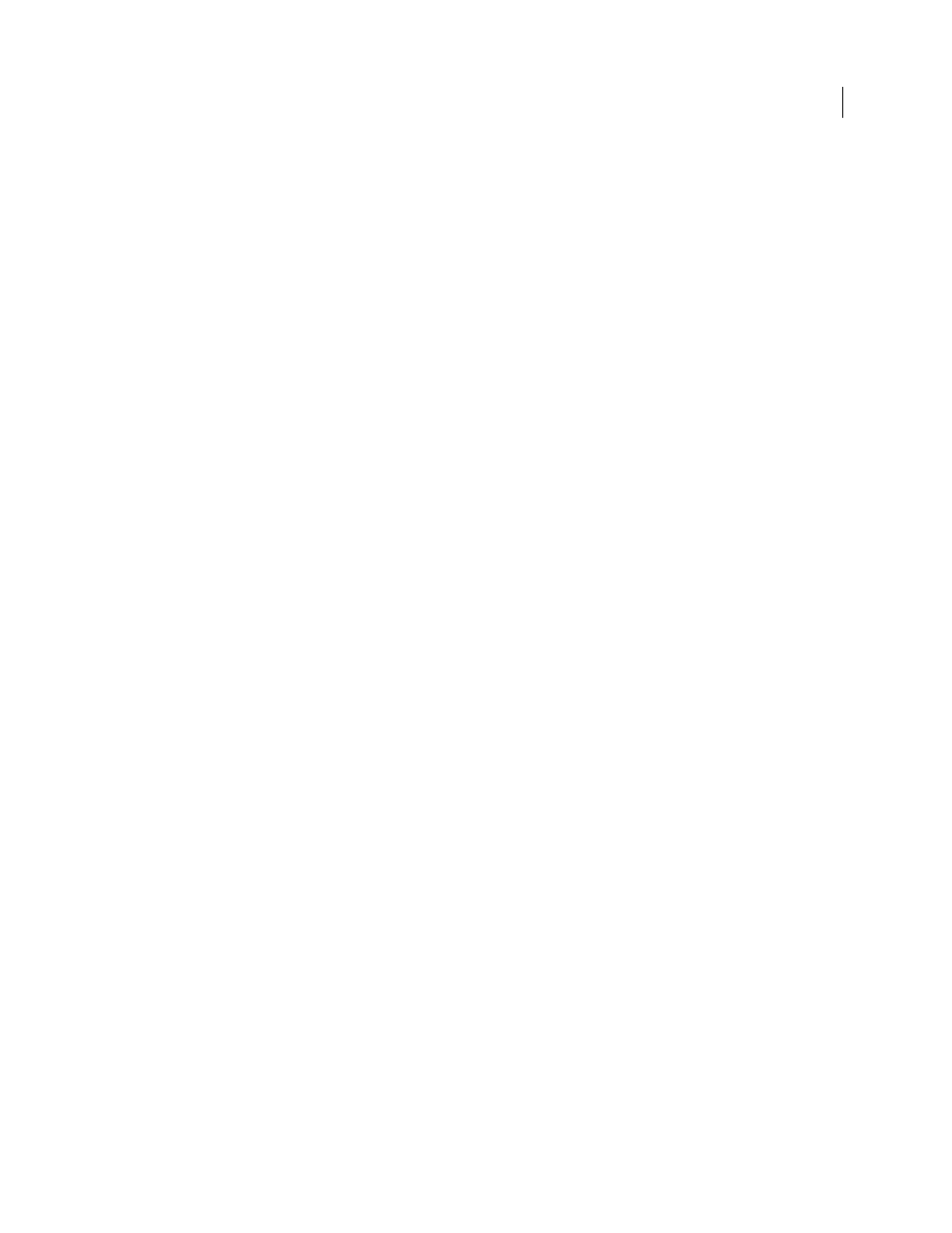
427
USING ACROBAT 9 PRO EXTENDED
Color management
Last updated 9/30/2011
2 Select the option for embedding ICC profiles. The exact name and location of this option varies between
applications. Search Adobe Help for additional instructions.
Embed a color profile (Acrobat)
You can embed a color profile in an object or an entire PDF. Acrobat attaches the appropriate profile, as specified in
the Convert Colors dialog box, to the selected color space in the PDF. For more information, see the color conversion
topics in Acrobat Help.
Changing the color profile for a document
There are very few situations that require you to change the color profile for a document. This is because your
application automatically assigns the color profile based on the settings you select in the Color Settings dialog box. The
only times you should manually change a color profile are when preparing a document for a different output
destination or correcting a policy behavior that you no longer want implemented in the document. Changing the
profile is recommended for advanced users only.
You can change the color profile for a document in the following ways:
•
Assign a new profile. The color numbers in the document remain the same, but the new profile may dramatically
change the appearance of the colors as displayed on your monitor.
•
Remove the profile so that the document is no longer color-managed.
•
(Acrobat, Photoshop and InDesign) Convert the colors in the document to the color space of a different profile.
The color numbers are shifted in an effort to preserve the original color appearances.
Assign or remove a color profile (Illustrator, Photoshop)
1 Choose Edit > Assign Profile.
2 Select an option, and click OK:
Don’t Color Manage This Document
Removes the existing profile from the document. Select this option only if you are
sure that you do not want to color-manage the document. After you remove the profile from a document, the
appearance of colors is defined by the application’s working space profiles.
Working [color model: working space]
Assigns the working space profile to the document.
Profile
Lets you select a different profile. The application assigns the new profile to the document without converting
colors to the profile space. This may dramatically change the appearance of the colors as displayed on your monitor.
More Help topics
Changing the color profile for a document
Assign or remove a color profile (InDesign)
1 Choose Edit > Assign Profiles.
2 For RGB Profile and CMYK Profile, select one of the following:
Discard (Use Current Working Space)
Removes the existing profile from the document. Select this option only if you
are sure that you do not want to color-manage the document. After you remove the profile from a document, the
appearance of colors is defined by the application’s working space profiles, and you can no longer embed a profile in
the document.
