View profiles, Set up favorite profiles, Preflight edit profile dialog box overview – Adobe Acrobat 9 PRO Extended User Manual
Page 496
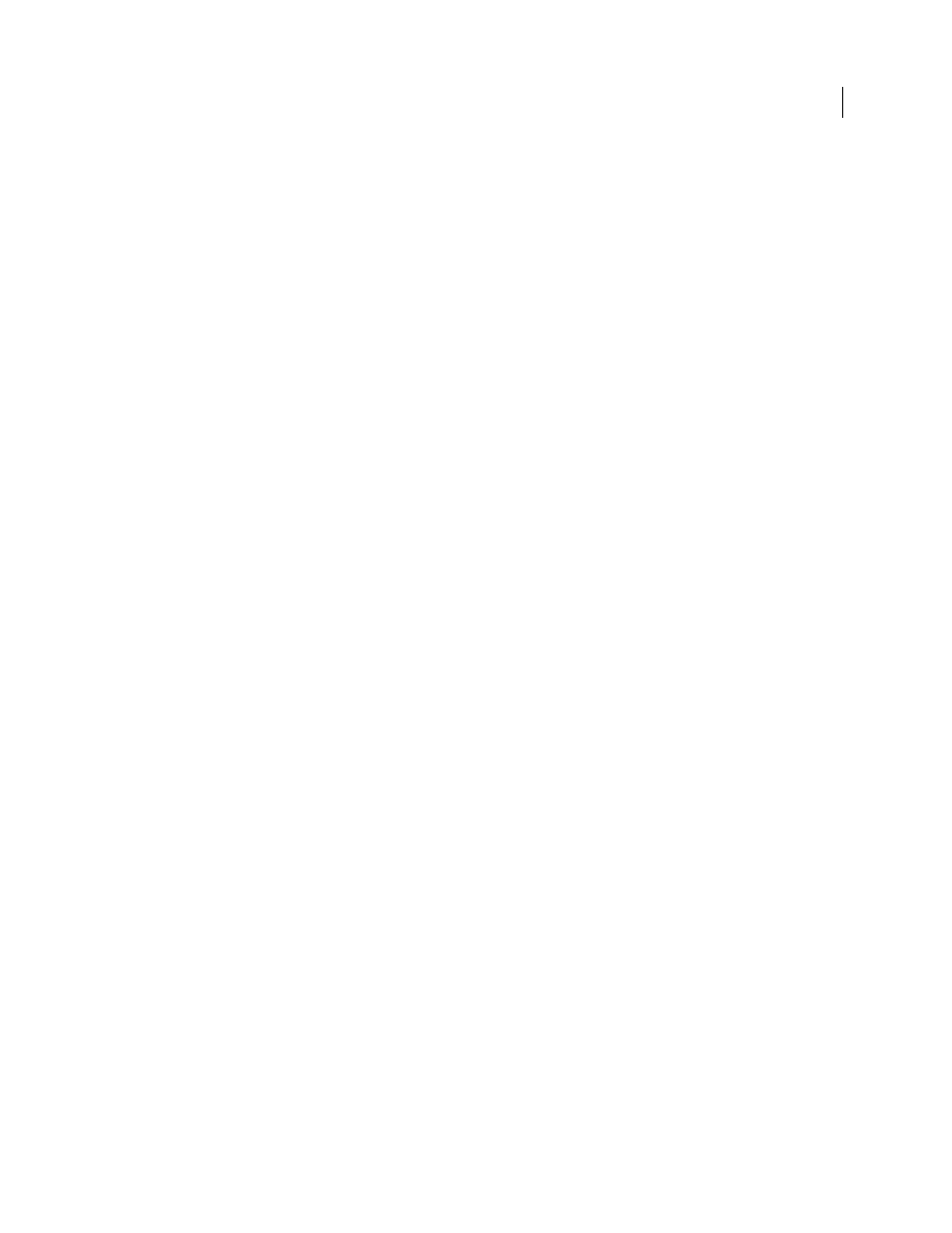
490
USING ACROBAT 9 PRO EXTENDED
Preflight
Last updated 9/30/2011
To help you determine what document properties the preflight profile analyzes, you can review information about
each selected check in the Preflight Edit Profile dialog box. This information describes what criteria the check uses to
analyze, and possibly fix, a document property.
More Help topics
About additional checks and properties
View profiles
1 Do one of the following:
•
If the Preflight dialog box is not open, choose Advanced > Preflight.
•
If another panel is displayed in the Preflight dialog box, click the Profiles tab.
2 Expand the profile groups as desired.
The list includes all predefined profiles, and any custom profiles you’ve created.
Set up favorite profiles
1 Do one of the following:
•
If the Preflight dialog box is not open, choose Advanced > Preflight.
•
If another panel is displayed in the Preflight dialog box, click the Profiles tab.
2 Expand the groups as desired.
3 Select a profile, click the flag next to the name, and then choose Favorite.
Preflight Edit Profile dialog box overview
The Preflight Edit Profile dialog box lists all available profiles and shows which document properties are being
analyzed. From this dialog box you can unlock and lock a profile, create a new group for organizing profiles, and
specify inspection criteria. You can access additional options and information by expanding the profile.
To open the Preflight Edit Profile dialog box, expand a profile group in the Preflight dialog box, select a profile, and
click Edit (or choose Edit Preflight Profiles from the Options menu).
