Convert web pages to pdf in acrobat – Adobe Acrobat 9 PRO Extended User Manual
Page 98
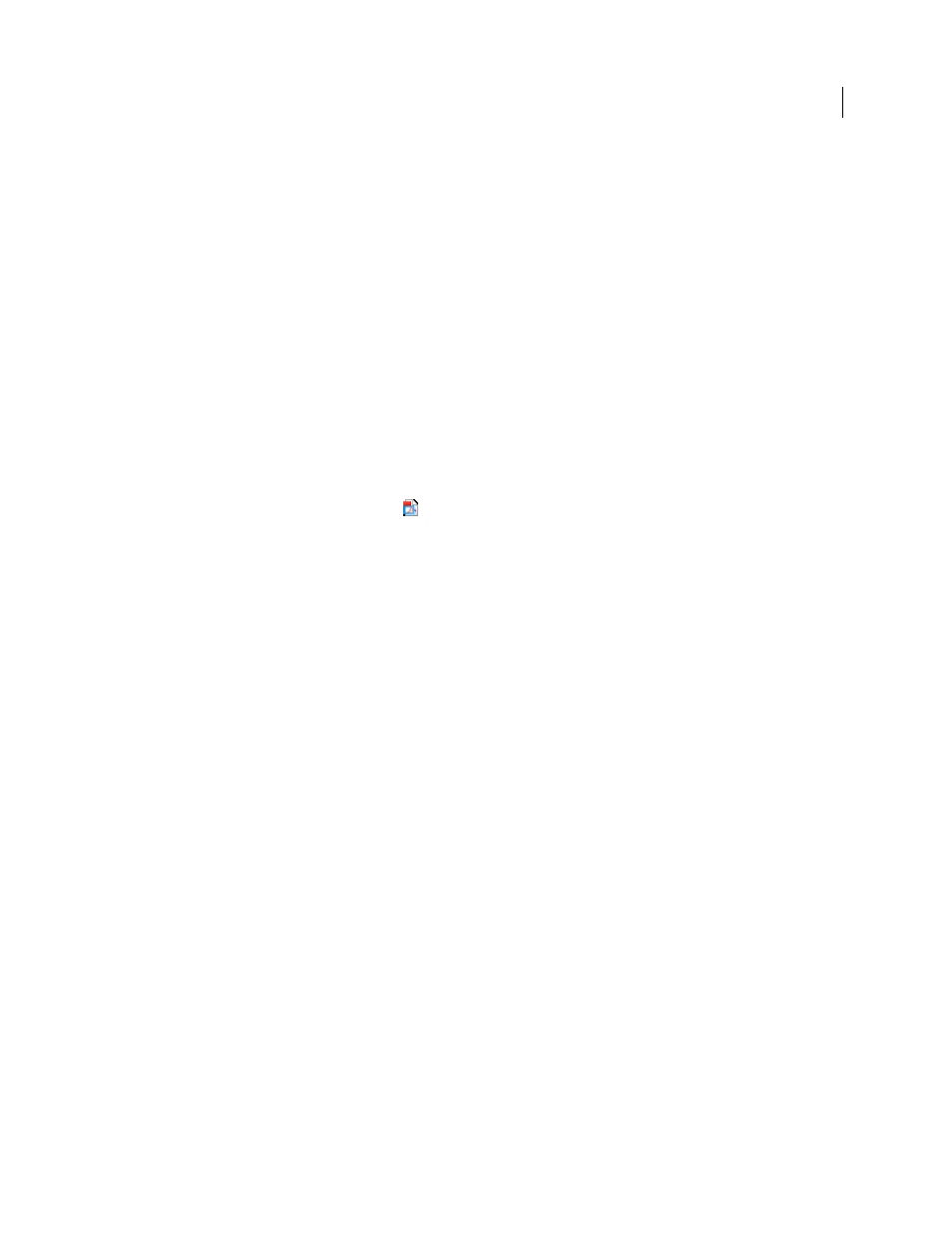
92
USING ACROBAT 9 PRO EXTENDED
Creating PDFs
Last updated 9/30/2011
•
To create a PDF from the currently open web page and attach it to a blank email message, choose Convert Web
Page And Email. Then specify a location and filename for the PDF, and click Save. Type the appropriate
information in the email message that opens after the conversion is complete.
•
For any of these options, to open the output PDF after conversion, select View Adobe PDF Results.
Convert part of a web page to PDF
1 Drag the pointer to select text and images on a web page.
2 Right-click on the selected content and choose one of the following:
•
To create a new PDF, choose Convert To Adobe PDF. Then select a name and location for the PDF.
•
To append the selected content to another PDF, choose Append To Existing PDF. Then locate and select the PDF
to which the selection will be added.
Convert selected areas in a web page to PDF
You can use the Select option to select specific areas on a web page to convert. You can use this option to convert
meaningful content on a web page and omit unwanted content, such as advertisements.
1 On the Adobe PDF toolbar, click Select
.
2 As you move the pointer around the web page, a red dotted line indicates areas of the web page that you can select.
Click the areas to convert. Selected areas appear in blue boxes. To deselect an area, click it again.
3 Proceed with conversion as usual.
4 To deselect all areas and exit Select mode, click Select again.
Convert a linked web page to PDF
❖
In the open web page, right-click the linked text and choose one of the following:
•
To add the linked web page to an existing PDF, choose Append Link Target To Existing PDF. Then locate and select
the existing PDF, and click Save.
•
To convert the linked web page to a new PDF, choose Convert Link Target To Adobe PDF.
Note: The right-click menu also includes the options Append To Existing PDF and Convert To Adobe PDF. If you select
either of these options, the currently open web page, not the selected link, is converted.
Convert web pages to PDF in Acrobat
Although you can convert an open web page to PDF from Internet Explorer, you get additional options when you run
the conversion from Acrobat. For example, you can include an entire website in the PDF or just some levels of a
website.
More Help topics
Convert a web page to PDF
1 Choose File > Create PDF > From Web Page.
2 Enter the complete path to the web page, or click Browse and locate an HTML file.
