Preferences for viewing pdfs, Documents preferences – Adobe Acrobat 9 PRO Extended User Manual
Page 43
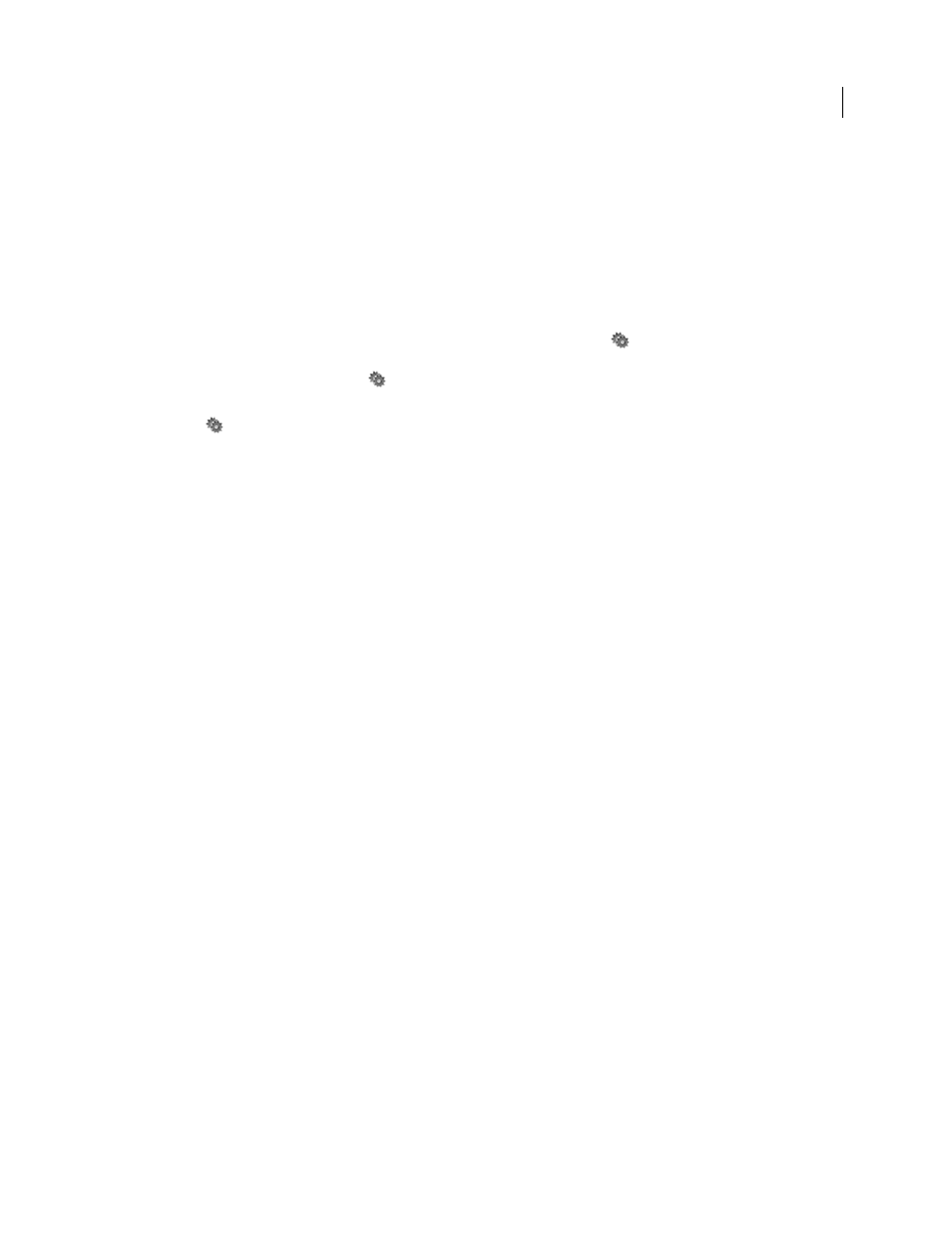
37
USING ACROBAT 9 PRO EXTENDED
Workspace
Last updated 9/30/2011
4 Select the Document Description that best describes the documents you are comparing, and click OK.
Once the two documents are analyzed, a results document appears with the Compare panel open. The new document
is shown with annotations indicating the changes. The first page shows a summary of the comparison results.
5 From the Compare pane, do any of the following, as needed:
•
To hide the annotations that display changes, click Hide Results.
•
To specify the display options for compare results, click Show Options. You can specify the type of changes to
display, and the color scheme and opacity of the annotations. To return to the page thumbnails, click Hide Options.
•
To show each of the documents in its own window, from the options menu
, choose Show Documents Tiled or
Show Documents Side By Side. To synchronize the relevant pages while showing the documents in their own
windows, from the options menu
, choose Synchronize Pages.
•
Click a page thumbnail to go directly to that page. To change the size of the page thumbnails, from the options
menu
, choose Thumbnail Size > [option].
•
Drag the splitter bar at the bottom of the Compare pane up to show thumbnails of the old document. Click a
thumbnail from the old document to open it in a new window.
Preferences for viewing PDFs
The Preferences dialog box defines a default page layout and customizes your application in many other ways. For
viewing PDFs, examine the preferences options for Documents, General, Multimedia, and Page Display.
The preferences settings control how the application behaves whenever you use it; they are not associated with any
particular PDF document.
Note: If you install any third-party plug-ins, set these preferences using the Third-Party Preferences menu item.
More Help topics
Setting accessibility preferences
Documents preferences
Open Settings
Restore Last View Settings When Reopening Documents
Determines whether documents open automatically to the
last viewed page within a work session.
Open Cross-document Links In Same Window
Closes the current document and opens the document being linked to
in the same window, minimizing the number of windows open. If the document being linked to is already open in
another window, the current document is not closed when you click a link to the open document. If you do not select
this option, a new window opens each time you click a link to a different document.
Allow Layer State To Be Set By User Information
Allows the author of a layered PDF document to specify layer
visibility based on user information.
Allow Documents To Hide The Menu Bar, Toolbars, And Window Controls
Allows the PDF to determine whether the
menu bar, toolbar, and window controls are hidden when the PDF is opened.
Documents In Recently Used List
Sets the maximum number of documents listed in the File menu.
