Adobe Acrobat 9 PRO Extended User Manual
Page 286
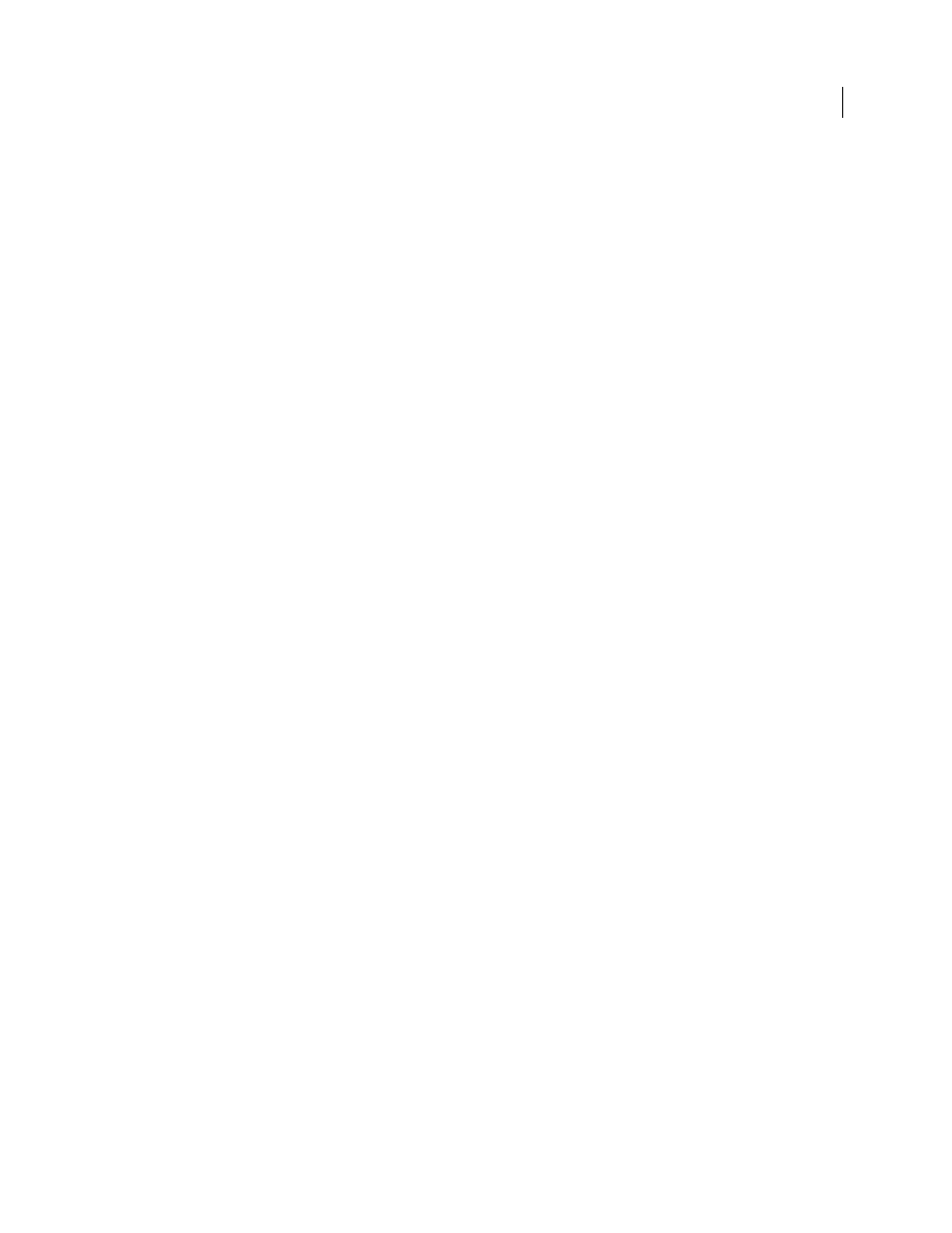
280
USING ACROBAT 9 PRO EXTENDED
Accessibility, tags, and reflow
Last updated 9/30/2011
Always Show Portfolios In Platform Control
When selected, shows PDF Portfolio components in a platform control
arrangement, which is more accessible.
Accessibility preferences in Documents panel
Automatically Save Document Changes To Temporary File
When deselected, this preference disables the auto-save
action. Each time a PDF is saved, the screen reader or magnifier must reload the document. This preference
corresponds to the Disable Document Auto-Save option in the Accessibility Setup Assistant.
Accessibility preferences in Forms panel
Fields Highlight Color and Required Fields Highlight Color
These preferences specify what colors will be used to
highlight fillable form fields. They correspond to the Field Highlight Color and Required Field Highlight Color options
in the Accessibility Setup Assistant.
Auto-Complete
Enables Acrobat to automatically offer to complete some entries in form fields so that filling form
fields requires fewer keystrokes. This preference doesn’t correspond to an option in the Accessibility Setup Assistant.
Accessibility preferences in Internet panel
Display PDF In Browser
Causes PDFs linked to from web pages to open in the web browser instead of a separate
Acrobat window. Deselect this preference for greater control when navigating a document in a screen reader. This
preference corresponds to the Display PDF Documents In The Web Browser option in the Accessibility Setup
Assistant.
Accessibility preferences in Multimedia panel
•
Show Subtitles When Available
•
Play Dubbed Audio When Available
•
Show Supplemental Text Captions When Available
•
Show Audio Description (Or Video Description, Or Descriptive Video) When Available
These preferences don’t correspond to any options in the Accessibility Setup Assistant.
Accessibility preferences in Page Display panel
Zoom
Sets the on-screen magnification of documents and allows low-vision readers to read reflowed PDFs more
easily. This preference corresponds to the Override Document Zoom option in the Accessibility Setup Assistant.
Smooth Text
Controls anti-aliasing of text. To disable smoothing of text and make text sharper and easier to read with
a screen magnifier, choose None. This preference corresponds to the Disable Text Smoothing option in the
Accessibility Setup Assistant.
Accessibility preferences in Reading panel
Reading Order
Specifies the reading order of documents. The reading order preferences also appear in the
Accessibility Setup Assistant.
•
Infer Reading Order From Document (Recommended)
Interprets the reading order of untagged documents by
using an advanced method of structure-inference layout analysis.
•
Left-To-Right, Top-To-Bottom Reading Order
Delivers the text according to its placement on the page, reading
from left to right and then top to bottom. This method is faster than Infer Reading Order From Document. This
method analyzes text only; form fields are ignored and tables aren’t recognized as such.
