Sort instances in the search results, Icons shown with search results, Advanced search options – Adobe Acrobat 9 PRO Extended User Manual
Page 369
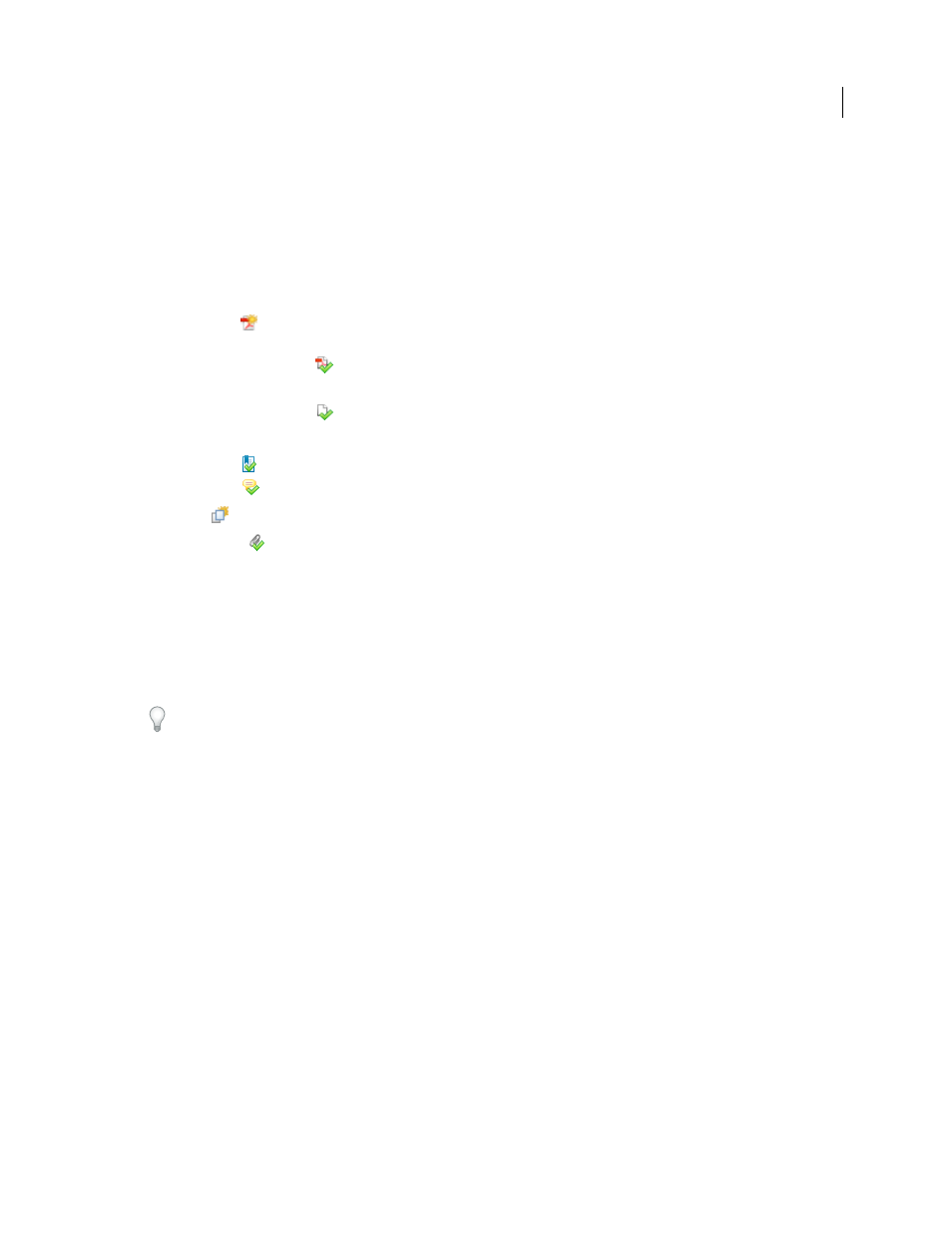
363
USING ACROBAT 9 PRO EXTENDED
Searching and indexing
Last updated 9/30/2011
Sort instances in the search results
❖
Select an option from the Sort By menu near the bottom of the Search window. Results can be sorted by Relevance
Ranking, Date Modified, Filename, or Location.
Icons shown with search results
The icon next to an instance of the search results indicates the search area in which the instance appears. Selecting an
icon has the following effect:
Document icon
Makes the document active in the document window. Expand the list to show the individual
search results within that document.
(General) Search Result icon
In PDFs, jumps to that instance of the search term, usually in the body text of the
PDF. The instance of the search term is highlighted in the document.
Non-PDF Search Result icon [
]
In non-PDF files, opens the file; or if opening of that file type is restricted, opens a
message dialog box.
Bookmark icon
Opens the Bookmarks panel and highlights the instances of the search terms.
Comments icon
Opens the Comments panel and highlights the instances of the search terms.
Layer icon
May open a message indicating that the layer is hidden and asking if you want to make it visible.
Attachment icon
Opens a file that is attached to the searched parent PDF and shows the highlighted instances of
the search terms.
Advanced Search Options
By default, the Search window displays basic search options. Click Use Advanced Search Options near the bottom of
the window to display additional options. To restore the basic options, click Use Basic Search Options near the bottom
of the window.
You can set a preference so that advanced search options always appear in the Search window. In the Preferences
dialog box under Categories, select Search.
Return Results Containing
Restricts your search results according to the option you choose:
•
Match Exact Word Or Phrase
Searches for the entire string of characters, including spaces, in the same order in
which they appear in the text box.
•
Match Any Of The Words
Searches for any instances of at least one of the words typed. For example, if you search
for each of, the results include any instances in which one or both of the two words appear: each, of, each of, or of each.
•
Match All Of The Words
Searches for instances that contain all your search words, but not necessarily in the order
you type them. Available only for a search of multiple PDFs or index definition files.
•
Boolean Query
Uses the Boolean operators that you type with the search words into the What Word Or Phrase
Would You Like To Search For box. Available only for searching multiple PDFs or PDF indexes.
Note: You cannot run wildcard searches using asterisks (*) or question marks (?) when searching PDF indexes.
Look In
Restricts the search to the current PDF, all of a currently open PDF Portfolio (if applicable), an index, or a
location on your computer. If you choose to search an index, a location, or a PDF Portfolio, additional options appear
under Use These Additional Criteria.
