Check boxes, Combo box and list box – Adobe Acrobat 9 PRO Extended User Manual
Page 209
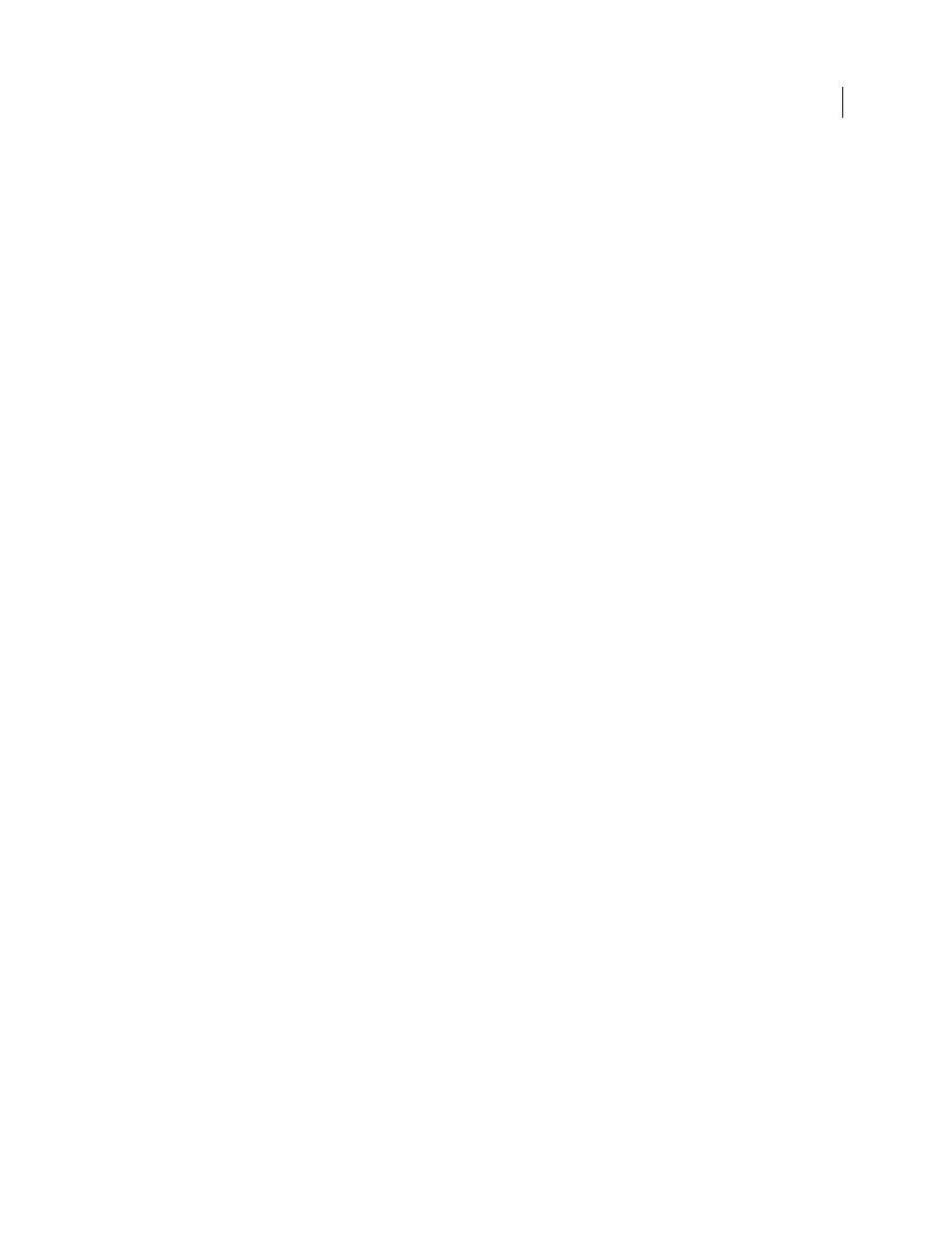
203
USING ACROBAT 9 PRO EXTENDED
Forms
Last updated 9/30/2011
marks, poor print quality, degradation caused by fax transmission, or folds in the document. This option is available
for PDF417 and QR Code barcodes.
Manage Barcode Parameters
Enables you to save your custom barcode selections in a file. You can then export the file
and make it available to other form authors in your organization.
Check boxes
Check Box Style
Specifies the shape of the marker that appears inside the check box when the user selects it: Check (the
default), Circle, Cross, Diamond, Square, or Star. This property does not alter the shape of the check box itself.
Note: The size of the marker inside the check box is determined by the size of the font you specify in the Appearance tab.
Export Value
Specifies a value to represent the item if the data will be exported. If left blank, the entry for Name in the
General tab is used as the export value.
Check Box Is Checked By Default
Shows the check box selected unless the user deselects it.
.
Combo box and list box
For either combo boxes or list boxes, you use the Options tab to create a list of items from which the user selects.
Although most of the properties on this tab are common to both these types of form fields, a few are exclusive to one
type or the other.
Item
Accepts the text that you type for options that you want to appear in the menu for the field.
Add
Moves the current entry in Item to the Item List.
Export Value
Where you type in a value to represent the item if the data will be exported. If left blank, the entry for
Name in the General tab is used as the export value.
Item List
Displays the choices that will be available in the list.
Note: The highlighted item in the Item List box appears as the default selected item in the combo box or list box field. To
change the default item, highlight another item from the list.
Up and Down buttons
Change the order in which the items are listed in the combo-box list. These buttons are not
available if Sort Items is selected.
Delete
Removes the selected item from the list.
Sort Items
Arranges the listed items numerically and alphabetically. A numerical sort (if applicable) is performed
before an alphabetical sort.
Allow User To Enter Custom Text
(Combo boxes only) Enables users to enter a value other than the ones in the list.
Check Spelling
(Combo boxes only) Checks the spelling of user-entered text. This option is available only if Allow
User To Enter Custom Text is selected.
Multiple Selection
(List boxes only) Enables users to choose more than one item in the list.
Commit Selected Value Immediately
Saves the value as soon as the user selects it. If this option is not selected, the value
is saved only when the user tabs out of the current field or clicks another form field. For list boxes only, this option is
not available if Multiple Selection is selected.
