Change 3d capture preferences, Acrobat 3d capture utility for unix, Adding 3d models to pdfs – Adobe Acrobat 9 PRO Extended User Manual
Page 388: Create new pages from 3d models, Add 3d models to a pdf page
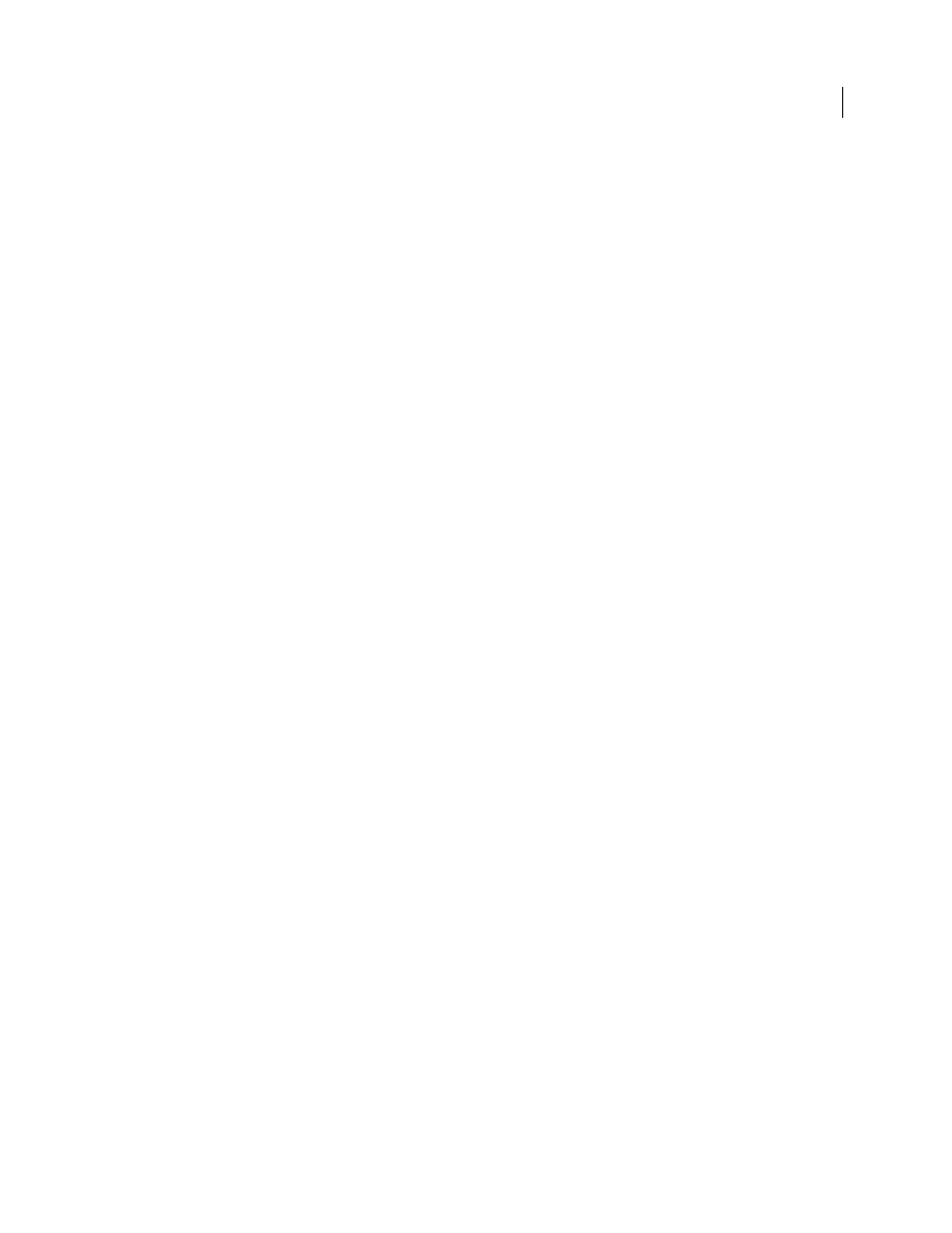
382
USING ACROBAT 9 PRO EXTENDED
3D models and geospatial PDFs
Last updated 9/30/2011
Change 3D Capture preferences
After you capture a 3D model, the default settings for the captured file type appear in the 3D Capture Preferences
dialog box. You can then edit these settings for future captures of this file type.
1 Choose Edit > Preferences, and then click 3D Capture under Categories.
2 Select Enable Global 3D Capture to allow capture of 3D models from other applications.
3 Select the 3D capture settings for the 3D CAD application you want to edit, and then click Edit Settings.
4 Specify settings for the selected file type, and then click OK.
Note: You may need to restart the 3D application for your changes to take effect.
Acrobat 3D Capture Utility for UNIX
The capture utility for UNIX® includes a subset of the 3D viewing capabilities that are available in Acrobat Pro
Extended. For information on capturing 3D models with the UNIX capture utility, see the Acrobat 3D Capture Utility
for UNIX file on the application disk.
Adding 3D models to PDFs
Create new pages from 3D models
You can use 3D models in supported file formats as the basis of new PDFs, or you can bring them directly into existing
PDFs. For many supported formats, you can do any of these in Acrobat Pro Extended.
Insert a 3D model as a new page
1 Open a PDF, and choose Document > Insert Pages > From File.
2 In the Select File To Insert dialog box, specify the file type from the Files Of Type menu. Select the supported 3D
file you want to open, and then click Select.
3 Indicate where you want to place the inserted page in the document, and click OK.
4 In the Acrobat 3D Conversion dialog box, select the preset or individual settings that you want to use, and then
click OK.
Insert a 3D model to replace a page
1 Open a PDF, and choose Document > Replace Pages.
2 In the Select File With New Pages dialog box, choose the file type from the Files Of Type menu. Select the supported
3D file you want to open, and then click Select.
3 In the Acrobat 3D Conversion dialog box, select the preset or individual settings that you want to use and then click OK.
4 In the Replace Pages dialog box, select the page or pages you want to replace, and then click OK.
Add 3D models to a PDF page
You can use the 3D tool to place a 3D file on a page of a PDF. During this process, you can select how the model is
displayed and the lighting, navigation, and display settings (like those found on the 3D toolbar), and change
conversion settings.
