Change flat forms to fillable, Save forms, Print forms – Adobe Acrobat 9 PRO Extended User Manual
Page 230: Clear forms, Clear a form in a browser
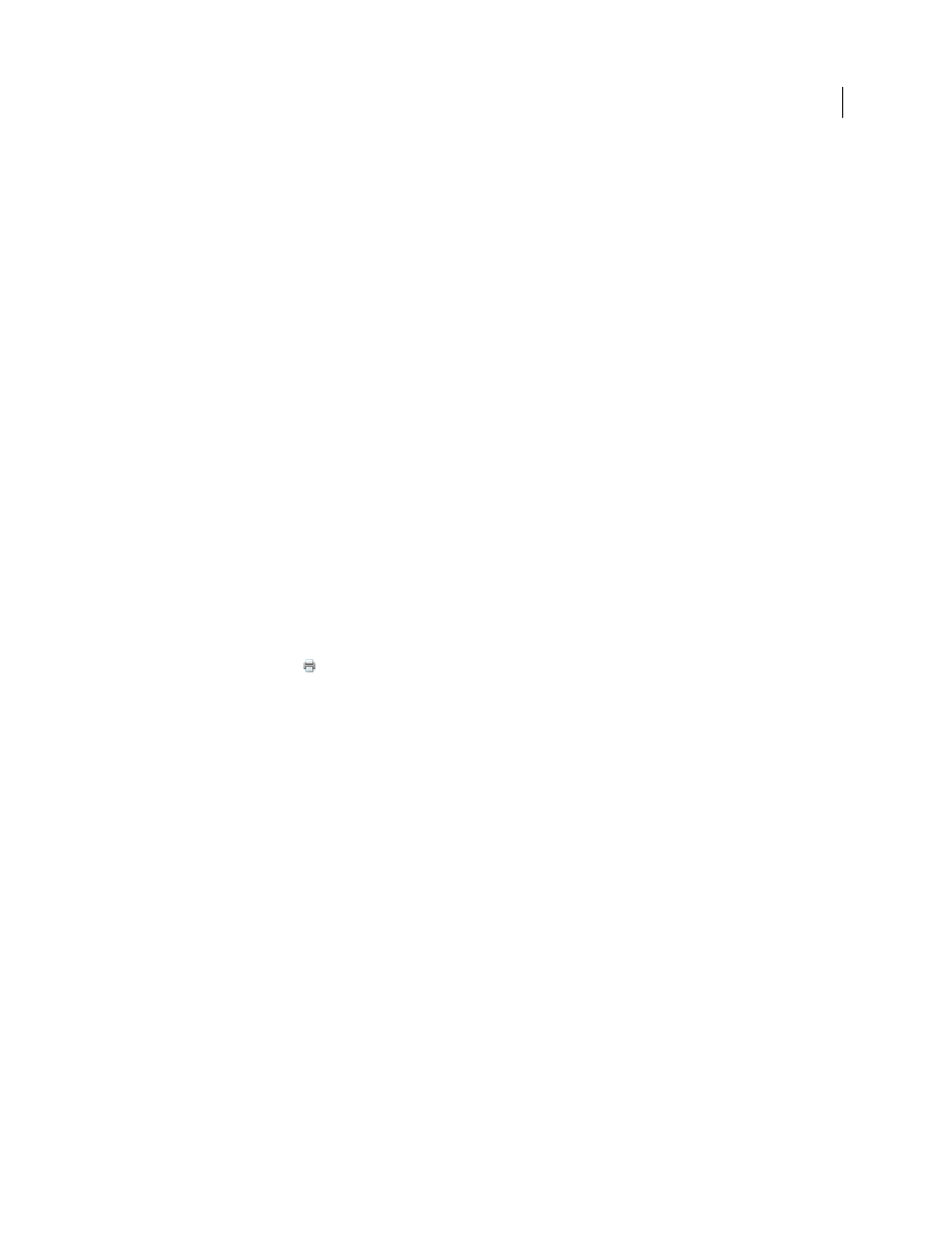
224
USING ACROBAT 9 PRO EXTENDED
Forms
Last updated 9/30/2011
•
To remove some of the entries, select the entries and click Remove. (Shift-click to select multiple adjacent entries;
Ctrl-click to select multiple nonadjacent entries.)
Change flat forms to fillable
You can change a flat form to fillable by either using the Form wizard or by simply enabling the Typewriter tool. Unlike
Acrobat, Reader does not provide the Typewriter tool unless you explicitly enable it in the PDF.
Acrobat users can always use the Typewriter tool to fill in flat forms. Reader users can use the Typewriter tool only if
the creator of the form enabled the use of the Typewriter tool for that form.
Interactive form
To create an interactive form, use the Form wizard. See “
Flat form
To enable the Typewriter tool, choose Tools > Typewriter > Enable Typewriter Tool In Adobe Reader. This
option displays the Typewriter toolbar in a purple message bar when the form is opened in either Acrobat or Reader.
If the form is opened in a browser, the Typewriter toolbar appears instead.
The Typewriter tool is enabled for the current form only. When you create a different form, redo this task to enable
Reader users to use the Typewriter tool.
Save forms
•
To save the completed form, choose File
> Save As and rename the file.
•
To allow Reader users to save the data they typed, choose Advanced > Extend Forms Fill In & Save in Adobe Reader.
For limitations on saving filled-in forms locally, see “
Enable Reader users to save form data
Print forms
1 Click the Print button
, or choose File > Print.
2 Choose a printer from the menu at the top of the Print dialog box.
3 In the Comments And Forms menu in the upper-right area of the Print dialog box, choose one of the following,
and then click OK:
•
(Interactive or flat form) To print the form and the typed entries, choose Document. This option prints text
you’ve typed using the Typewriter tool.
•
(Interactive or flat form) To print the form, the typed entries, and any comments on the form, choose Document
And Markups. This option prints text you’ve typed using the Typewriter tool.
•
(Interactive form only) To print only the typed entries and not the form itself, choose Form Fields Only.
Clear forms
Clear a form in a browser
❖
Do either of the following:
•
Select the reset form button, if one exists. You cannot undo this action.
•
Quit the browser, and start again.
Note: Clicking the web browser’s Reload or Refresh button, the Back or Go Back button, or following a link to another
page may not completely clear the form.
