Move, delete, or resize the 3d canvas, 3d properties, 3d tab – Adobe Acrobat 9 PRO Extended User Manual
Page 389
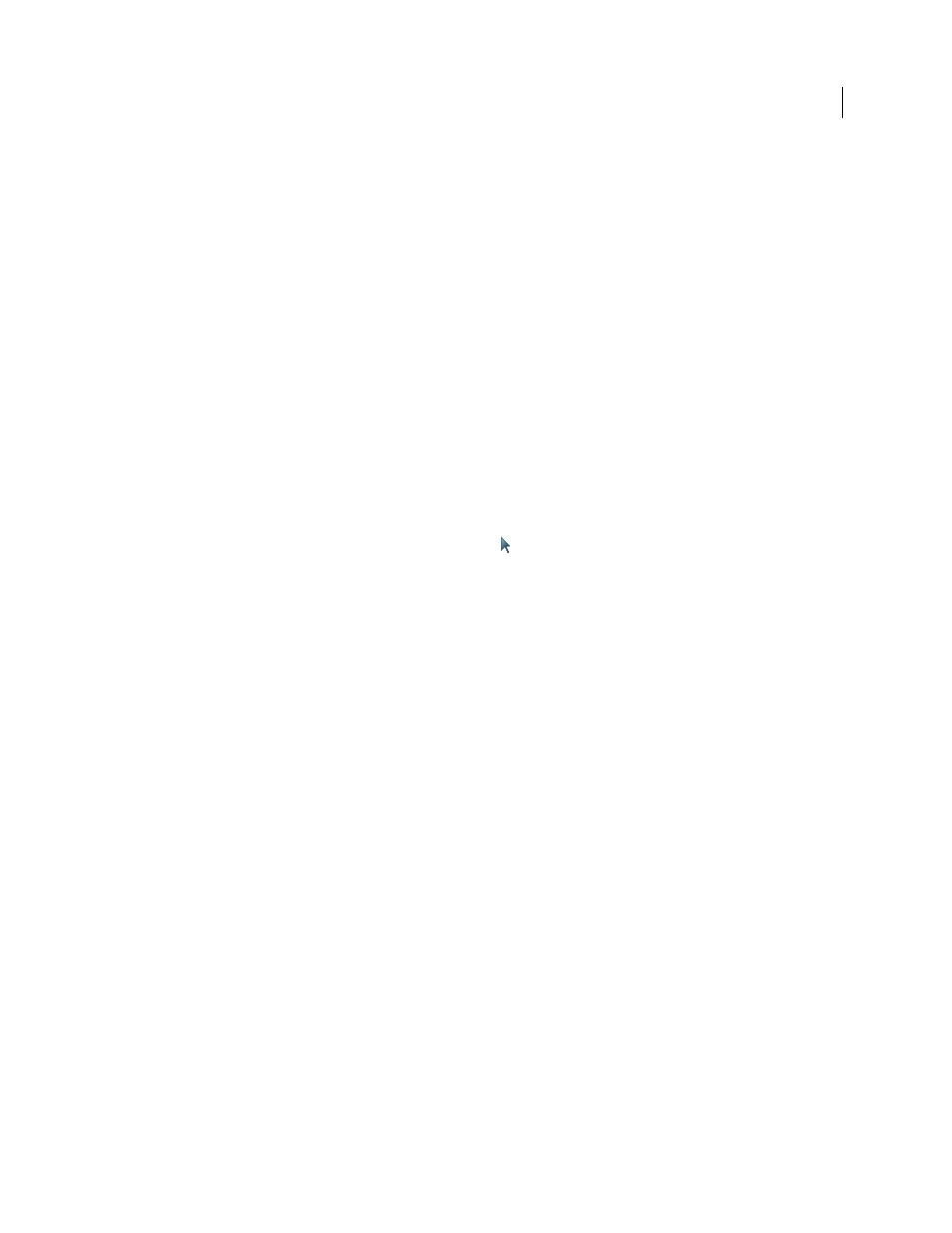
383
USING ACROBAT 9 PRO EXTENDED
3D models and geospatial PDFs
Last updated 9/30/2011
After you place a 3D file, you can adjust the area or canvas in which the 3D model appears, edit the presentation
properties for the 3D toolbar and content, and create additional views.
More Help topics
Acrobat 3D conversion settings
Add a 3D model to a page
1 Choose Tools > Multimedia > 3D Tool.
2 Drag a rectangle on the page to define the canvas area for the 3D file.
3 In the Insert 3D dialog box, click Browse to select the 3D file, and then click Open.
4 In the Insert 3D dialog box, click Show Advanced Options to set the 3D properties.
5 If the Acrobat 3D Conversion dialog box appears, specify the appropriate settings, and click OK.
Move, delete, or resize the 3D canvas
1 Choose Tools > Advanced Editing > Select Object Tool
.
Note: Be careful not to confuse the Select Object tool with the basic Select tool. Use the Select Object tool to adjust a 3D
canvas.
2 Select the 3D canvas and change it as needed:
•
To move the canvas, drag it to a new location on the page.
•
To delete the canvas (and the 3D model), select it and press Delete.
•
To resize the canvas, drag the frame corners. The 3D content stays proportional within the adjusted frame.
3D properties
View 3D properties by using the Select Object Tool (Tools > Advanced Editing > Select Object Tool) to double-click
within an activated model.
More Help topics
3D tab
The options on the 3D tab determine how the 3D model is presented. Unlike the settings on the other tabs, 3D settings
do not affect the imported file itself.
The options on the 3D tab are the same as the options on the 3D toolbar except for the following:
Animation Style
For models created with animation, this setting determines how the animation runs in Acrobat.
Add Default Views
Allows you to use different model views. An orthographic projection (ortho) effectively removes a
dimension, preserving the size ratio between objects but giving the 3D model a less realistic appearance. Orthographic
projection is especially useful for viewing certain diagrams, such as 3D mathematical functions plotted on a graph. A
