Color panel options – Adobe Acrobat 9 PRO Extended User Manual
Page 111
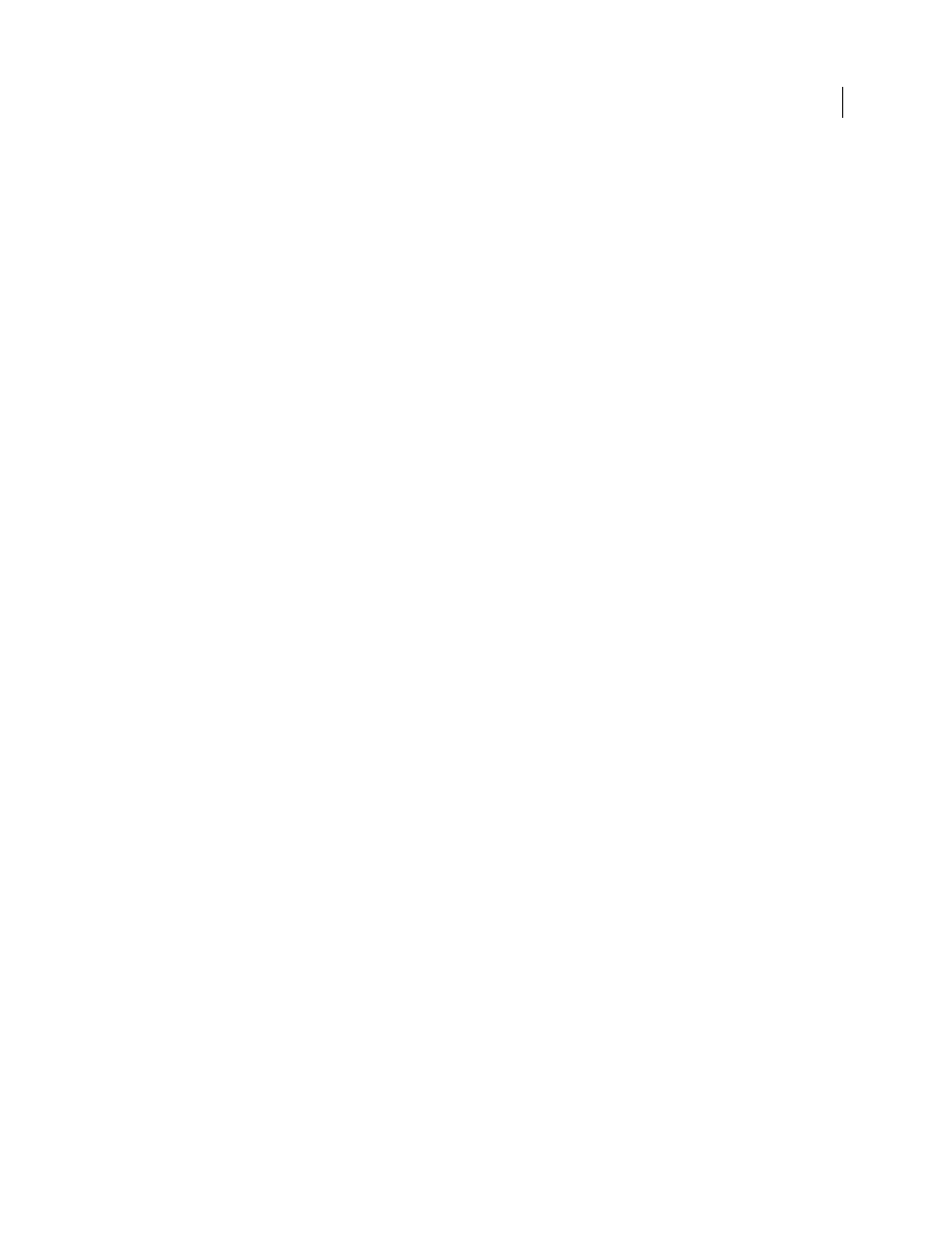
105
USING ACROBAT 9 PRO EXTENDED
Creating PDFs
Last updated 9/30/2011
Never Embed
Move fonts that you do not want to embed to this list. If necessary, choose a different font folder from
the pop-up menu to display the font in the font list.
Note: Fonts that have license restrictions are listed with a lock icon. If you select a font with a license restriction, the nature
of the restriction is described in the Adobe PDF Options dialog box.
Add Name
If the font you want is not in a font folder, click Add Name. Enter the name of the font, select Always
Embed List (or Never Embed List), and click Add.
Note: A TrueType font can contain a setting added by the font designer that prevents the font from being embedded in
PDF files.
Remove
Removes a font from the Always Embed or Never Embed list. This action doesn’t remove the font from your
system; it removes the reference to the font from the list.
Note: Acrobat does not include the Times, Helvetica, and ZapfDingbats fonts. If you want PDF recipients to view and
print these fonts in PDFs that you create, embed the fonts.
Color panel options
Whether you’re using color management information in the PostScript file, using Distiller CSFs, or defining custom
settings, you set all color management information for Distiller on the Color panel of the Adobe PDF Settings dialog box.
Settings File
Lists color settings, including those used in graphics applications. The None setting lets you edit the
Color Management Policies and Working Spaces settings.
Color Management Policies
Specifies how Distiller converts unmanaged color in a PostScript file when you don’t use
a Distiller color settings file. This menu is available when None is selected in the Settings File menu.
Note: Color Management Policies values may affect a PDF differently depending on the compatibility setting you choose
in the General panel.
•
Leave Color Unchanged
Leaves device-dependent colors unchanged and preserves device-independent colors as
the nearest possible equivalent. This is a useful option for print shops that have calibrated their devices, have used that
information to specify color in the file, and are only outputting to those devices.
•
Tag (Or Convert) Everything For Color Management
Tags color objects with an ICC profile and calibrates colors,
making them device-independent in PDFs compatible with Acrobat 4.0 (PDF 1.3) and later. Converts device-
dependent color spaces in images (RGB, Grayscale, and CMYK) to device-independent color spaces (CalRGB,
CalGray, and Cie L*a*b) in Acrobat 3.0 (PDF 1.2) compatible PDFs.
•
Tag (Or Convert) Only Images For Color Management
Tags ICC profiles in images only (not text or vector objects),
which prevents black text from undergoing any color shift when distilling Acrobat 4.0 (PDF 1.3) compatible PDFs.
Converts device-dependent color spaces in images (RGB, Grayscale, and CMYK) to device-independent color spaces
(CalRGB, CalGray, and Lab) in Acrobat 3.0 (PDF 1.2) compatible PDFs.
•
Convert All Colors To sRGB (or Convert Everything To CalRGB)
Calibrates color, making it device-independent.
Converts CMYK and RGB images to sRGB in PDFs compatible with Acrobat 4.0 (PDF 1.3) or later. Converts CMYK
and RGB images to calibrated RGB (CalRGB) in Acrobat 3.0 (PDF 1.2) compatible PDFs. Recommended for PDFs that
will be used on-screen or with low-resolution printers.
•
Convert All Colors To CMYK
Converts color spaces to DeviceGray or DeviceCMYK according to the options
specified in the Working Spaces menu. All Working Spaces must be specified.
Document Rendering Intent
Choose a method to map colors between color spaces. The result of any particular
method depends on the profiles of the color spaces. For example, some profiles produce identical results with different
methods.
