Create a bookmark hierarchy, Nest one or more bookmarks, Move bookmarks out of a nested position – Adobe Acrobat 9 PRO Extended User Manual
Page 318: Expand or collapse all top-level bookmarks
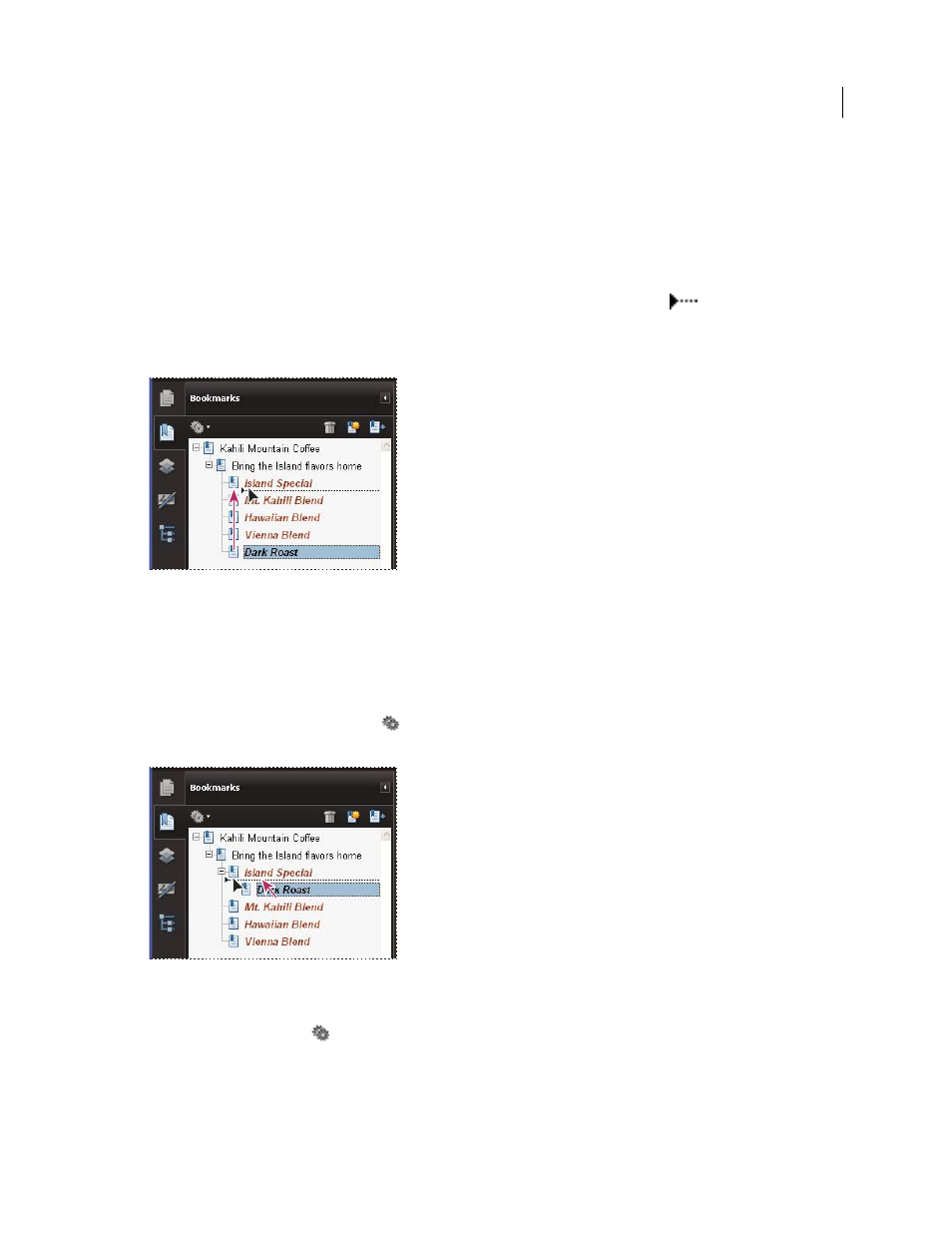
312
USING ACROBAT 9 PRO EXTENDED
Editing PDFs
Last updated 9/30/2011
Create a bookmark hierarchy
You can nest a list of bookmarks to show a relationship between topics. Nesting creates a parent/child relationship.
You can expand and collapse this hierarchical list as desired.
Nest one or more bookmarks
1 Select the bookmark or range of bookmarks you want to nest.
2 Drag the icon or icons directly underneath the parent bookmark icon. The Line icon
shows the position of
the icon or icons.
The bookmark is nested; however, the actual page remains in its original location in the document.
Nesting a bookmark (left), and the result (right)
Move bookmarks out of a nested position
1 Select the bookmark or range of bookmarks you want to move.
2 Move the selection by doing one of the following:
•
Drag the icon or icons, positioning the arrow directly under the label of the parent bookmark.
•
Choose Cut from the options menu
, select the parent bookmark, and then choose Paste Under Selected
Bookmark from the options menu.
Moving a bookmark out of its nested position (left), and the result (right)
Expand or collapse all top-level bookmarks
❖
From the options menu
, choose Expand Top-Level Bookmarks or Collapse Top-Level Bookmarks.
