Pdf compatibility levels – Adobe Acrobat 9 PRO Extended User Manual
Page 115
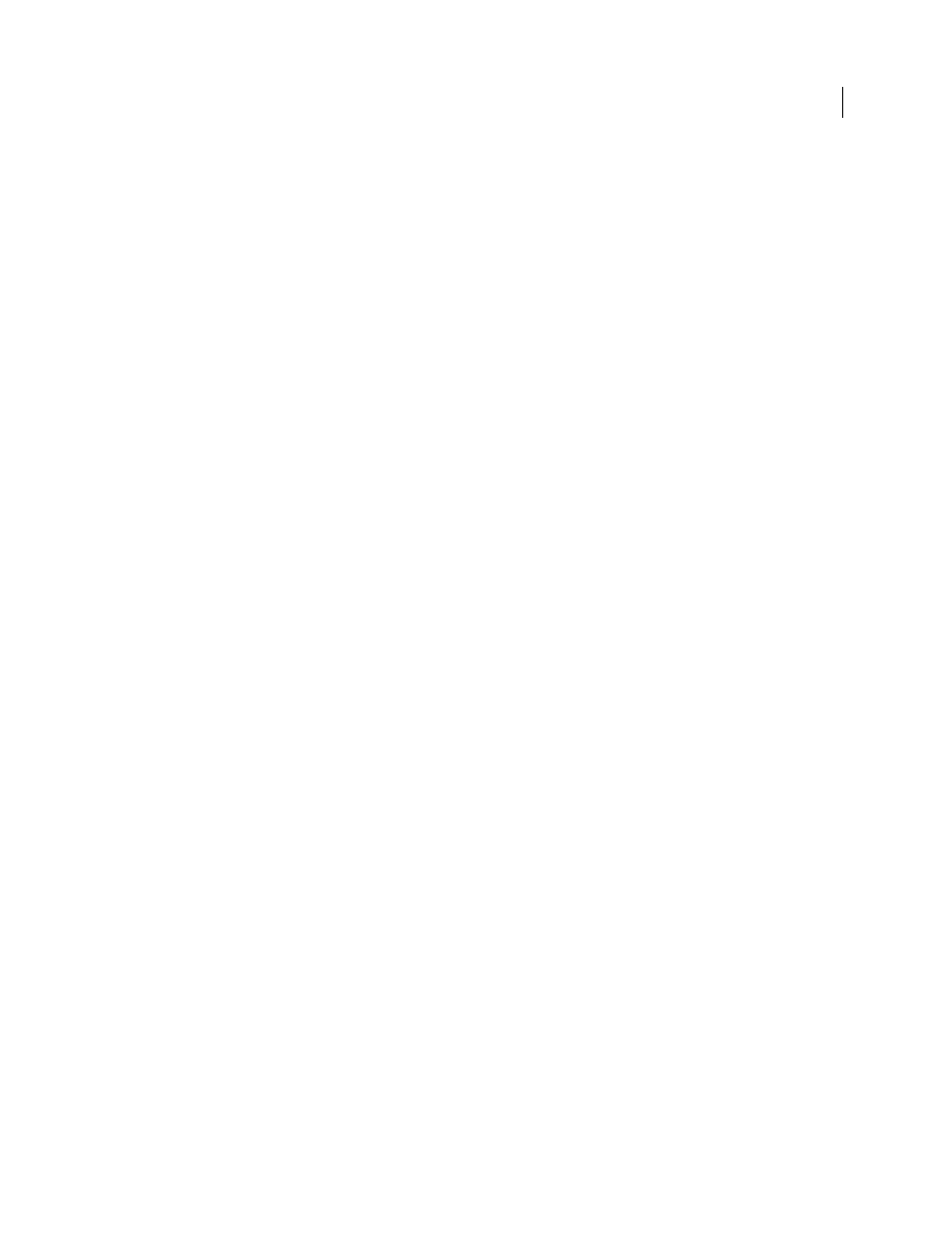
109
USING ACROBAT 9 PRO EXTENDED
Creating PDFs
Last updated 9/30/2011
Set TrimBox To MediaBox With Offsets
Computes values for the trim box based on the offsets for the media box of
respective pages if neither the trim box nor art box is specified. The trim box is always as small as or smaller than the
enclosing media box.
Set BleedBox To MediaBox
Uses the media box values for the bleed box if the bleed box is not specified.
Set BleedBox To TrimBox With Offsets
Computes values for the bleed box based on the offsets for the trim box of
respective pages if the bleed box is not specified. The bleed box is always as large as or larger than the enclosed trim
box. This option uses the units specified on the General panel of the Adobe PDF Settings dialog box.
Output Intent Profile Name
Indicates the characterized printing condition for which the document has been prepared,
and is required for PDF/X compliance. If a document doesn’t specify an output intent profile name, Distiller uses the
selected value from this menu. If your workflow requires that the document specify the output intent, choose None.
Output Condition Identifier
Indicates the reference name that is specified by the registry of the output intent profile
name. For more information, click the question mark next to the option.
Output Condition
Describes the intended printing condition. This entry can be useful for the intended receiver of the
PDF. For more information, click the question mark next to the option.
Registry Name (URL)
Indicates the web address for finding more information about the output intent profile. The URL
is automatically entered for ICC registry names. The registry name is optional, but recommended. For more
information, click the question mark next to the option.
Trapped
Indicates the state of trapping in the document. PDF/X compliance requires a value of True or False. If the
document does not specify the trapped state, the value provided here is used. If your workflow requires that the
document specify the trapped state, choose Leave Undefined.
PDF compatibility levels
When you create PDFs, you decide which PDF version to use. You can change the PDF version by switching to a
different preset or choosing a compatibility option when you save as PDF or edit a PDF preset.
Generally, unless there’s a specific need for backward compatibility, use the most recent version (in this case, version
1.7). The latest version includes all the newest features and functionality. However, if you’re creating documents that
will be distributed widely, consider choosing Acrobat 6.0 (PDF 1.5) or Acrobat 7.0 (PDF 1.6). Using one of these
versions ensures that all users can view and print the document.
The following table compares some of the functionality in PDFs created using the different compatibility settings.
