Adobe Acrobat 9 PRO Extended User Manual
Page 24
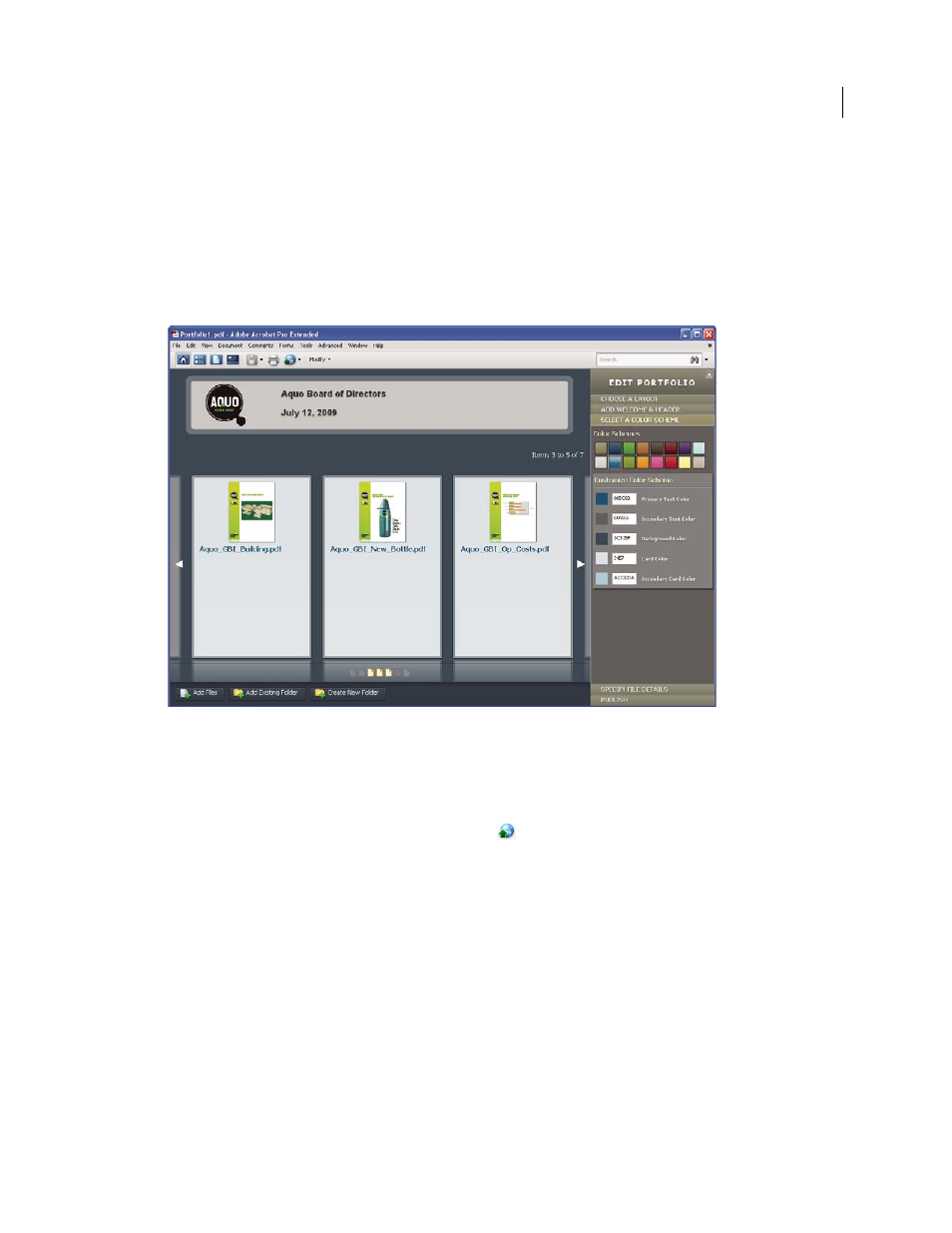
18
USING ACROBAT 9 PRO EXTENDED
Getting started
Last updated 9/30/2011
To add a welcome page, click Welcome Page in the Edit PDF Portfolio pane. Select a template, and then click a
placeholder to replace it with your text, image, or SWF file.
6 Select a color scheme.
You can further customize a PDF Portfolio by selecting which colors to use for text, backgrounds, and the cards
that display component data. Click Select A Color Scheme in the Edit PDF Portfolio pane. Click the color swatch
that represents the scheme you want to use, or click Customize Color Scheme to develop your own. To create a
custom color scheme, select a color for each of the categories, such as Primary Text Color.
Color scheme options
7 Publish the PDF Portfolio.
When you’ve completed your PDF Portfolio, you can share it through email or on Acrobat.com, a secure web-based
service. You can burn it to a CD or DVD, or distribute it as you would share any other PDF.
First, choose File > Save Portfolio. From the share menu
in the PDF Portfolio toolbar, choose Email to send the
PDF Portfolio as an email attachment. You can also share it on Acrobat.com, which is especially useful if the PDF
Portfolio file size is too large for many email servers. From the share menu, choose Share Portfolio On Acrobat.com,
and then log on to Acrobat.com.
