Specify settings using trap presets, Create or modify a trap preset, Delete a trap preset – Adobe Acrobat 9 PRO Extended User Manual
Page 462
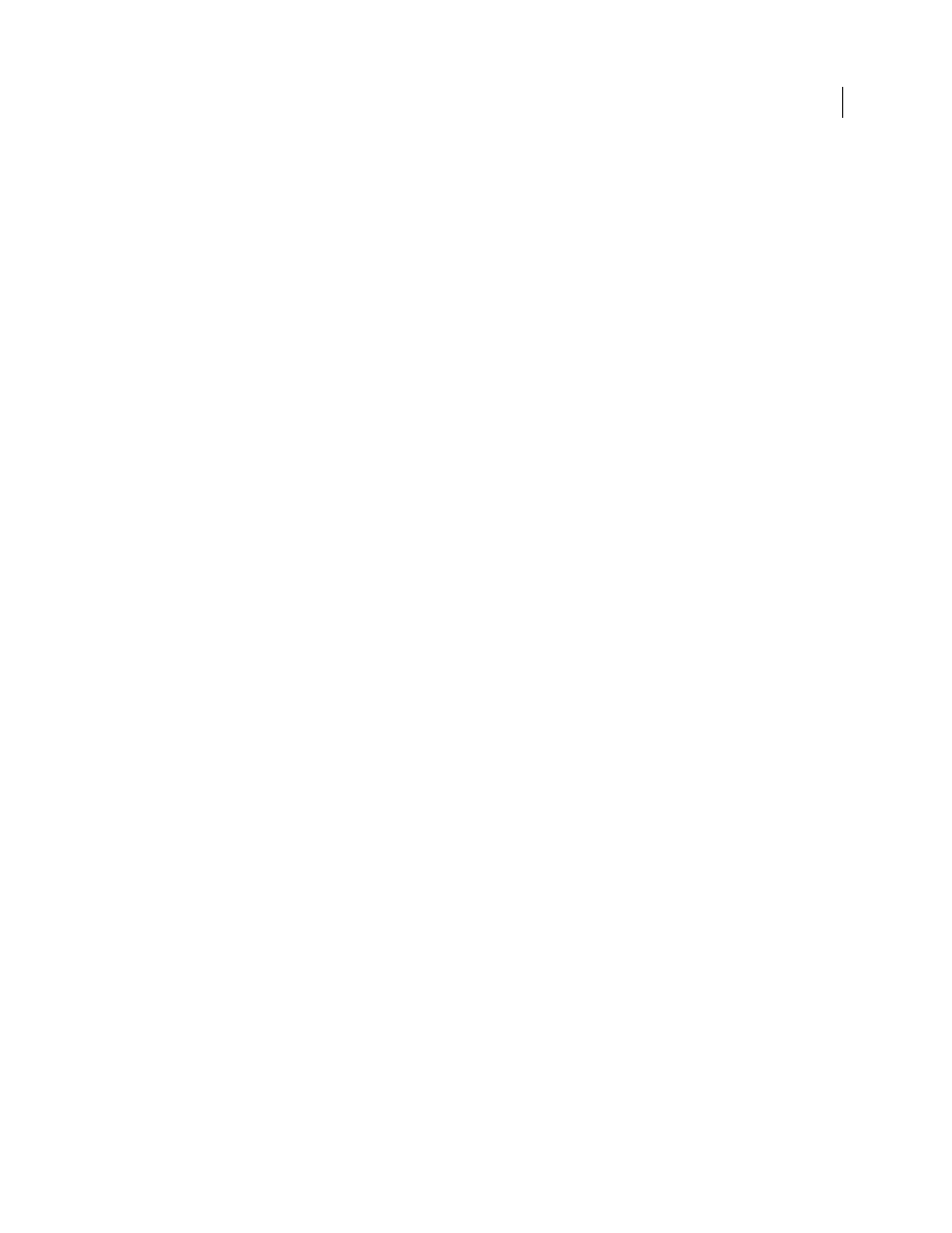
456
USING ACROBAT 9 PRO EXTENDED
Print production tools
Last updated 9/30/2011
More Help topics
Adjusting ink neutral density values
Customize trapping for specialty inks
Specify settings using trap presets
A trap preset is a collection of trap settings you can apply to pages in a PDF. Use the Trap Presets dialog box for entering
trap settings and saving a collection of settings as a trap preset. If you don’t apply a trap preset to a trapping page range,
that page range will use the [Default] trap preset, a collection of typical trap settings that are applied to all pages of a
new document.
Note: In Acrobat, trap presets and their assignments apply to the document only while it is open; trap settings are not
saved in the PDF. This behavior is different from InDesign, where trap presets and their assignments are saved with the
InDesign document.
Create or modify a trap preset
1 Choose Advanced > Print Production > Trap Presets.
2 Select an existing preset, and then click Create.
3 Specify the following options, and then click OK:
Name
Type a name for the preset. You cannot change the name of either of the two built-in presets: [No Trap Preset]
and [Default].
Trap Width
Type values to specify the amount of overlap for inks.
Trap Appearance
Specify options for controlling the joins and ends of the traps.
Images
Specify settings that determine how to trap images.
Trap Thresholds
Type values to specify the conditions under which trapping occurs. Many variables affect the values
you’ll need to enter here. For more information, consult with your print service provider, and see the other trapping
topics.
Delete a trap preset
❖
In the Trap Presets dialog box, select the presets, and then click the Delete button.
Note: You cannot delete either of the two built-in presets: [No Trap Preset] and [Default].
Assign a trap preset to pages
You can assign a trap preset to a document or to a range of pages in a document. Pages with no abutting colors print
faster if you disable trapping on those pages. Trapping doesn’t actually occur until you print the document.
