Managing comments, View comments, Open the comments list – Adobe Acrobat 9 PRO Extended User Manual
Page 182: Sort comments
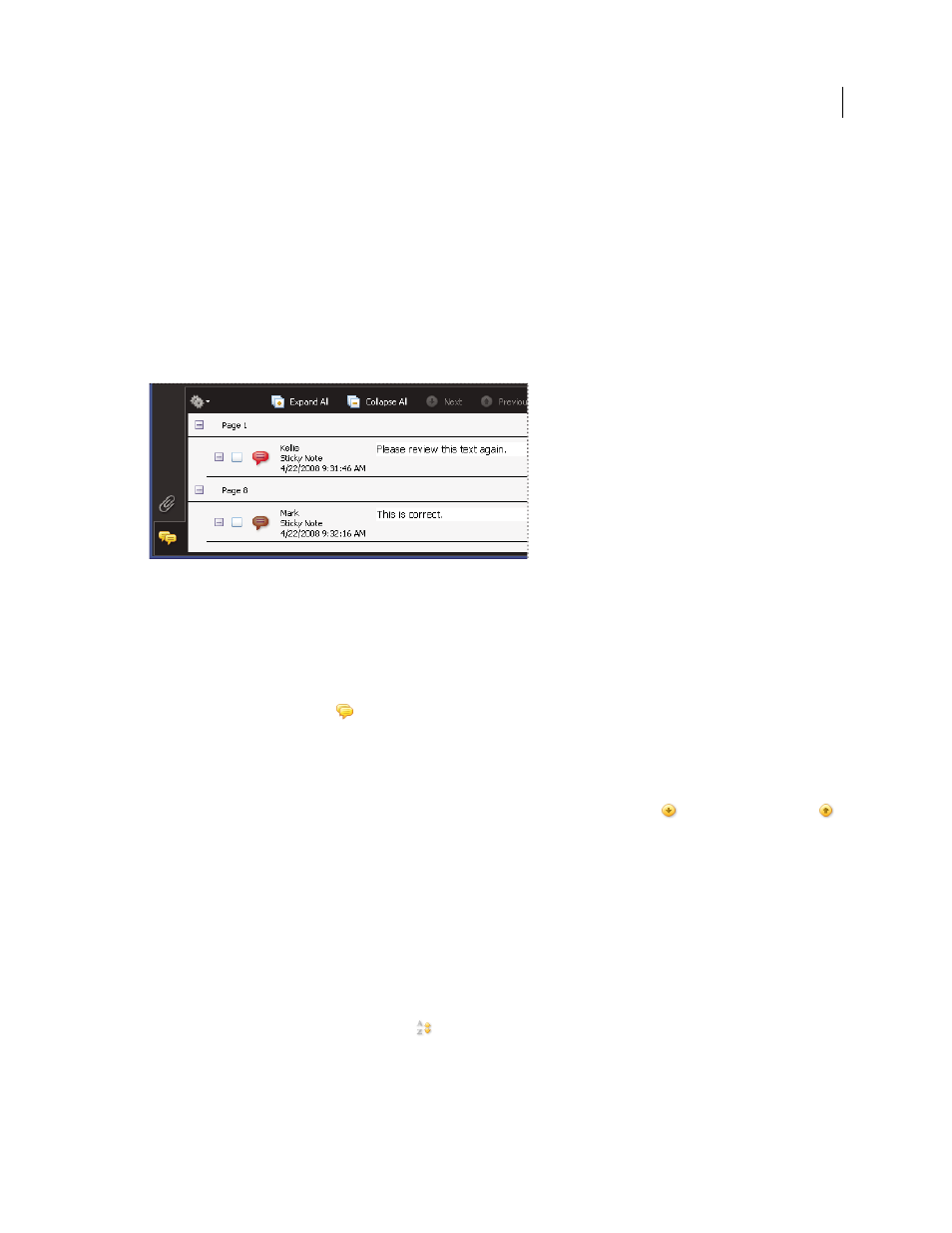
176
USING ACROBAT 9 PRO EXTENDED
Collaboration
Last updated 9/30/2011
More Help topics
Managing comments
View comments
The Comments list displays all the comments in a PDF, and it provides a toolbar with common options, such as
sorting, filtering, deleting, and replying to comments.
The Comments button in the navigation pane opens the Comments list.
Open the Comments list
1 Do one of the following:
•
In Acrobat, choose Comments
> Show Comments List.
•
In Reader, choose Document > Comments > Show Comments List.
•
Click the Comments button
in the navigation pane.
2 Using the options at the top of the Comments list, do any of the following:
•
Expand or collapse the comments. Click Expand All or Collapse All in the Comments List toolbar. To expand or
collapse individual comments, click the plus and minus signs next to the comment.
•
Browse through the comments. Click a comment in the list, or click the Next button
or the Previous button
to go to the next or previous comment. (These buttons are unavailable if no comment is selected.) The page on
which the selected comment is located appears in the document pane, and the selected comment scrolls into view.
To go to the page where another comment is located, simply click the comment in the list.
Sort comments
You can sort comments in the Comments list by author, page, type, date, color, checked state, or status by person. In
a thread of replies, only the first message is sorted, and the reply messages are sorted in the same category as the first
message in the thread.
1 Click the Comments button in the navigation pane.
2 Choose an option from the Sort By menu
in the Comments list.
