Set adobe pdf printer properties (windows), Set adobe pdf printer properties, Reassign the port that the adobe pdf printer uses – Adobe Acrobat 9 PRO Extended User Manual
Page 78
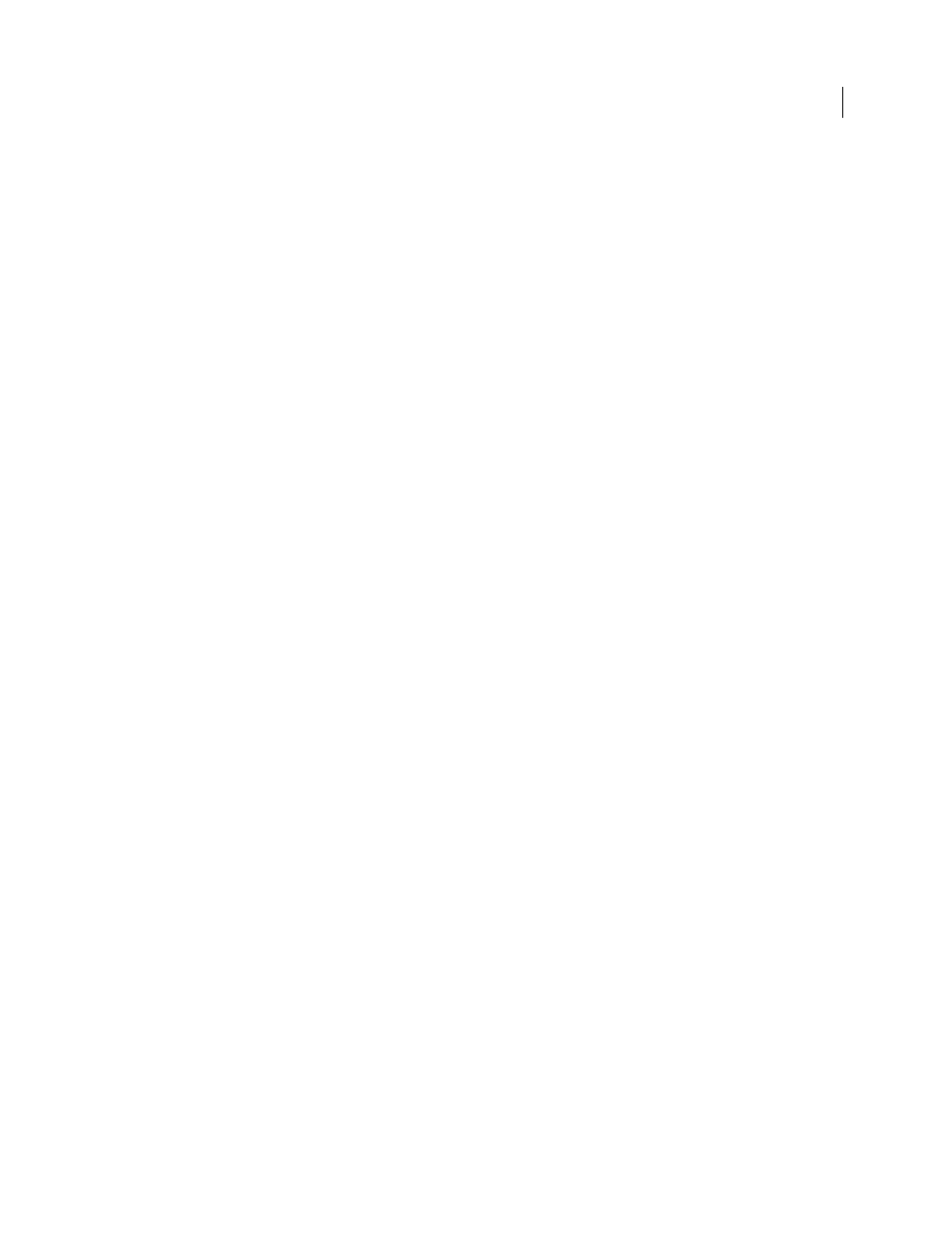
72
USING ACROBAT 9 PRO EXTENDED
Creating PDFs
Last updated 9/30/2011
Note: Printing Preferences are different from printer Properties. The Preferences include Adobe PDF-specific options for
the conversion process; the Properties dialog box contains tabs of options that are available for any type of printer.
Adobe PDF Conversion Settings
Select a predefined set of options from the Default Settings menu or click Edit to view
or change the settings in the Adobe PDF Settings dialog box.
Adobe PDF Security
To add security to the PDF, choose one of the following options, or click Edit to view or change
the security settings:
•
Reconfirm Security For Each Job
Opens the Adobe PDF - Security dialog box each time you create a PDF using the
Adobe PDF printer. Specify settings in the dialog box.
•
Use The Last Known Security Settings
Uses the same security settings that were used the last time a PDF was
created using the Adobe PDF printer on your computer.
Adobe PDF Output Folder
Choose an output folder for the converted PDF, or click Browse to add or change the output
folder. Choose Prompt For Adobe PDF Filename to specify a location and filename at conversion time.
Adobe PDF Page Size menu
Select a custom page size that you have defined.
View Adobe PDF Results
Automatically starts Acrobat and displays the converted document immediately.
Add Document Information
Includes information such as the filename and date and time of creation.
Rely On System Fonts Only; Do Not Use Document Fonts
Deselect this option to download fonts when creating the
PDF. All your fonts will be available in the PDF, but it will take longer to create it. Leave this option selected if you are
working with Asian-language documents.
Delete Log Files For Successful Jobs
Automatically deletes the log files unless the job fails.
Ask To Replace Existing PDF File
Warns you when you are about to overwrite an existing PDF with a file of the same name.
More Help topics
Create and use a custom page size
Set Adobe PDF printer properties (Windows)
In Windows, you can usually leave the Adobe PDF printer properties unchanged, unless you have configured printer
sharing or set security.
Note: Printing Properties are different from printer Preferences. The Properties dialog box contains tabs of options that
apply to any type of printer; the Preferences include conversion options specifically for the Adobe PDF printer.
Set Adobe PDF printer properties
1 Open the Printers window from the Start menu, and right-click the Adobe PDF printer.
2 Choose Properties.
3 Click the tabs, and select options as needed.
Reassign the port that the Adobe PDF printer uses
1 Quit Distiller if it is running, and allow all queued jobs to the Adobe PDF printer to complete.
2 Open the Printers window from the Start menu.
3 Right-click the Adobe PDF printer, and choose Properties.
4 Click the Ports tab, and then click Add Port.
